IMOU Cell Go Camera (IPC-B32) with built-in high-capacity battery, continuous operating time up to 17 hours, will be the optimal choice for you when traveling and exploring. In addition, with the SoftAP function, it can be used in environments without electricity and Internet.
1. Basic instructions

- Step 1: Plug in power to the Camera, then wait for the device to finish booting (about 1 minute)
- Step 2: Press and hold the reset button as shown in the picture for 15 seconds.
- Step 3: Wait about 1 minute for the device to reboot and reinstall as new.
When connecting to WiFi, you need to pay attention to the Camera:
- Supports 2.4Ghz WiFi band (does not support 5Ghz yet)
- WiFi 5 standard (does not support WiFi 6 yet)
- Need to turn on positioning and Bluetooth on the phone to connect
Installation connection operations are as follows:
See detailed instructions at:
https://cctvapp.net/en/2024/04/22/remove-device-from-imou-account-in-just-5-seconds/
See detailed instructions at:
Manipulate as follows:
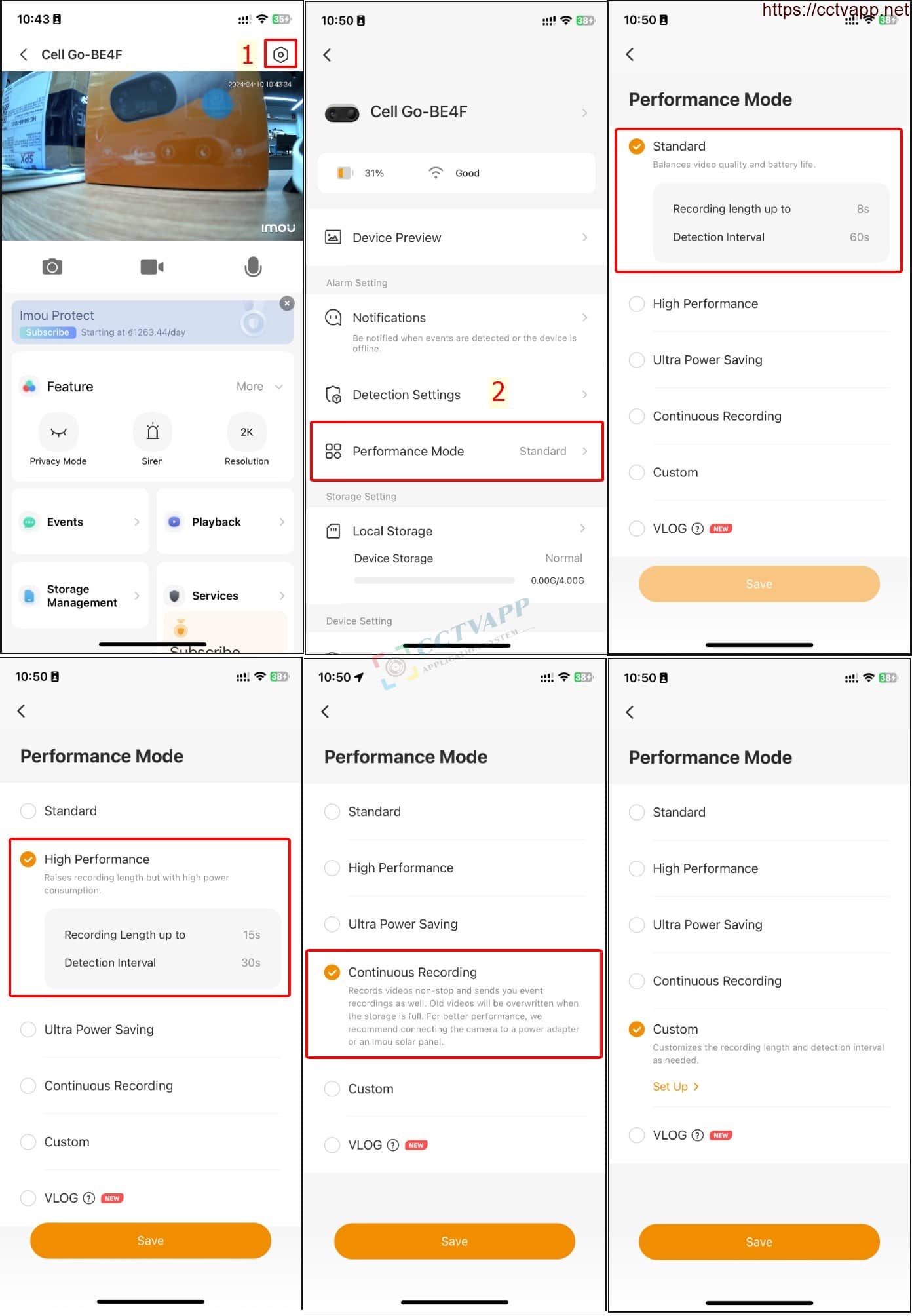
Currently, this function is supported on IMOU Cell Go Camera (IPC-B32). You need to upgrade the application Imou Life and update the Camera Firmware to the latest version to use.
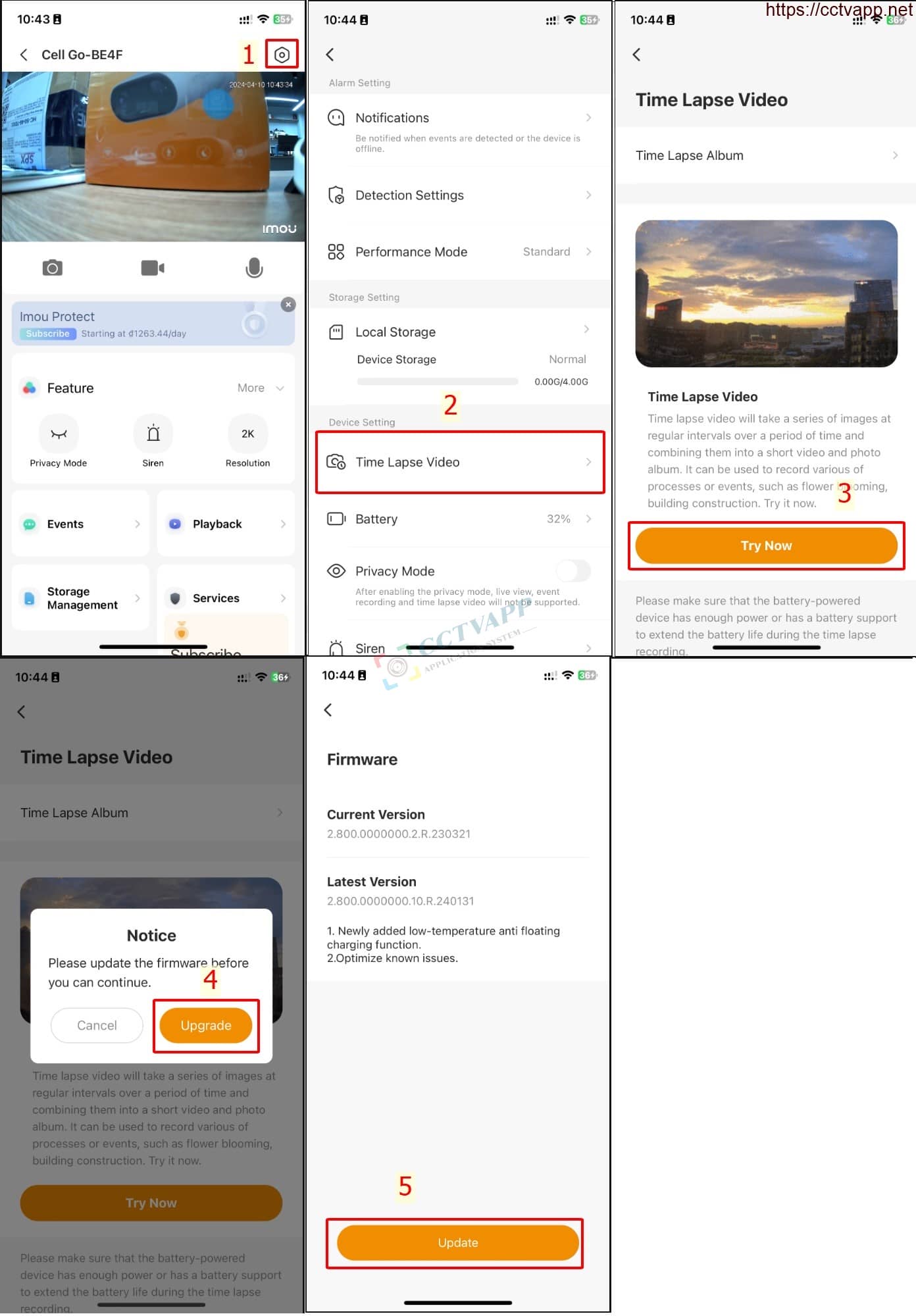
Then install as shown in the following video:
VLOG mode will help your camera record continuously 24/7. With this function, the Camera will only record, the warning function at the Camera and the phone alarm will not work.
– Quickly turn on VLOG mode on the Camera: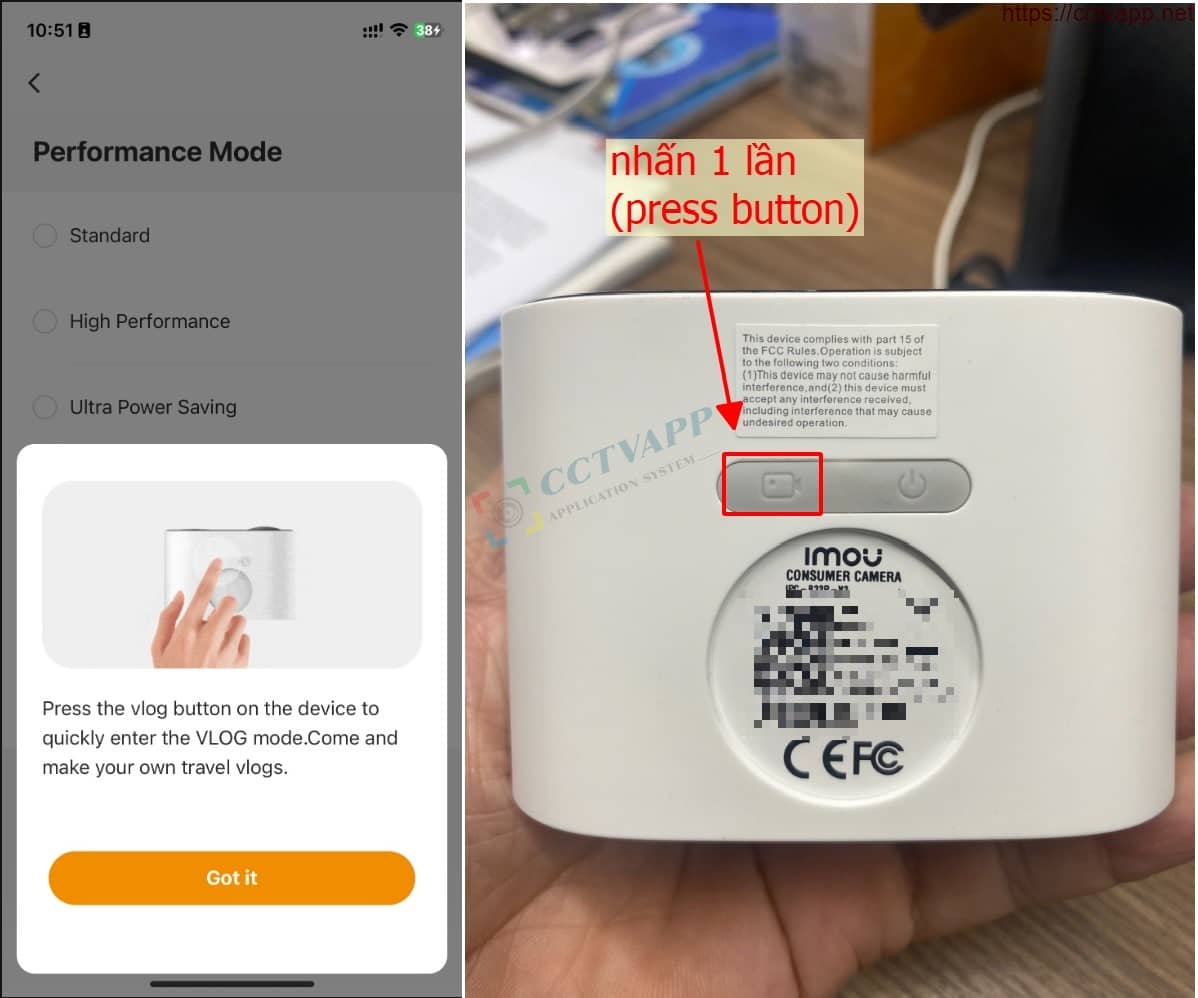
– Quickly turn on VLOG mode on Imou Life app: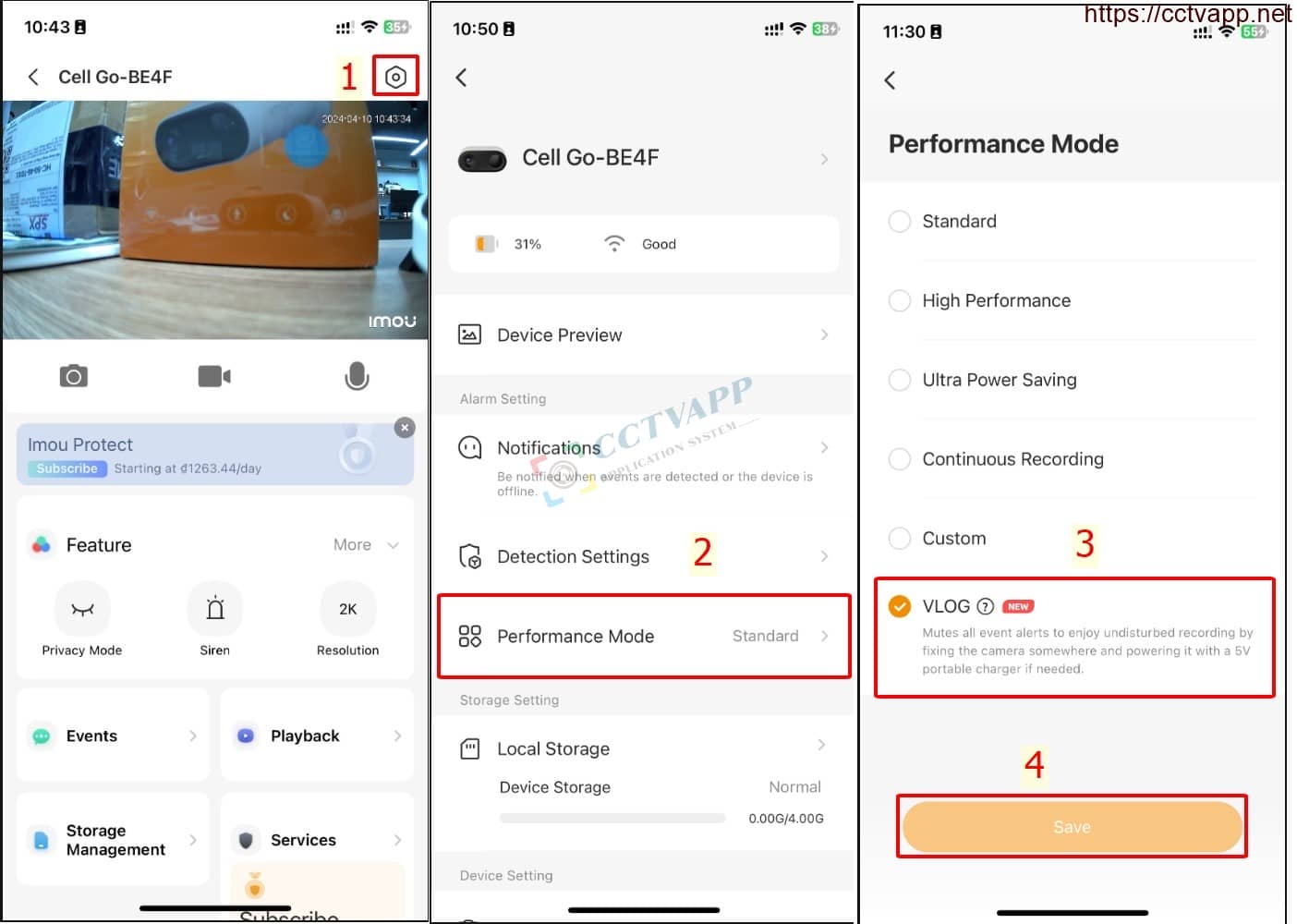
You can easily know the operating status of the Camera through the color of the status light displayed as follows:
1. Flashing blue – red continuously: Camera is in VLOG mode
2. Continuous green light: Camera is awake and recording, you can view the Camera right on the app
3.Lights off: Camera is off or in sleep mode
4. Blinking green: Waiting for WiFi connection
5.Flashing red: Camera lost WiFi connection or error
6.Blinking blue + Adapor attached: The camera is charging
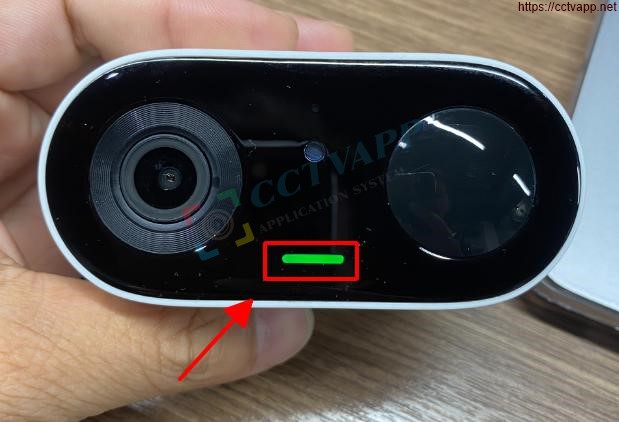


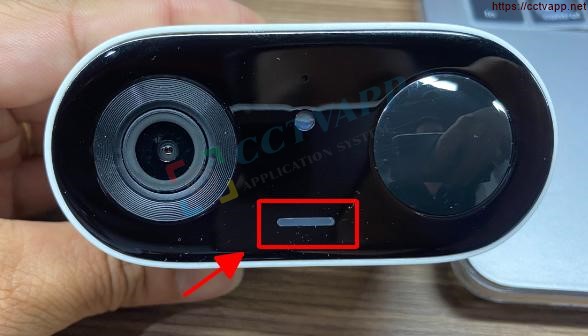
Manipulate as instructed below
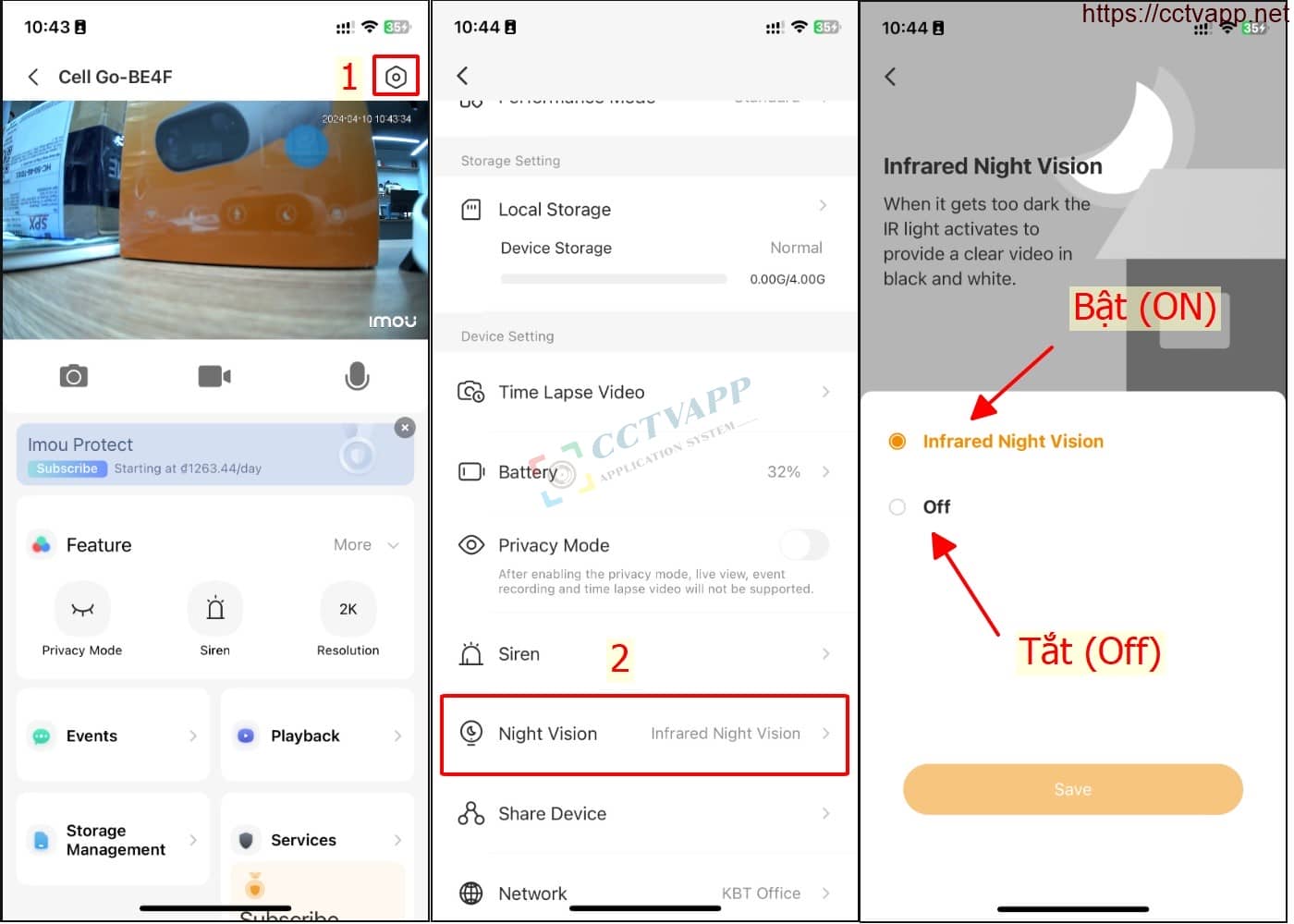
See detailed instructions at:
https://cctvapp.net/en/2023/12/20/activate-pir-alarm-on-imou-camera/
Manipulate as instructed below
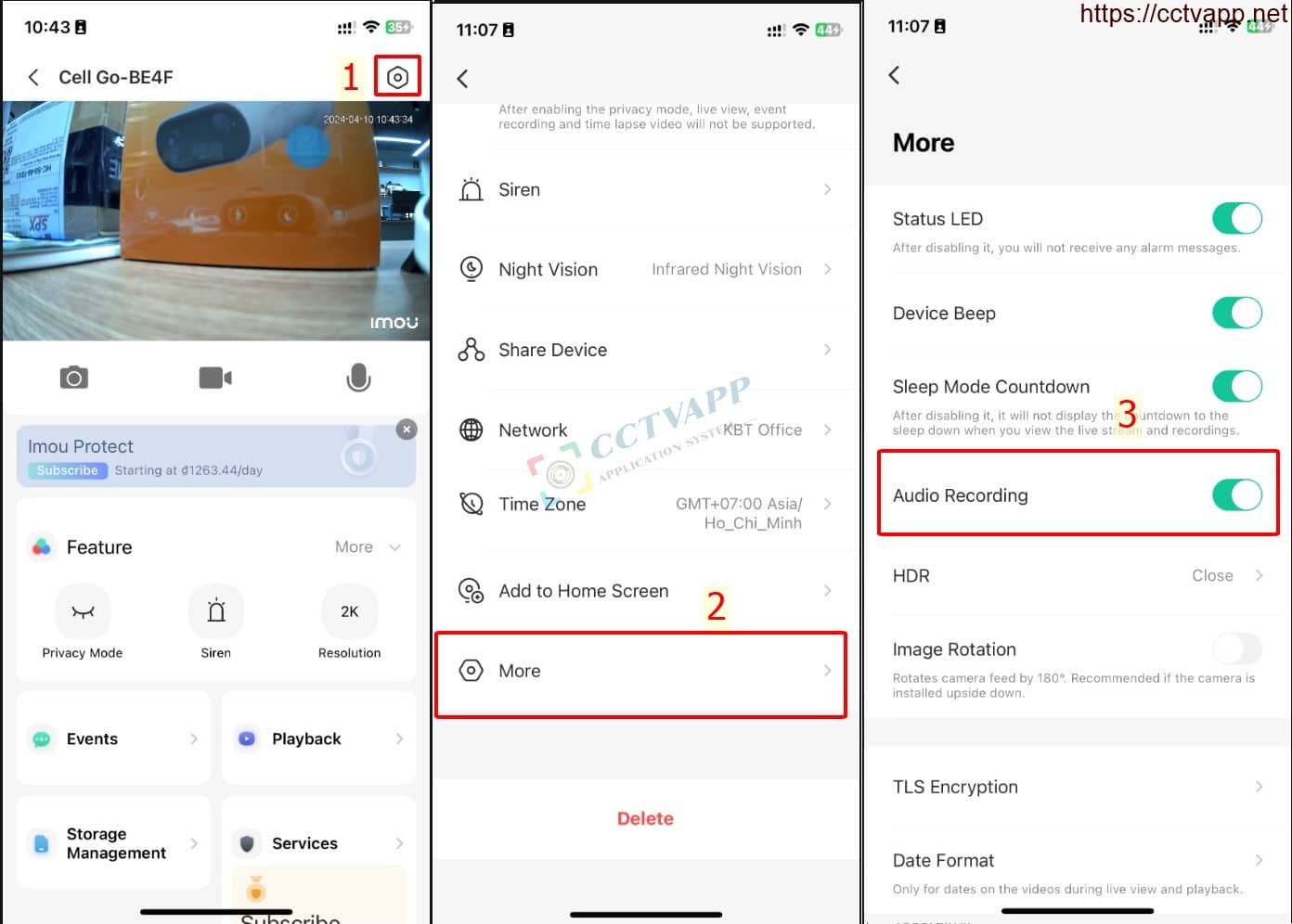
Manipulate as instructed below
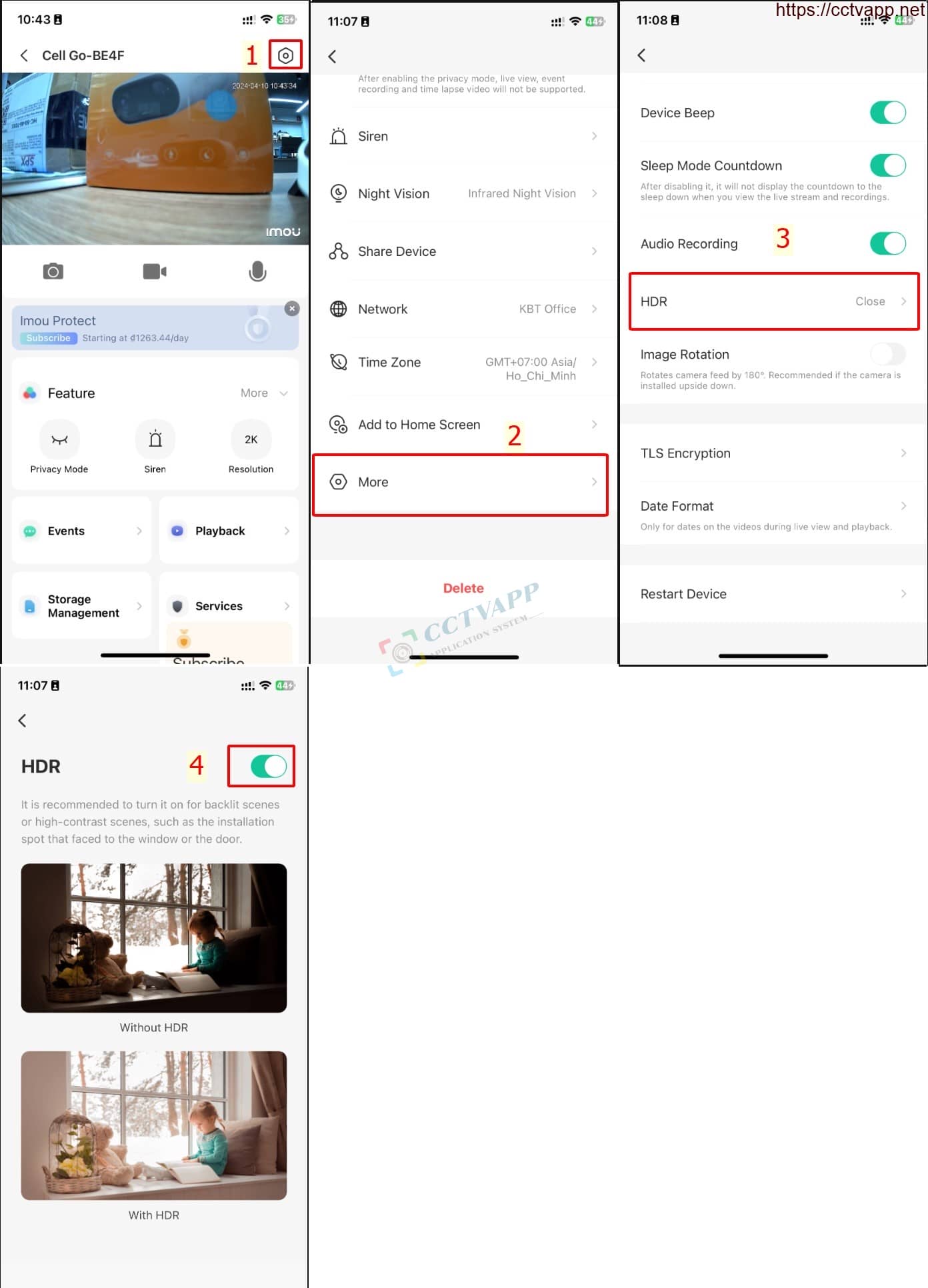
Manipulate as instructed below
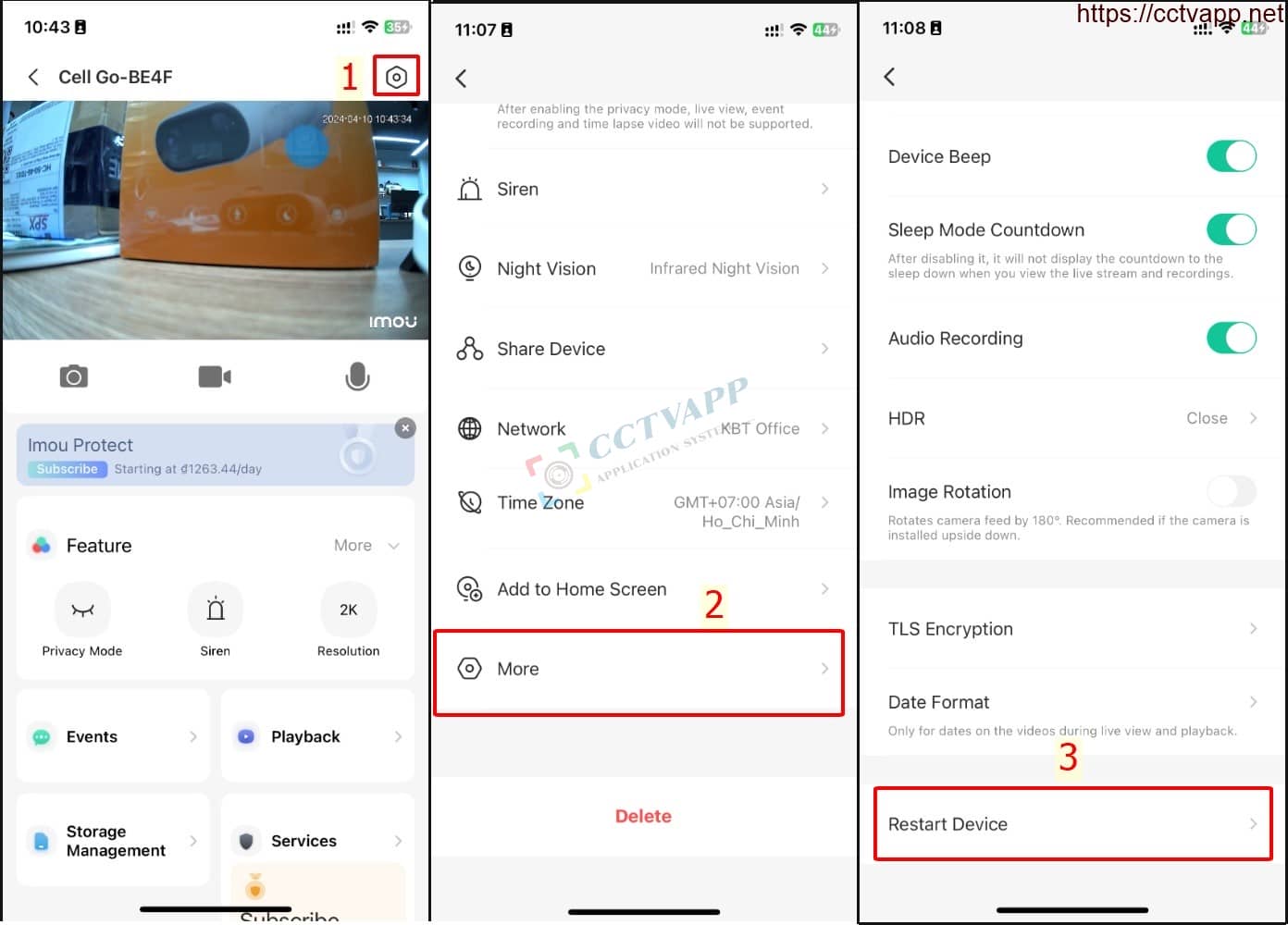
Manipulate as instructed below
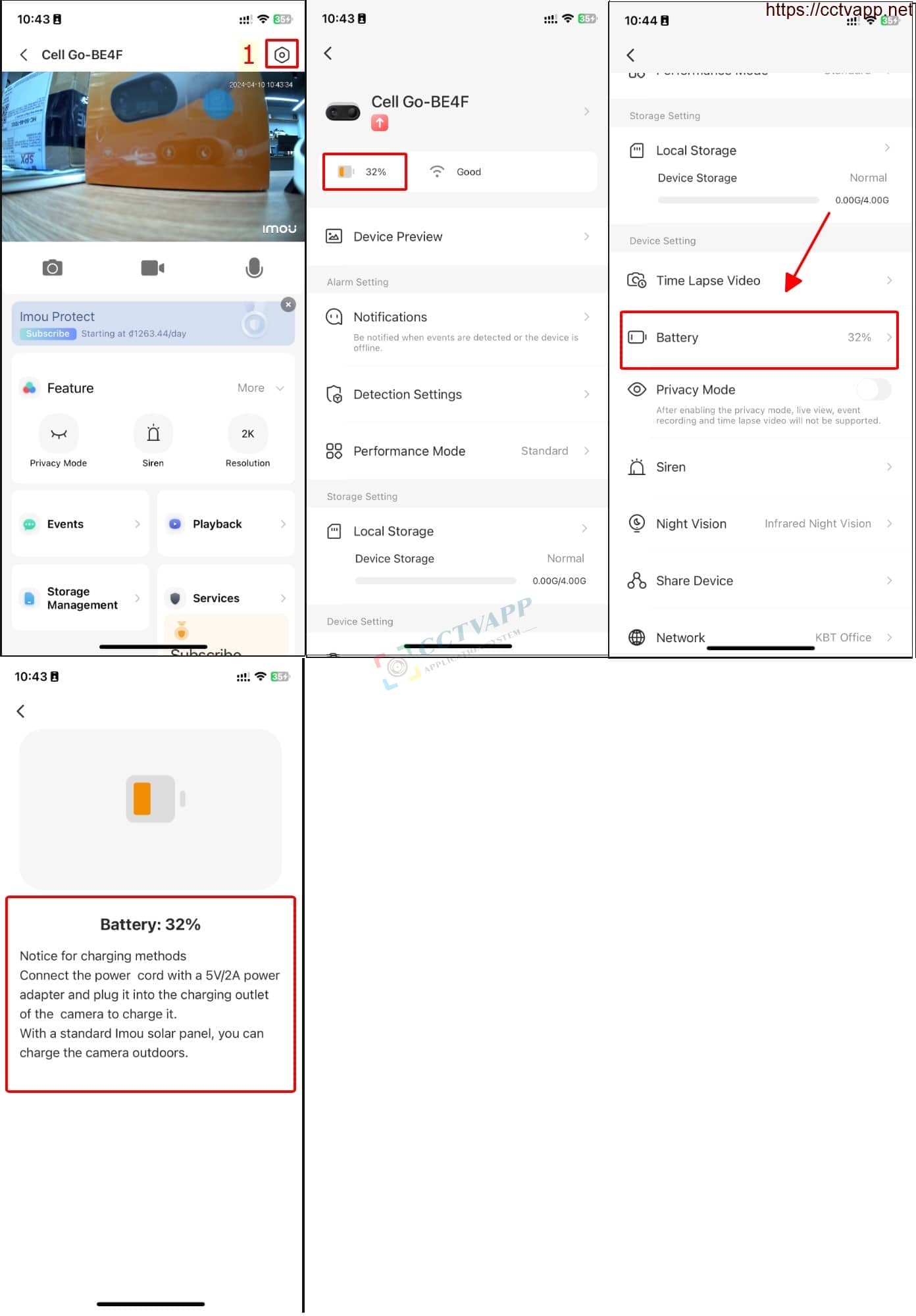
Manipulate as follows:
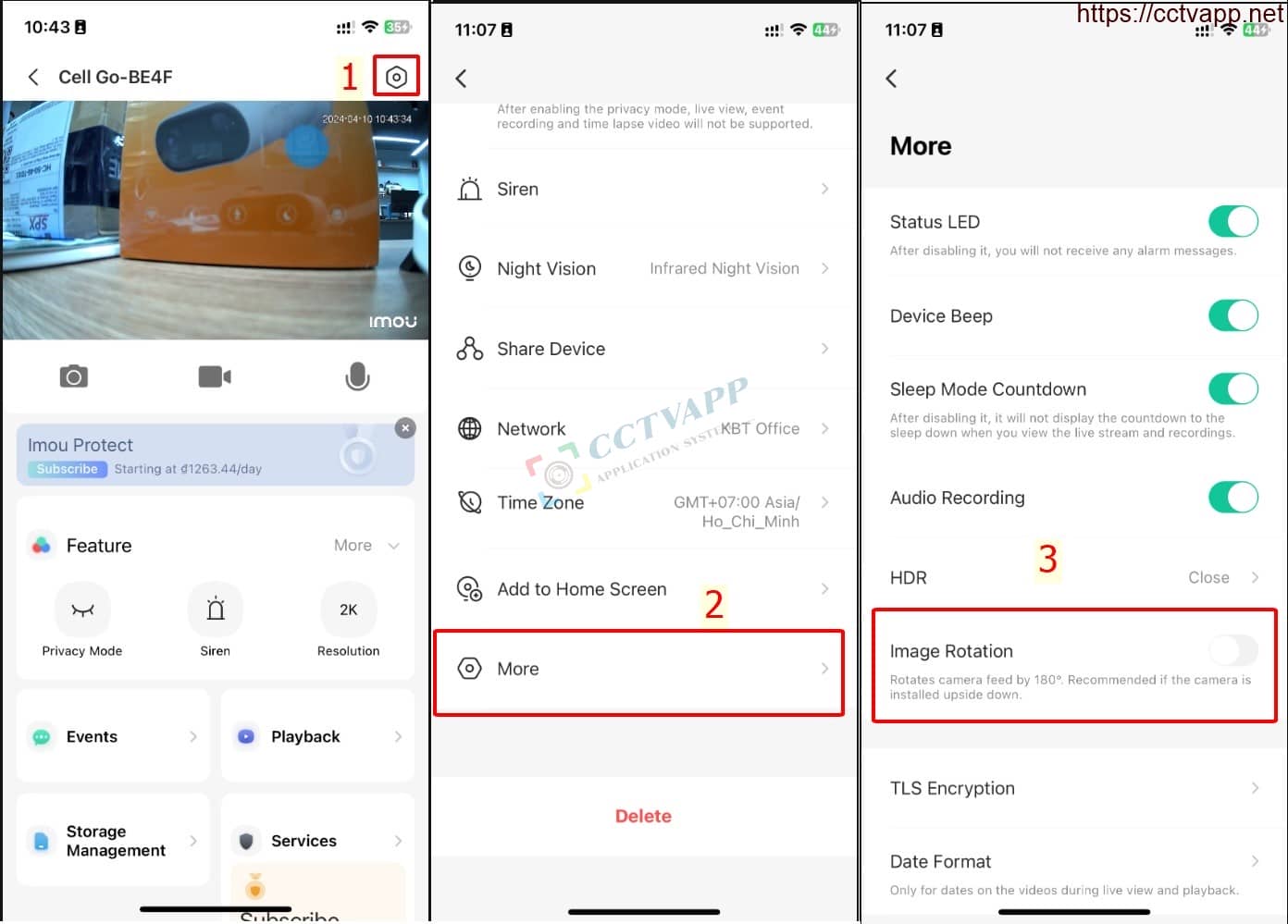
2. Frequently asked questions
The specialized software used for IMOU Cell Go is Imou Life and you can download it here:
- Android: https://play.google.com/store/apps/details?id=com.mm.android.smartlifeiot
- iOS: https ://apps.apple.com/vn/app/imou-life/id1071165451
FAQ:
- Can the camera mount a removable memory card?
-> No, only 4GB built-in memory,continuous recording of low-motion office environment for about 12 hours. - Does the camera support Cloud storage?
-> Yes, get free 1-year Cloud storage package (1 day of motion playback requires Internet) - What is the capacity of the built-in battery?
-> The camera has a built-in 5000mAh battery - How long does the battery last?
-> Battery life of up to 17 hours of continuous use (low-motion environment) - How long does the battery last in moving environments?
-> Up to 120 days in low-motion environments - Can I use the battery while using a separate power source?
-> Okay, normal - Is it possible to add Camera to SmartPSS on computer and DMSS
-> Not yet supported - Can I add Camera to KBONE software?
-> Can be added to KBONE for normal use - Does the camera support Onvif?
->Not support - Can the camera be added to the DVR?
-> Does not support connecting to a video recorder, only for standalone use
Thank you for following the article!!!















 Tiếng Việt
Tiếng Việt
