When connecting a remote Camera to a centrally located DVR, you previously needed to use a domain name and open the port at Camera. However, now there is another solution that is to use the AutoRegister connection.
1. Working principle
Operating principle of AutoRegister function:
- The recorder will open the AutoRegister service with port 7000 (can be temporarily understood as the video receiving service).
- Your camera will push data to the active Server, and on the Camera will set 1 SubID (this can be understood as a separate name to distinguish between many Cameras)
- After setting up the Camera to push data, on the recorder you need to specify will receive the signal from which SubID.
In the past, when pulling remote data to the DVR, it was necessary to create a domain name and open the port on the Camera. But with AutoRegister, it is the opposite, you need to open the AutoRegister service port (default is 7000) and need a static IPWAN at the recorder.
In this article, I will show you how to use a domain name at the center of the recorder without a static WAN IP. This function is only supported on some new Dahua product lines, Kbvision.
Because of limited economic conditions, I have tested on some models as follows (testing time is 2023-03-03):
- DAHUA: IPC-HFW2249S-S-IL, IPC-HFW2449S-S-IL, IPC-HDW2249T-S-IL, IPC-HDW2449T-S-IL, IPC-HFW2241S -S, IPC-HFW2441S-S, IPC-HDW2241T-S, IPC-HDW2441T-S, IPC-HFW2431DG-4G-SP-LA-B
- KBVISION: KX- CAiF2001N-DL-A, KX-CAiF4001N-DL-A, KX-CAiF2002N-DL-A, KX-CAiF4002N-DL-A
In the future, there may be more models to support.
2. Enable AutoRegister and open port 7000 on the DVR
You need to enable and open the AutoRegister service port on the DVR, do the following:
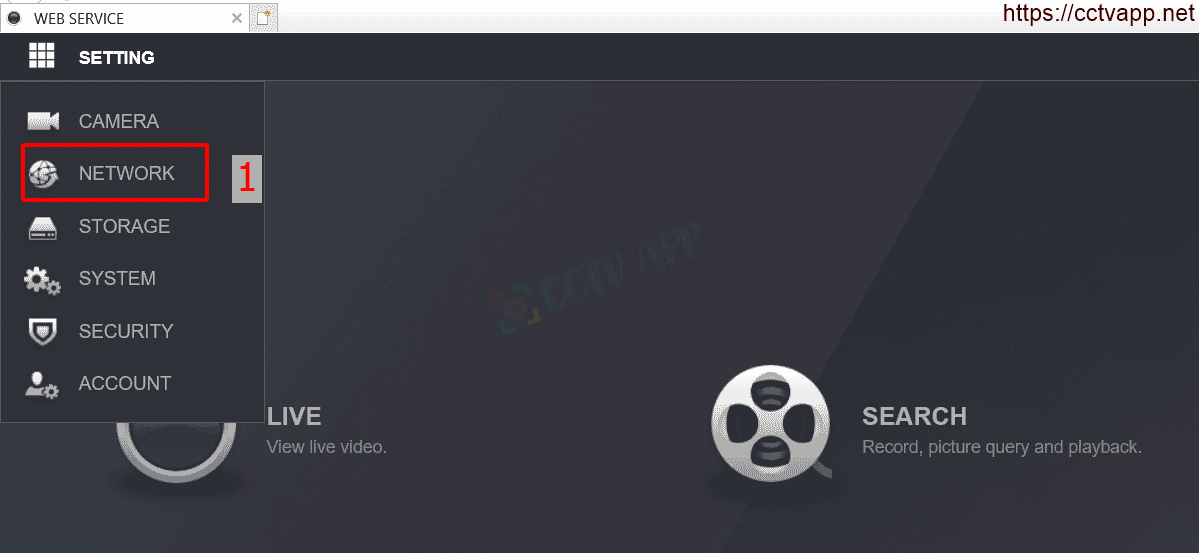

Available, register a domain name. Camera will push data to this domain.
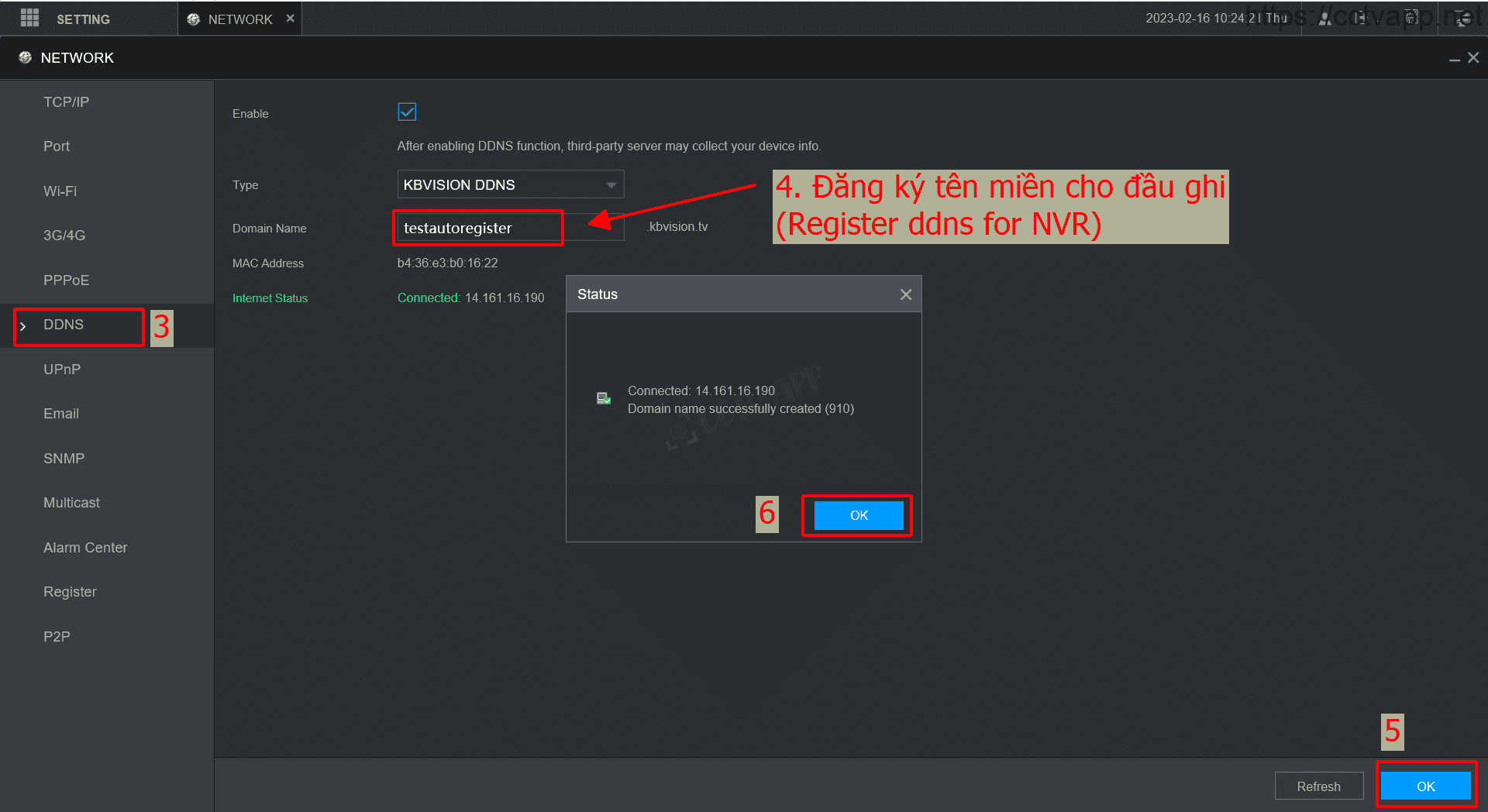
Please log in to your carrier’s modem to open the Port. You can refer to how to open Port on some common modems: here.
After opening the port, check again, make sure the port has been opened successfully.
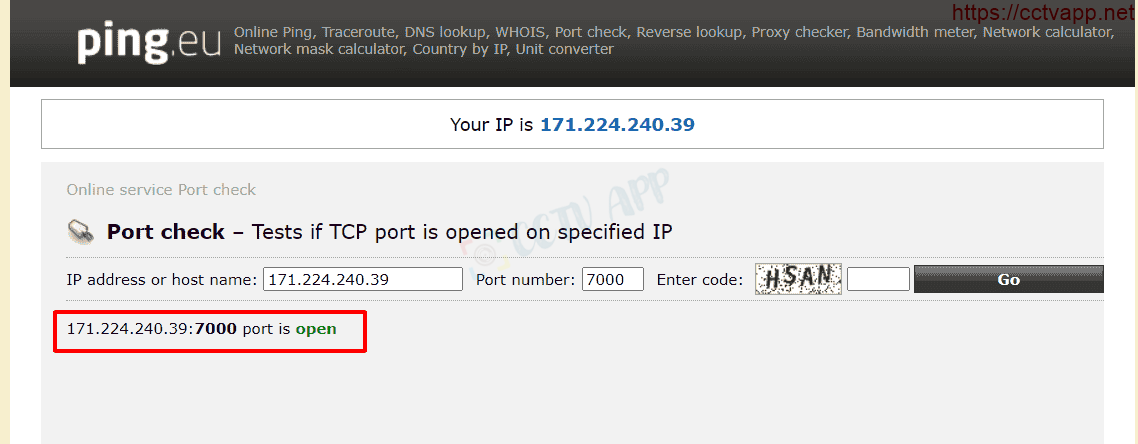
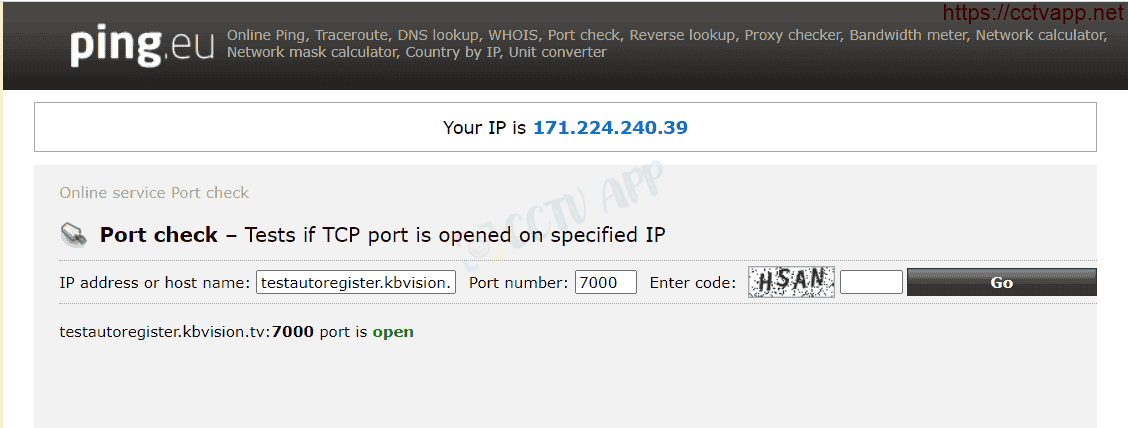
3. Fill in data push parameters on Camera
On Camera, enter the following parameters:
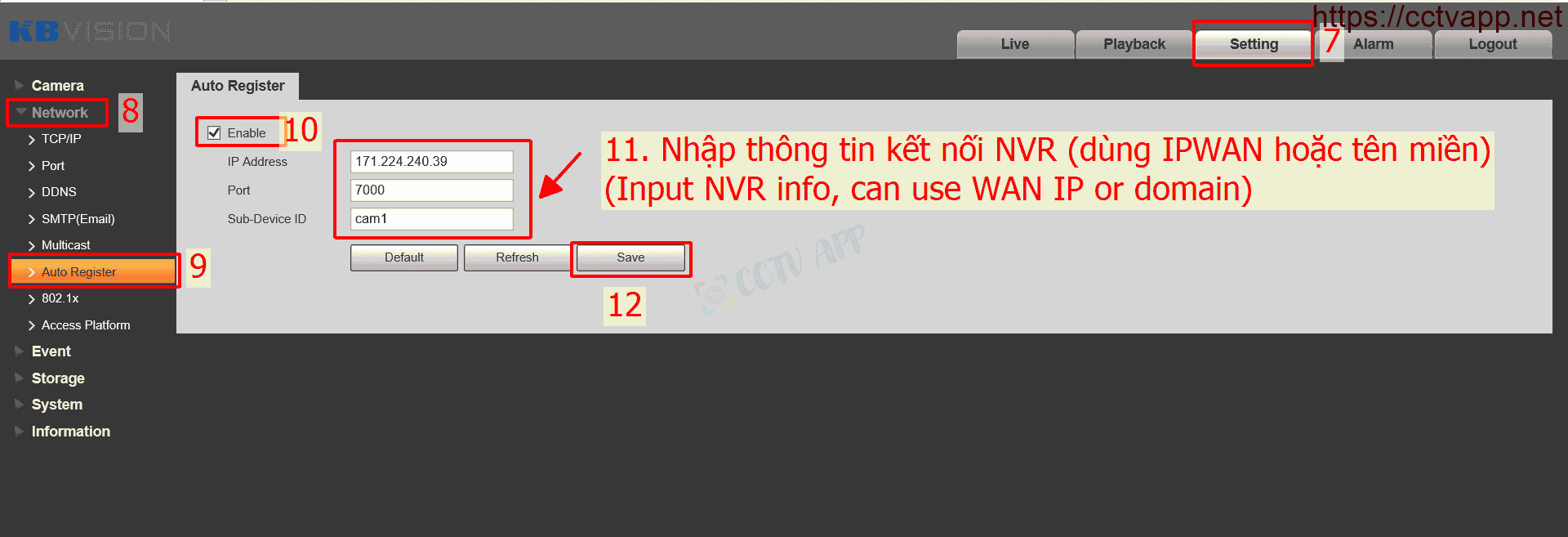
Instead of entering a static IPWAN address, you can fill in the registered domain name on the recorder.
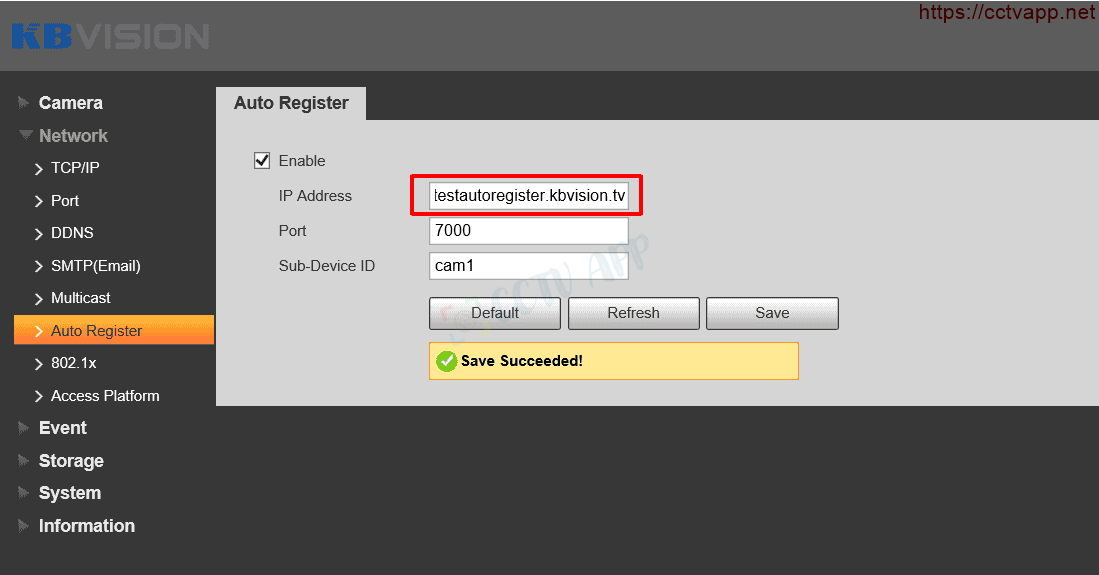
If your Camera does not support entering the domain name, you will receive the following message:

4. Setting to receive SubID signal from Camera
Do the following:
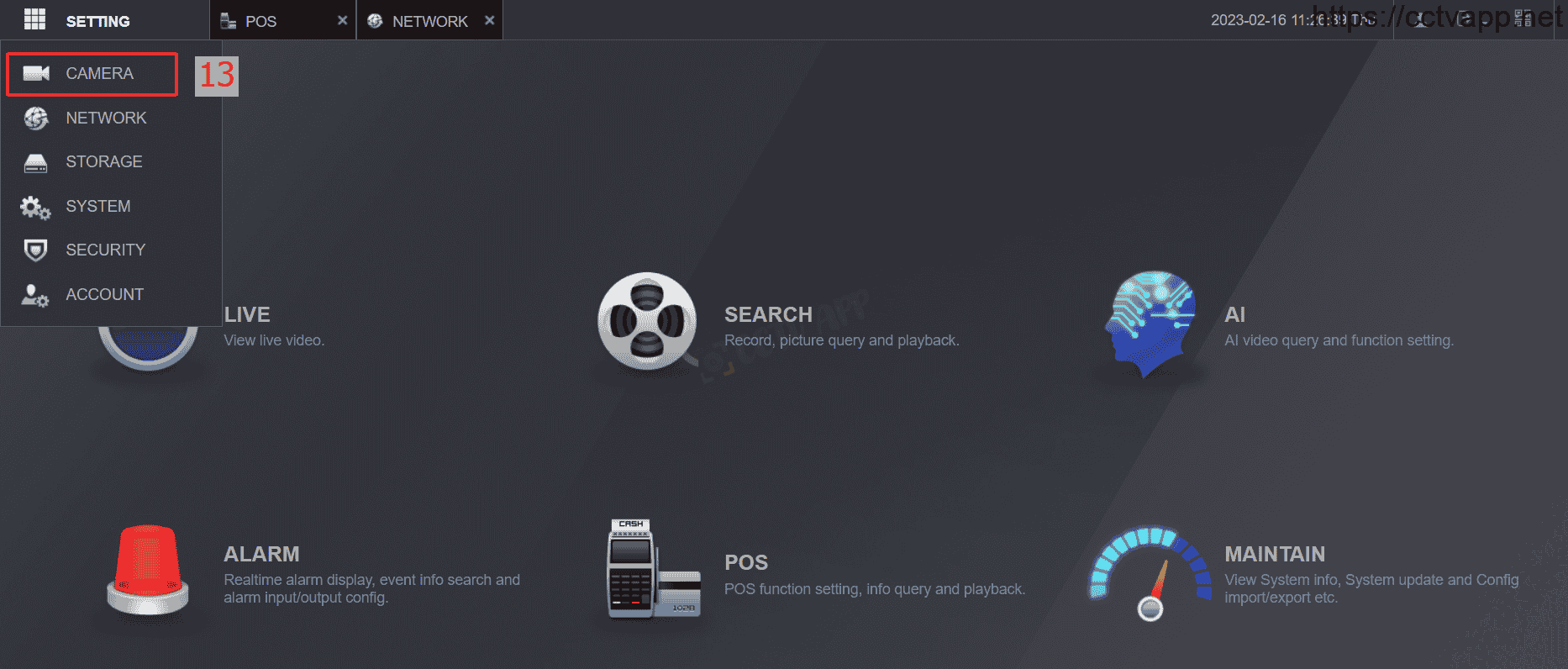
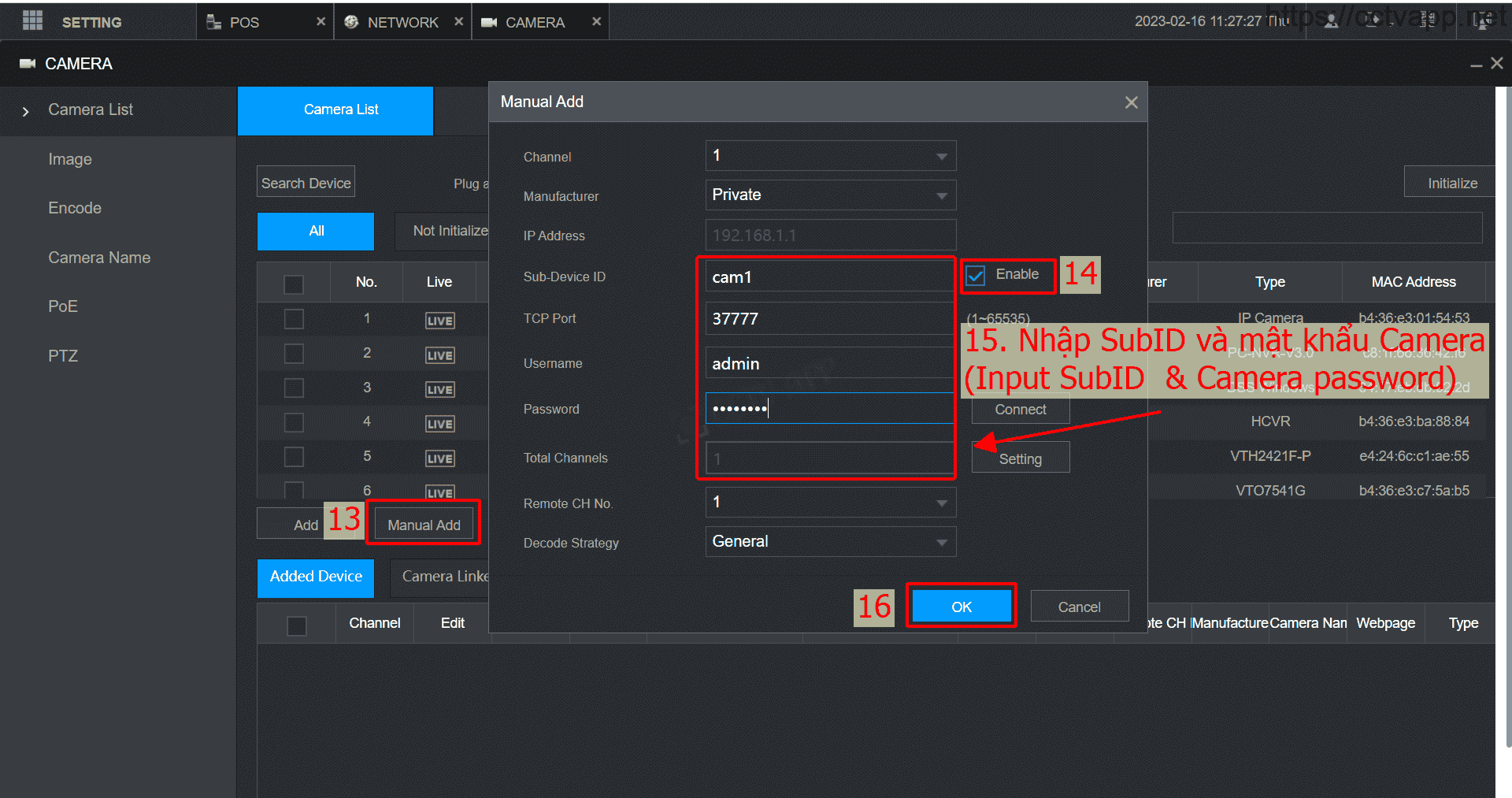
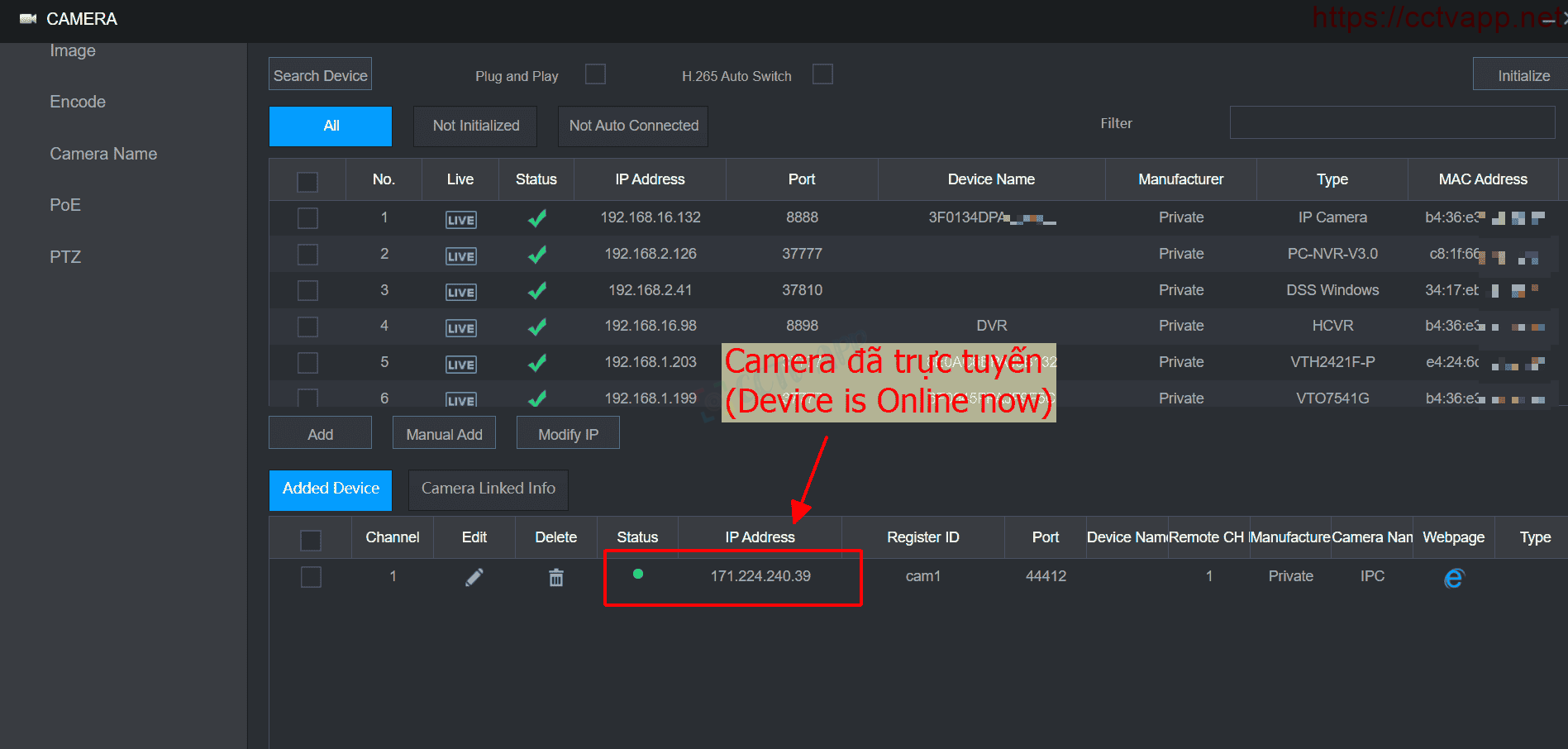
You will get the following output:
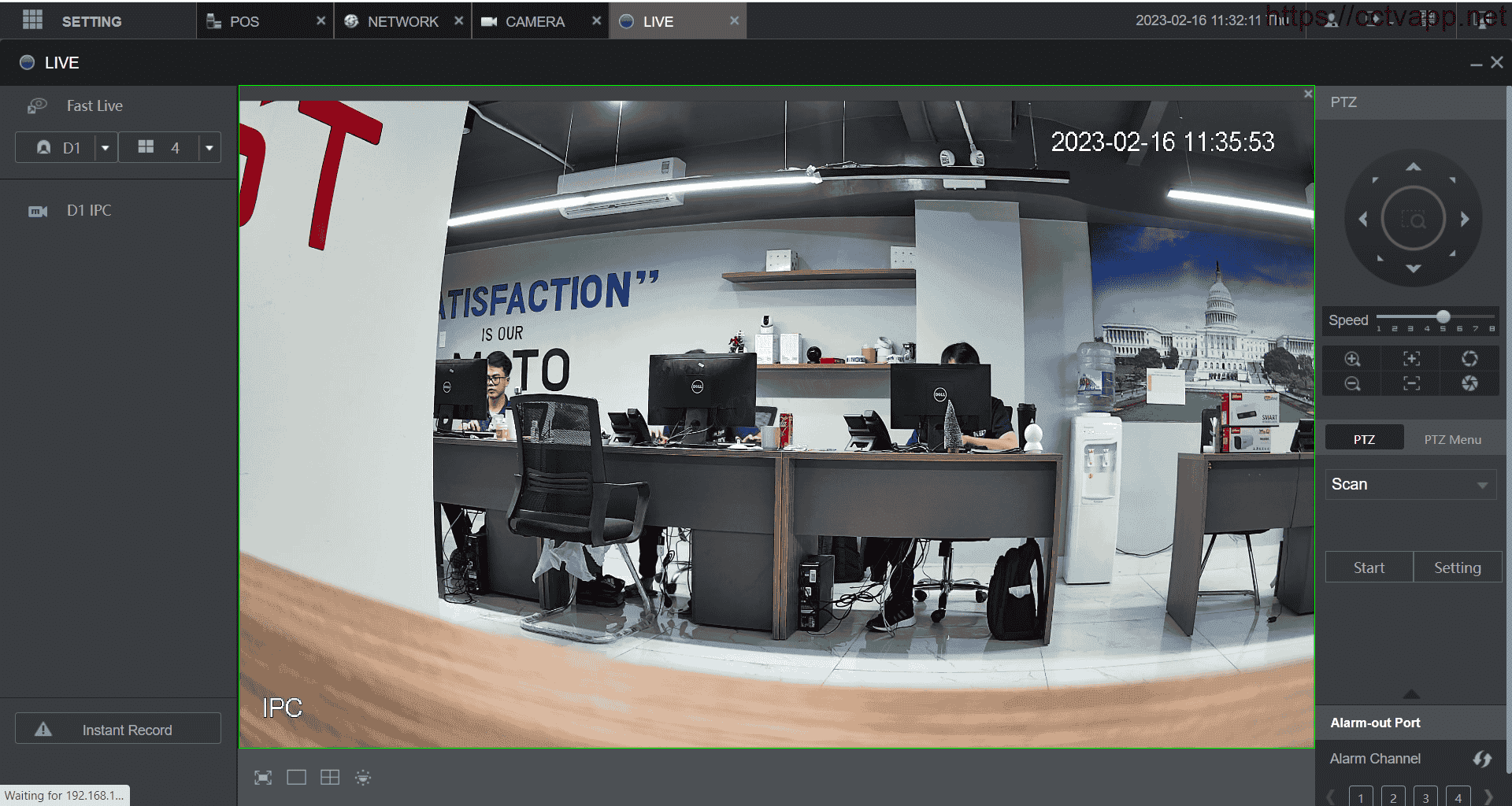
5. Video tutorial
you can refer to the following video tutorial: Add Camera to DVR using AutoRegister on Dahua Camera DH-SD49216DB-HNY 5.0 interface
Thanks for watching!















 Tiếng Việt
Tiếng Việt