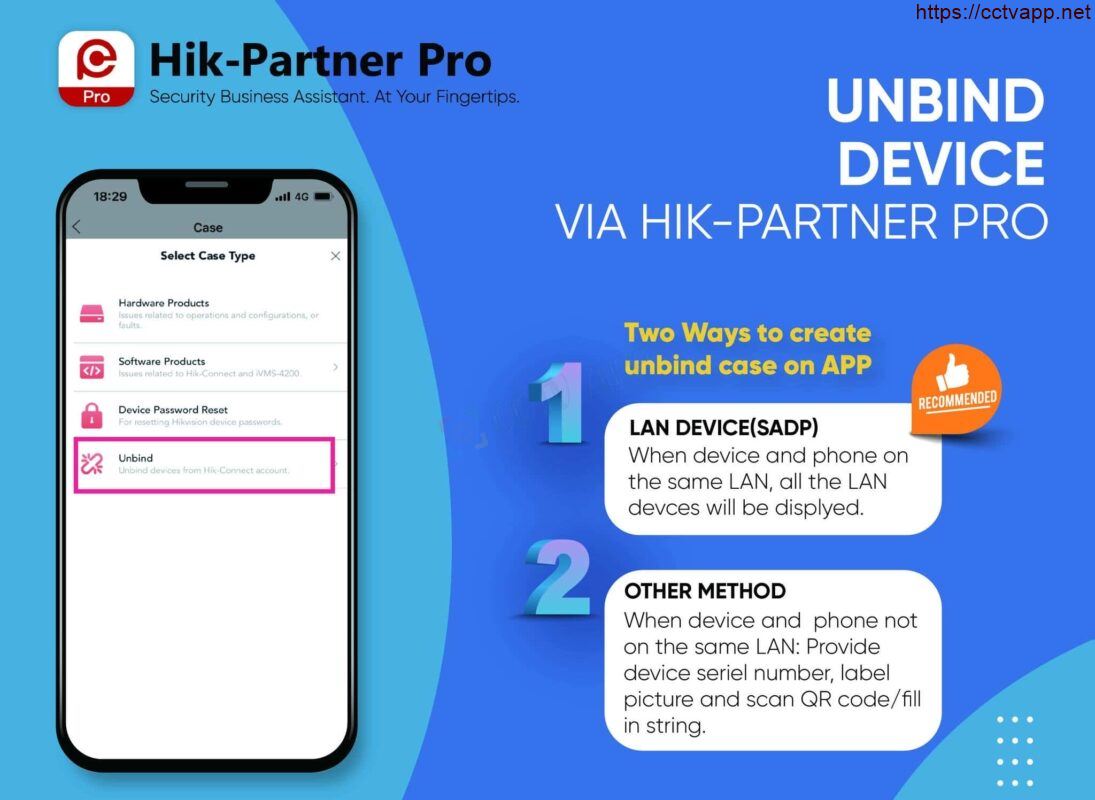To begin the process of unbinding a device using Hik-Partner Pro, follow these 𝗦𝗧𝗘𝗣𝗦 to try Unbind Device in HPP:
Step 1️⃣:Become an authorized user
Step 2️⃣:Tap support>Case>New Case>Unbind
Step 3️⃣: Create unbind case: 𝘛𝘸𝘰 𝘸𝘢𝘺𝘴 to create an unbind case
𝙈𝙚𝙩𝙝𝙤𝙙 1: 𝙇𝘼𝙉 𝘿𝙀𝙑𝙄𝘾𝙀 (𝙎𝘼𝘿𝙋)𝙍𝙚𝙘𝙤𝙢𝙢𝙚𝙣𝙙𝙚𝙙 : The device and the phone are on the same LAN: Device will be displayed, Select the device that needs to be unbound, only need to provide the device label or the invoice picture
𝙈𝙚𝙩𝙝𝙤𝙙 2 : 𝙊𝙩𝙝𝙚𝙧 𝙢𝙚𝙩𝙝𝙤𝙙: The device and the phone are not on the same LAN: Provide the device seriel number, label picture and scan QR code/fill in string
Step 4️⃣: Submit the case and wait for support team’s reply
Step 5️⃣: Tap the case to enter the case detail to check the Hikvision’s reply
Step 6️⃣: Unbind successful, then close the case and rate it
Thank you for following the article!!!















 Tiếng Việt
Tiếng Việt