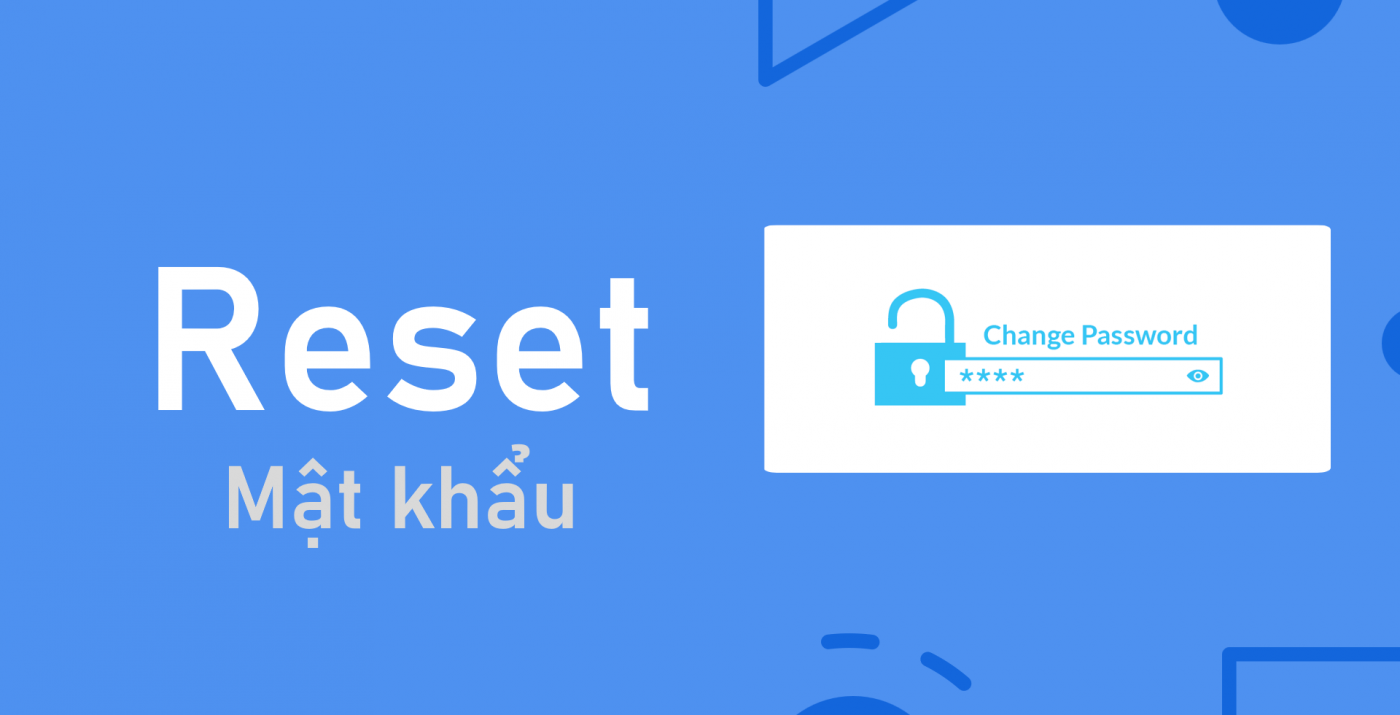As you all know, IP cameras are gradually becoming the choice of people. The use and installation is becoming more and more simple and everyone can do it. However, in the process of installation and use, you will sometimes encounter some typical situations such as forgetting the device’s password.
Today I will show you how to Reset password for KBVISION IP Camera series. Let’s all follow along!
Reset IP Camera password has 2 ways: soft reset and hard reset. Soft reset, we will operate on the computer, and hard reset we will remove the camera and manipulate directly on the main board of the camera.
I. Hard reset password directly on Camera
How to: Pluggingnoises device works (about 2 minutes), after then approach the reset button and press and hold the reset button within 30 seconds.
For Camera lines that support reset button such as KB One camera series or some large dome camera series, large body, we just need to reach the reset button and we can reset it easily. easy.
1. KB One camera series
Immediate access to the reset button, long press until you hear the sound “Tit” then let go.

2. Large dome camera series, large body
Remove the cover or cover that protects the reset button and the memory card. At this point you will need a screwdriver and a hexagon (the hexagon is available in the camera box). Then hold down the reset button for about 10 seconds.

3. Small dome camera series, small body
Usually does not support us with the reset button, we need to manipulate it directly in the main camera. If your camera is still under warranty, you can directly send the camera to the service center to be reset.
If you want to do it yourself, you will do it like this:
- Remove the back cover -> Remove the face cover -> Remove the persimmon boardyeah. At this point, you notice on the main main there are 2 vents numbered 1, 2.
- Continue to take tweezers or a piece of wire to connect the 2 Jumper pins 1, 2 together and plug in power. You wait about 15 seconds and then pull out the tweezers then the camera will return to its original default state. Then you reassemble the camera components (note the mounting direction of the camera components).

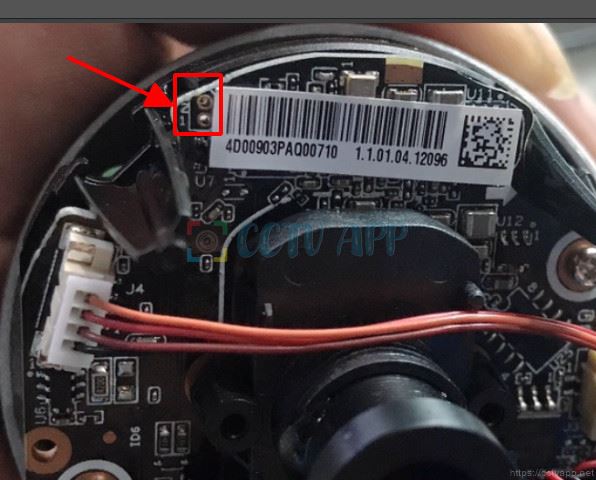

II. Soft reset IP camera password on computer (Applicable to KBVISION N2 and N3 IP Camera series)
We will open the software Config Tool and search IP address of the camera -> Select System setting -> Check the IP address that you need to reset the password -> Select Device password -> Reset password. Now a new window is opened with 3 steps in turn:
- Step 1: Export XML: Select the path to export the XML file -> Next (with a success window appearing) -> Send the export file to a technician of KBVISION VIETNAM to get the result file. Or you can send to email: htkt@kbvision.vn
- Step 2: Import XML: After you receive the Result file from KBVISION, you will open the Result file -> Open -> Next
- Step 3: Modify Password: Reset device password -> Finish.
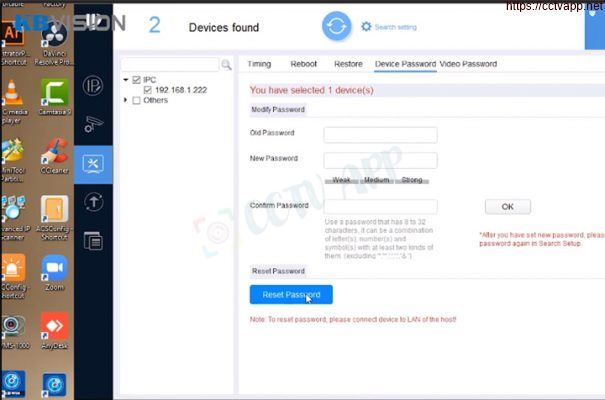
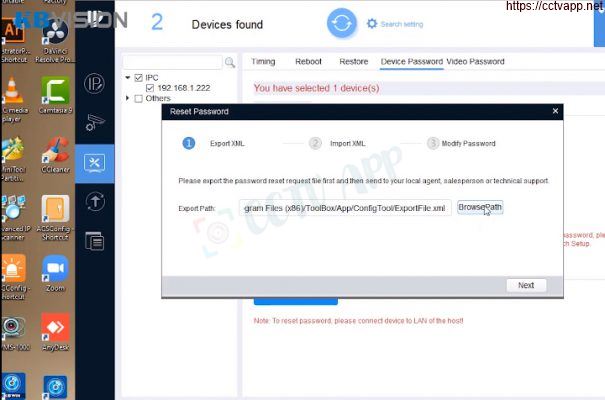
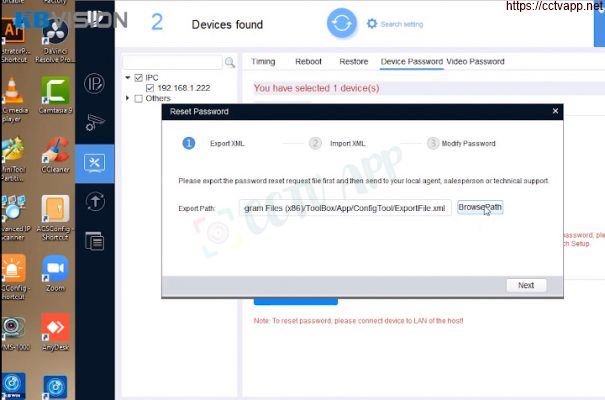
Detailed video tutorial:
So we have learned 2 ways to reset the password for IP cameras. Hopefully with the above instructions, you can successfully reset the password for the IP camera in case of forgetting the password! Good luck!
Note: This guide applies equally to Imou and Dahua IP Camera products.
Thanks for watching!!!
References: https://kbvision.vn/















 Tiếng Việt
Tiếng Việt