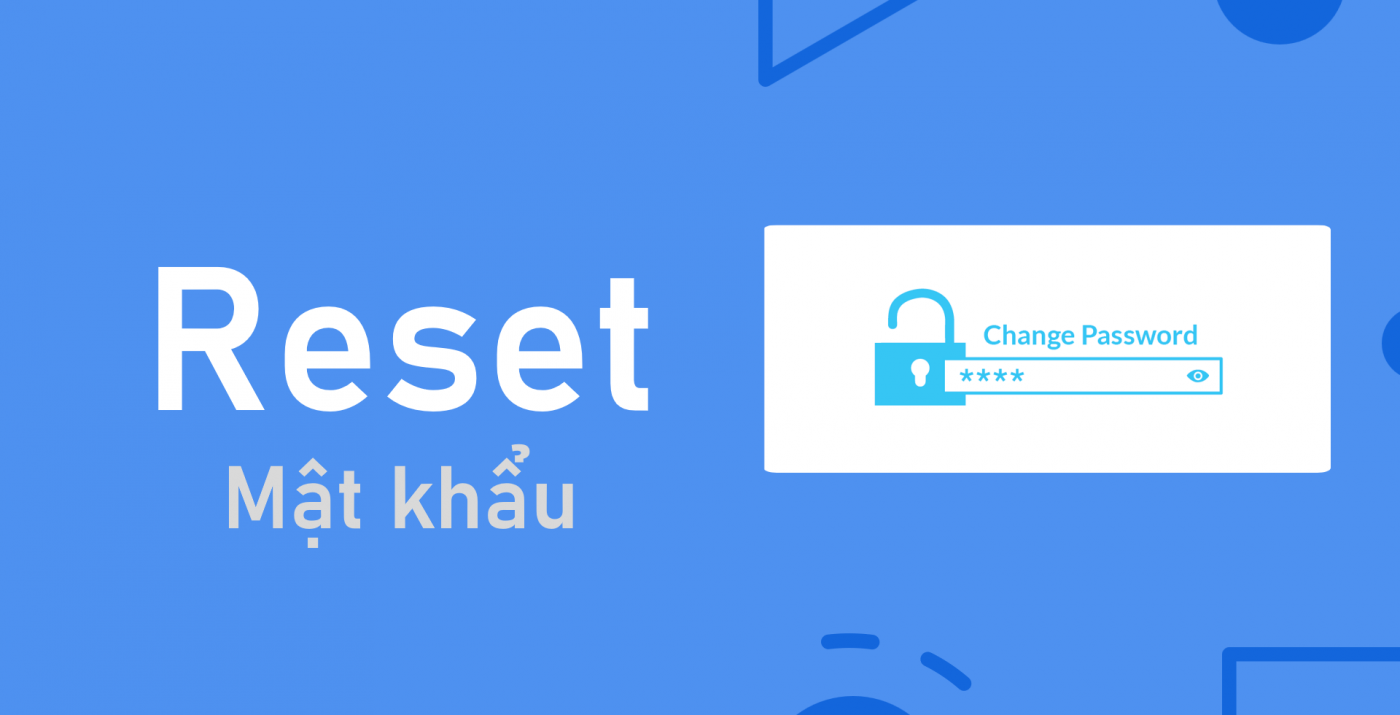Forgotten the password of the recorder when using the Camera is something that many of you encounter. Many of you before, if you have saved your password, it’s not a problem, but if you don’t write it down, the problem has become more difficult, right?
However Don’t worry too much, to solve this, today’s article will show you how to reset the password of the KBVISION recorder, let’s see how it works!
To reset the password of the recorder, you have many ways. Today I will show you 2 ways to hard reset and soft reset.
I. Hard reset
For the hard reset, we will remove the recorder and operate it directly on the device
The following will be the hard reset operation on two of KBVISION’s most popular recorders: 5 in 1 :SD6 and 5 in 1: H1/TH1 recorders, each with a hard reset. are different and below will be the instructions for each line in turn.
1. Recorder line 5 in 1 : SD6
To perform a hard reset, you will need the tools that are a screwdriver and a tweezers. If you don’t have tweezers, you can use a piece of wire or a conductive device instead.
- Step 1: Remove the screw on the back cover to access the boards inside.
- Step 2: Use tweezers to connect 2 vent holes J1 (holes 1 and 2). Then we will plug in the power to the device.
- Step 3: If you notice about 15 seconds, pull out the tweezers and then the recorder will be restarted. and return to the original default state. At this point we can set up a new one. (This is also applicable to the KX-7108SD6)

2. Recorder line 5 in 1 : H1/ TH1
Similar operation but with a slight change is to use the reset button instead of the Jumper J1 (1-2) pins.
- Step 1: Remove the back cover so we can access the main of the recorder.
- Step 2: Press and hold the reset button and plug in the power to the recorder.
- Step 3: Continue to press and hold for about 15 seconds until you hear a “TIT” sound, then let go of the reset button. output, the recorder will reboot and return to the original default state.
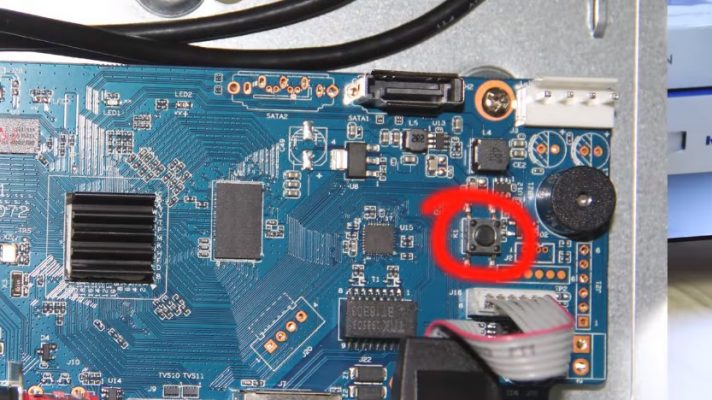
II. Soft Reset
- Step 1: Open the web interface of the recorder or the interface on the TV screen (To be able to To operate on the computer, we need to know the IP address of the recorder so that we can log into the web interface.And if you do not know the IP address, you can use the Config Tool software to search the IP address of the output recorder).
- Step 2: Press Forgot password to operate. Before you initialize the recorder, you have set the email to recover the password, just click ok. Then a QR Code will appear.
- Step 3: Open the KBView Plus app on your phone, go to Home – Settings – End device password – Reset device password. Then scan the QR Code on the screen until successful. After receiving the Email containing the Security Code, enter the security code in the box Security Code on the screen and then press Next to reset the new password for the recorder.
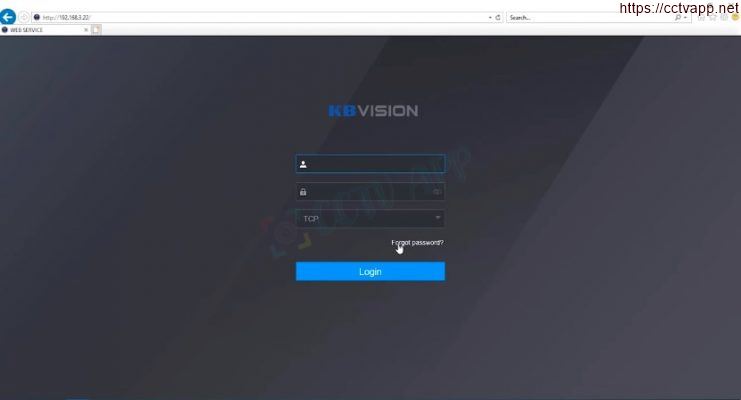
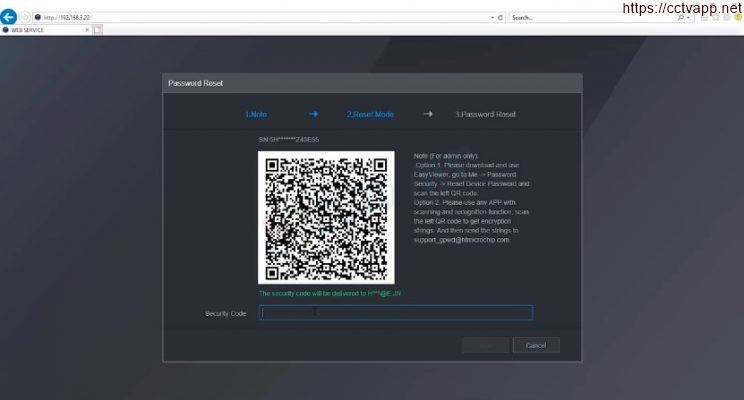
Watch the detailed video tutorial:
Note:
- For the new 4K IP (NVR) recorders now, most supports the same reset button as the H1 series recorders. You also do the same thing as resetting the password with the H1 line recorder above.
- For older recorders, if you want to reset the password, you can download the KBTOOL software to know. how to reset password for each type of recorder.
Note: Instructions are applicable to similar Dahua DVR products.
Thanks for watching!!!
References: https://kbvision.vn/















 Tiếng Việt
Tiếng Việt