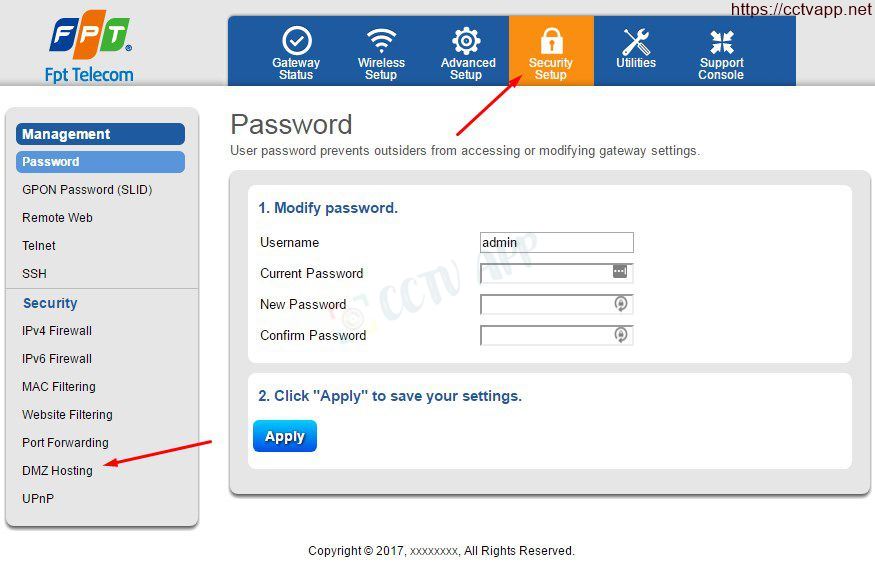Today I will show you how to open the modem port to install install remote camera view. Opening the port for the camera and using the domain name will help connect to the camera faster when using Cloud P2P. Also in case of remote pull also need to open the port. This guide is applicable to the following models of FPT: G-97D2, ….
No matter what modem port you open, regardless of carrier. You need to prepare yourself some of the following requirements:
- Identifies the IP address of the DVR and the ports to open.
- Identifies the IP address of the modem (on cmd -> type ipconfig -> see address of Gateway)
- Computer or phone and camera receiver must be connected modem’s internet connection.
Step 1: Login to FPT modem
- Log in to your modem by opening a web browser and typing: http://192.168.1.1 (default). It will bring up the modem’s interface and ask to log in.
- Username and password default of this modem is usually listed on the stamp below the modem.
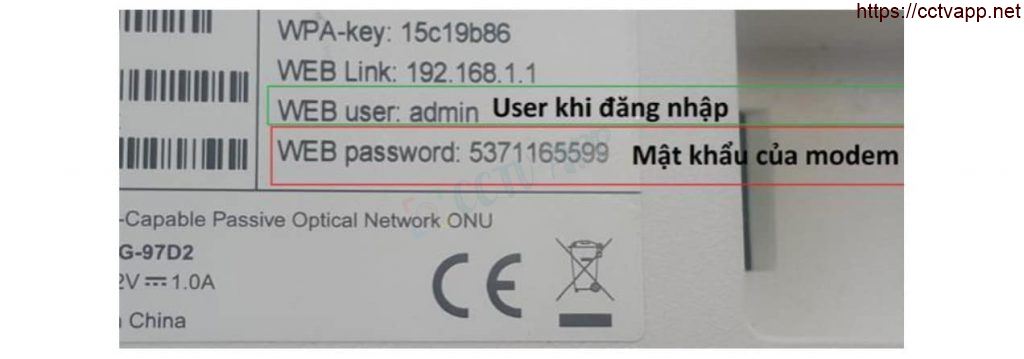
Step 2: Open port on FPT Modem

- After successful login, select Security Setup -> Port Forwarding and enter your full parameters as shown.
- The following is an example of opening port 80 for devices with ip address: 192.168 .1.222:
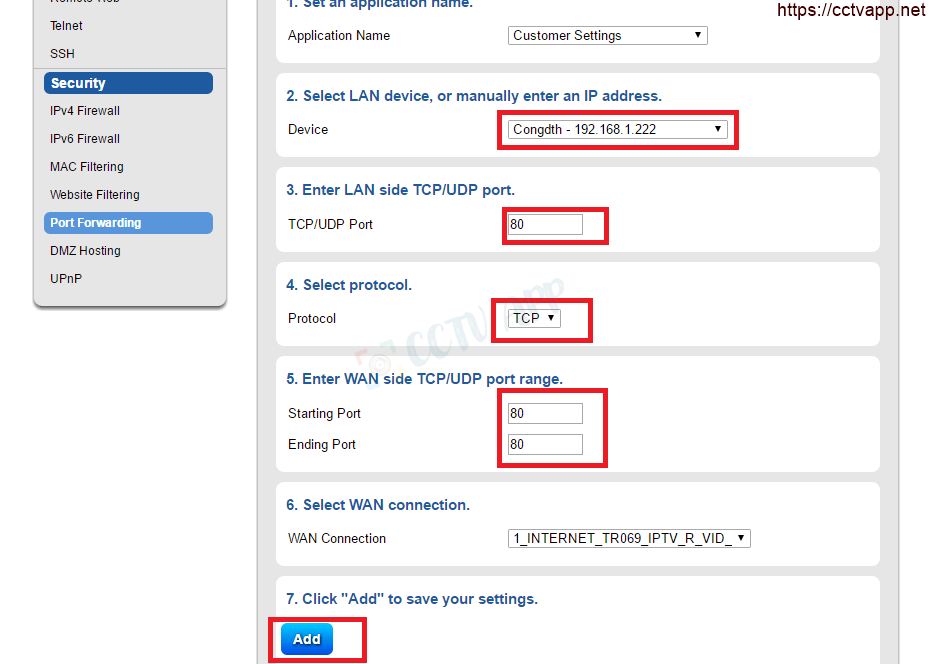
- With the G-97D2 modem, the Device is your computer name and IP. Here modem G-97D2 is included in the list so it’s much easier for you. If you don’t like to choose from the list, you can select Custom and then name and enter the ip address of the device.
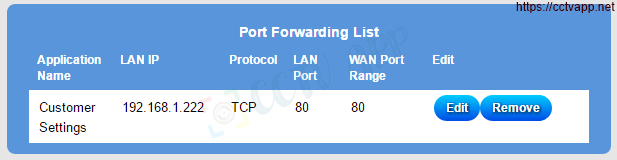
Note:
- IP Adress is the static IP address of your personal computer.
- Protocol is the protocol: here I use TCP.
- Internal port and Service Port should be 80
- Common Service Port is HTTP
Step 3: Check port opening results
After opening the port. You need to check if your port is open or not.
- By going to ping.eu after you select Port Check.

- Browser will redirect to another page here you do the following:

- Click on the number after the text Your IP is
- In the box IP address or host name will appear that sequence of numbers
- In the box Port Number you enter the ports you have opened. press Go.
- If the results are as shown above, you are successful. In contrast, as shown in the image below, you are not successful, need to recheck the steps performed in on.

Good luck with the installation!















 Tiếng Việt
Tiếng Việt