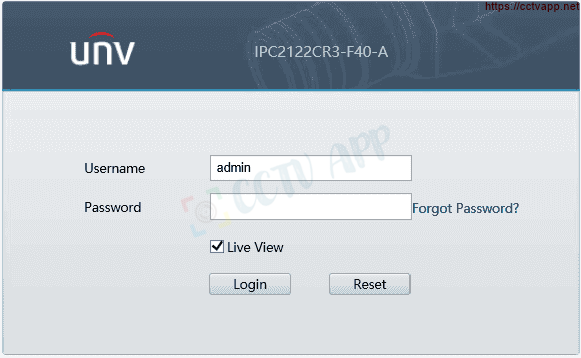The connection between Camera brands is no longer a strange thing when most Camera devices and recorders support Onvif. Onvif can be roughly understood as a common standard for communication between camera companies in the market. So in this article, I will show you how to add UNV Camera to Dahua DVR with Onvif standard.
See detailed instructions on how to do this:
1. Find UNV Camera IP address
First, you need to determine the IP address of the UNV Camera by using EZTools specialized software to search for UNV devices in the system:
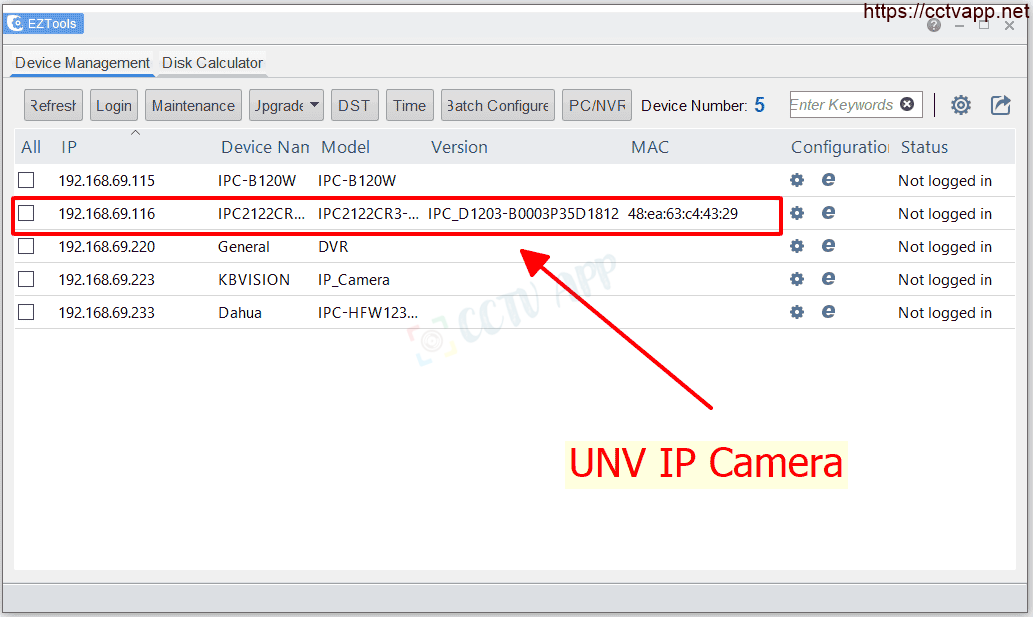
2. Convert the compression standard to H.264
Currently most Cameras already support H.265, H.265+, Smart H.265, Ultra H.265 compression standards but Dahua video recorders only support Onvif version 2.4, so you need to convert the output compression standard from the Camera to H.264 so that the recorder can connect and process images.
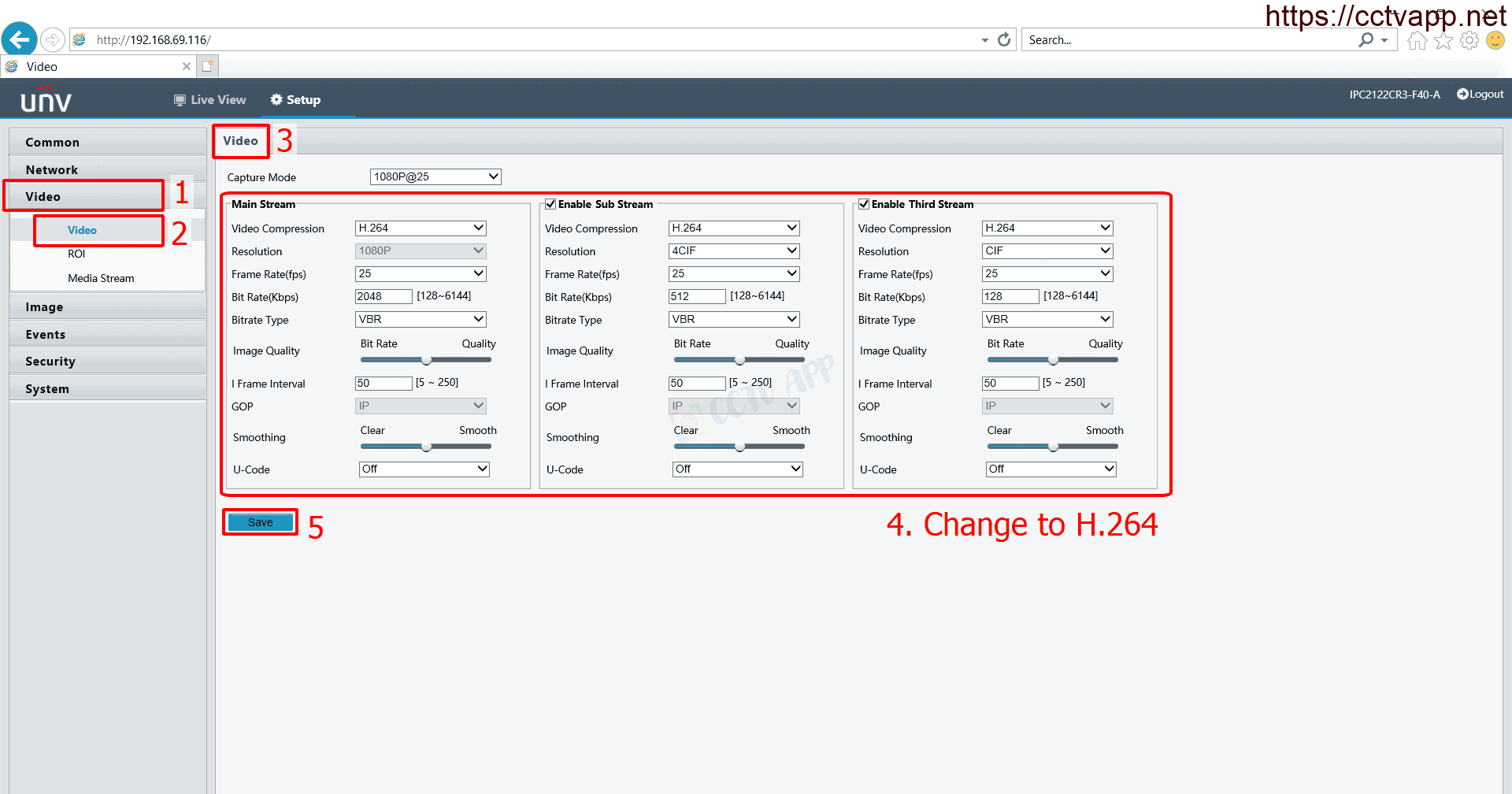
3. Change the connection port if using multiple devices
By default, Onvif will use 2 default ports, HTTP (80) and RTSP (554). If you add the Camera to the DVR in the LAN (internal) line, there is no need to change these 2 ports.
But if you add the Camera to the remote recorder with a different Internet connection, you need to change 2 different HTTP and RTSP ports on each Camera, then proceed to open the Port on the modem provided by the carrier.
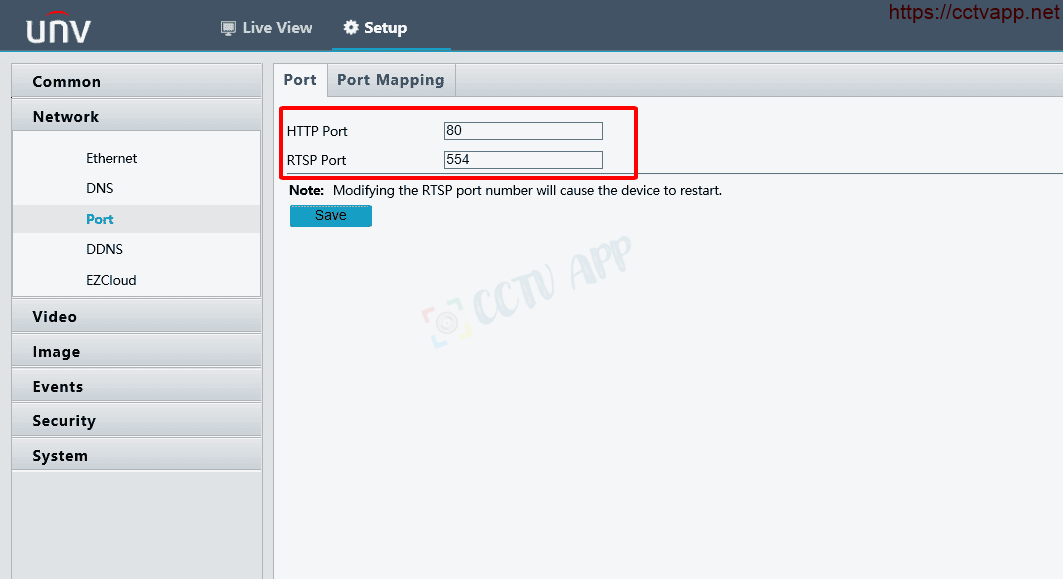
4. Add Camera to DVR
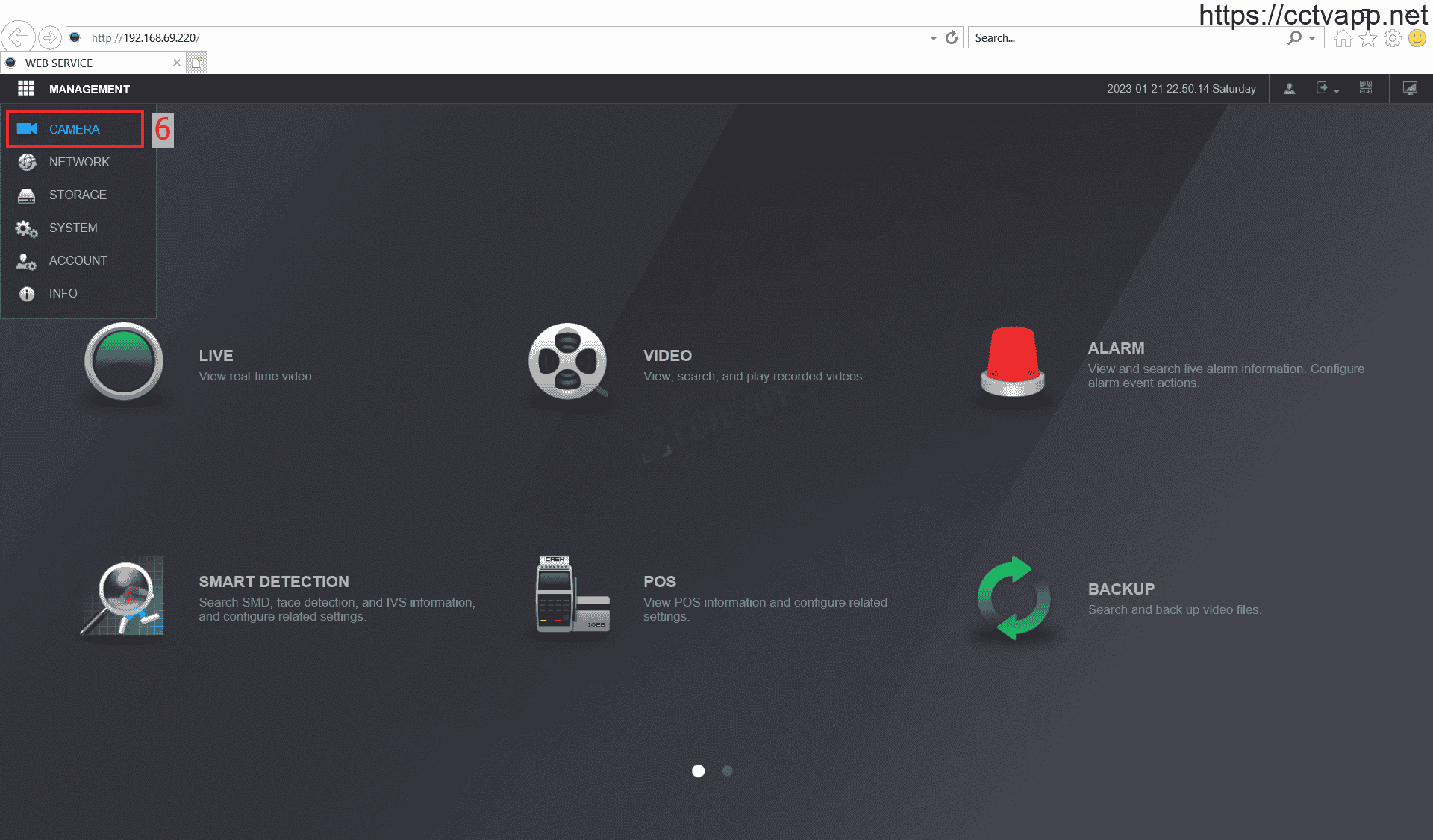
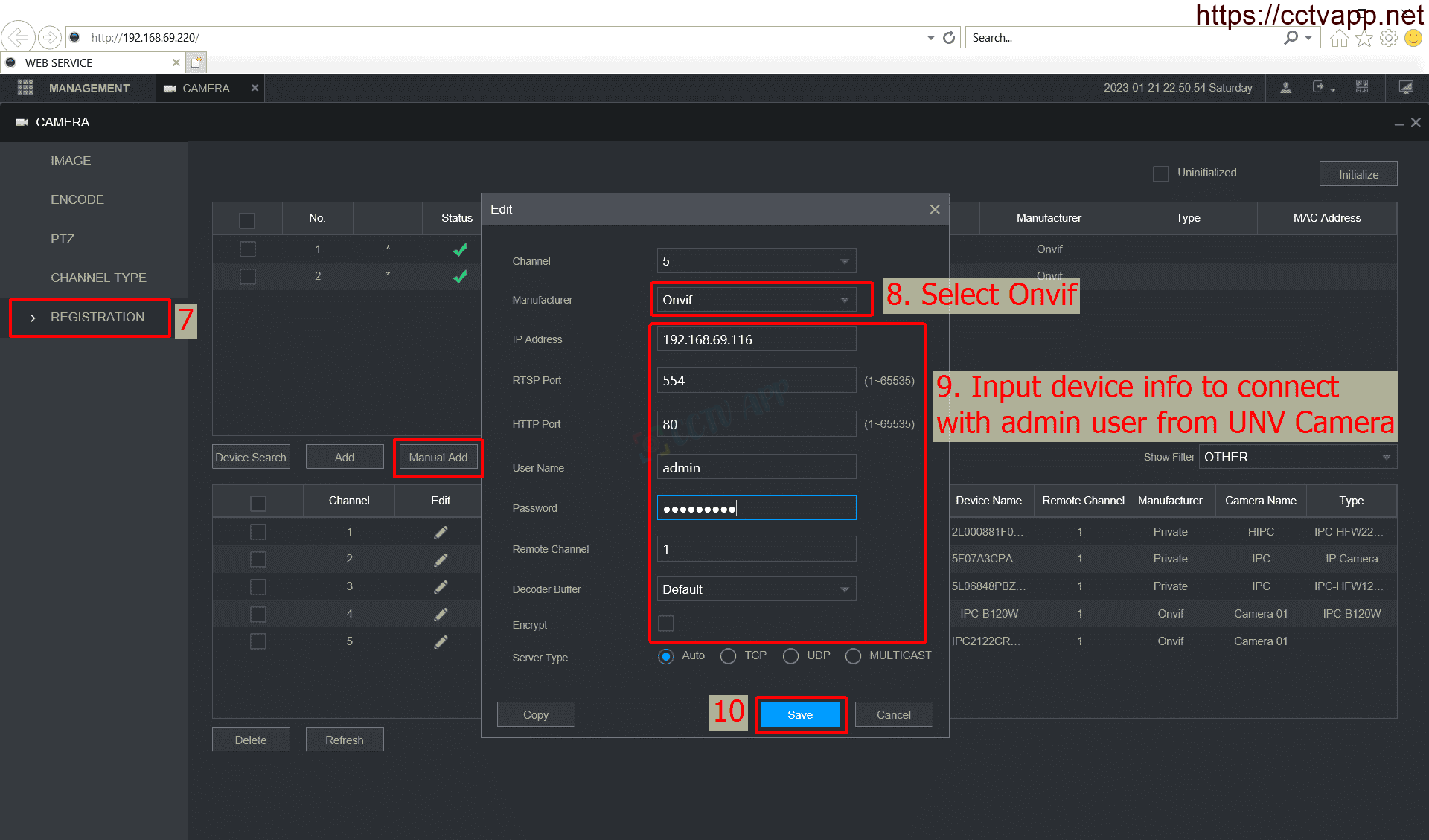
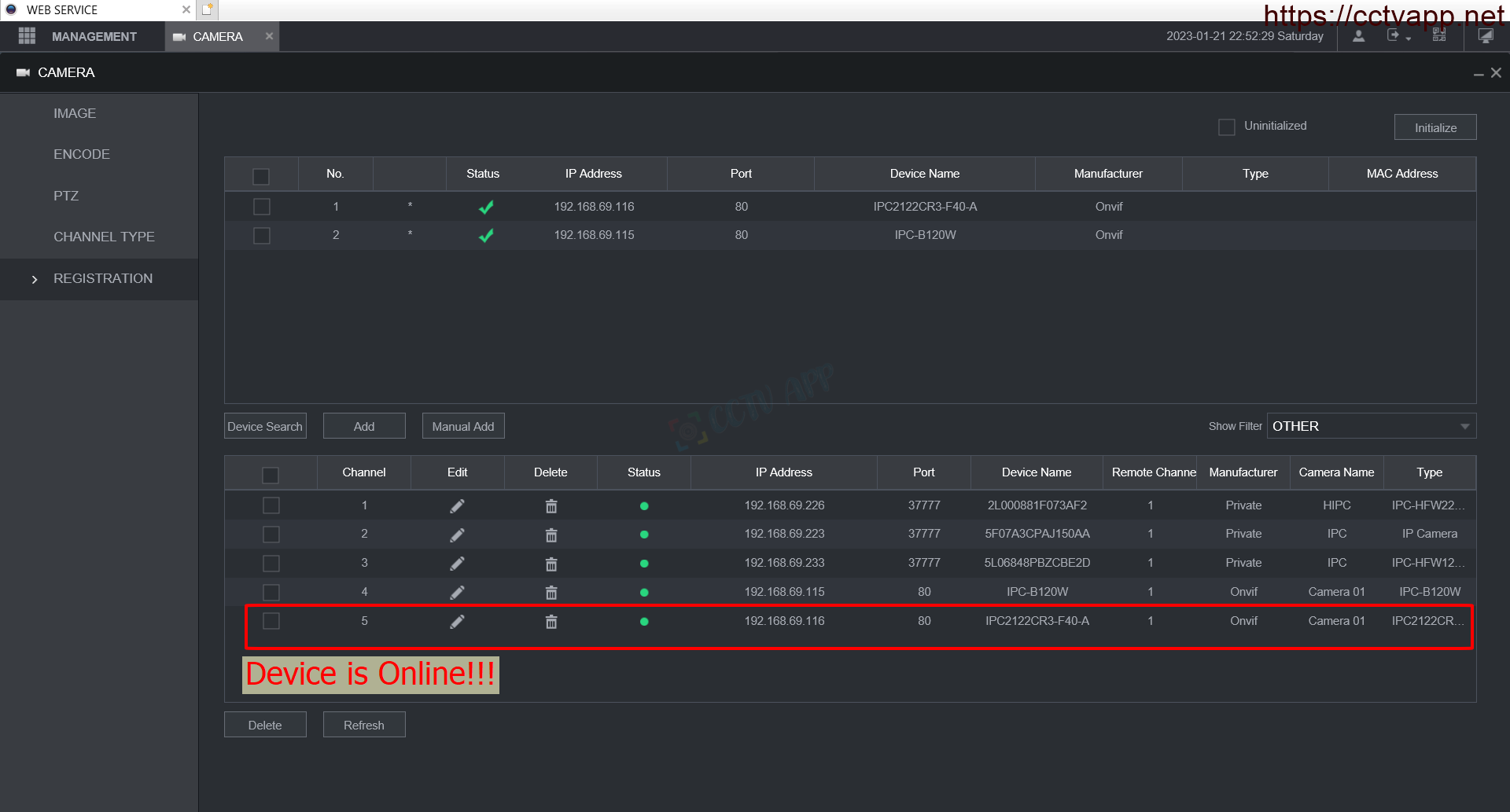
That’s it, you have successfully connected the Camera to the DVR. The above article I used with 2 devices:
- UNV Camera: IPC2122CR3-F40-A
- Dahua DVR: XVR5108HS-I3
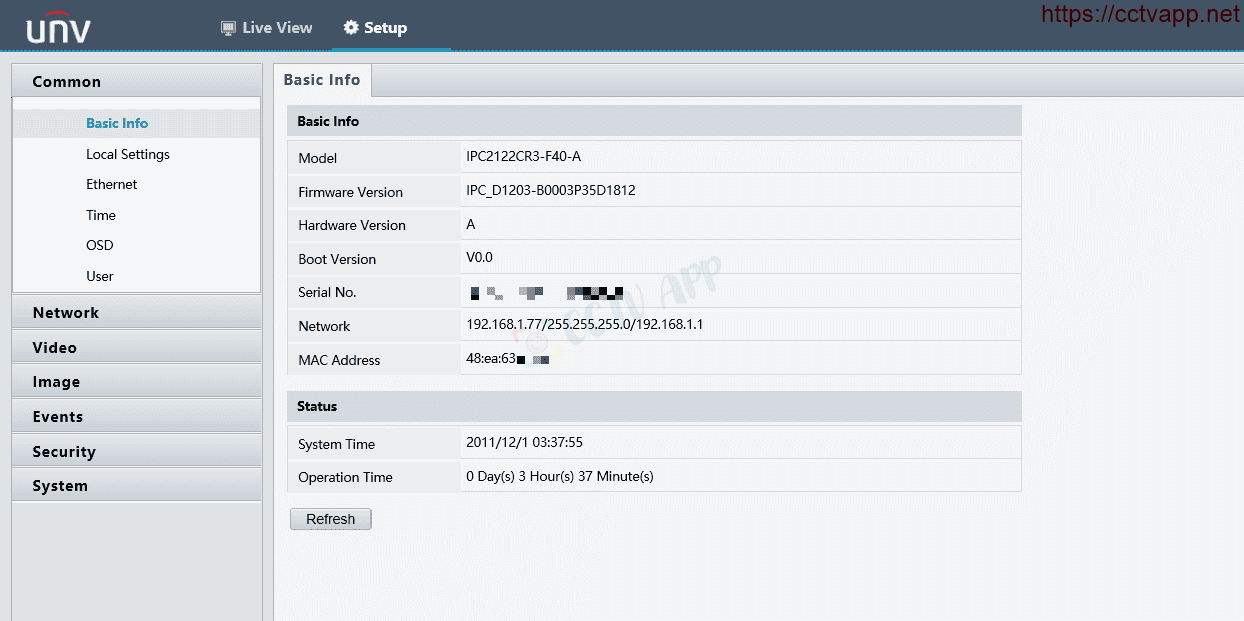
Good luck with your device installation!!!















 Tiếng Việt
Tiếng Việt