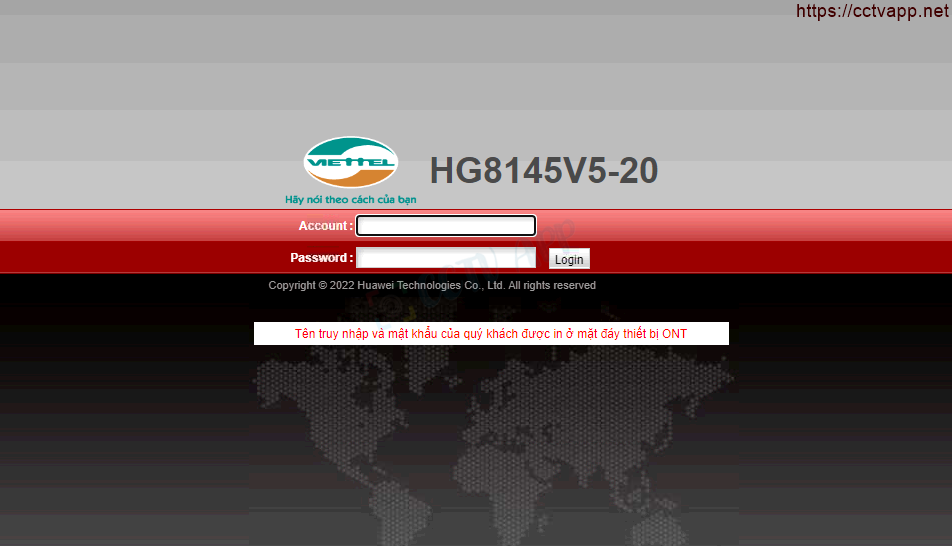Today I will show you how to open the modem port to install install remote camera view. Opening the port for the camera and using the domain name will help connect to the camera faster when using Cloud P2P. Also in case of remote pull also need to open the port. This guide is applicable to modelsm Viettel H8145V5-20, HG8045A2 and equivalent product lines.
No matter what modem port you open, regardless of carrier. You need to prepare yourself some of the following requirements:
- Identifies the IP address of the DVR and the ports to open.
- Identifies the IP address of the modem (on cmd -> type ipconfig -> see address of Gateway)
- Computer or phone and camera receiver must be connected modem internet connection..
Step 1: Log in to Viettel modem
- Log in to your modem by opening a web browser and typing: http://192.168.1.1 (default) or. It will bring up the modem’s interface and ask to log in.
- Username and password default of this modem is usually listed on the stamp below the modem.
Step 2: Open port on Viettel Modem
- After logging in to the main interface on the modem, choose: Forward Rules -> Port Mapping Configguration -> New and enter the following information:
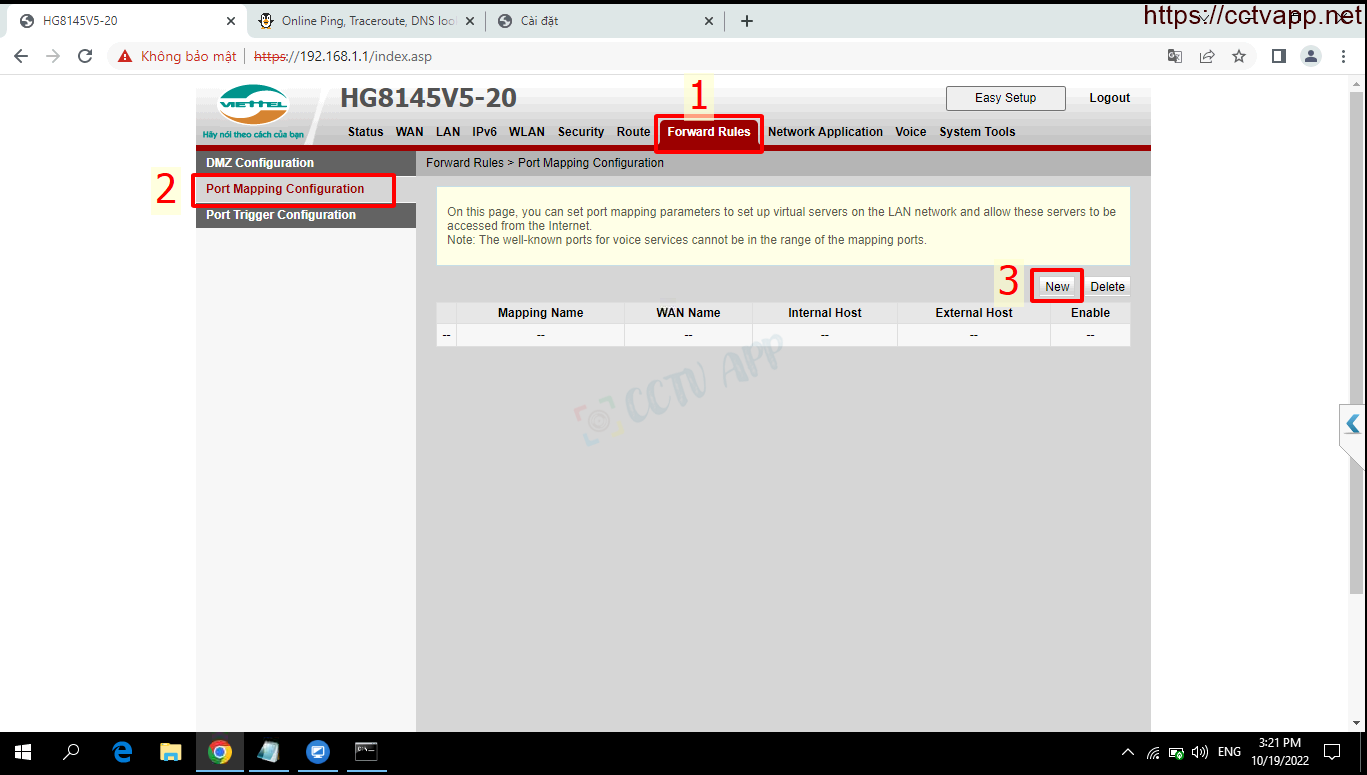
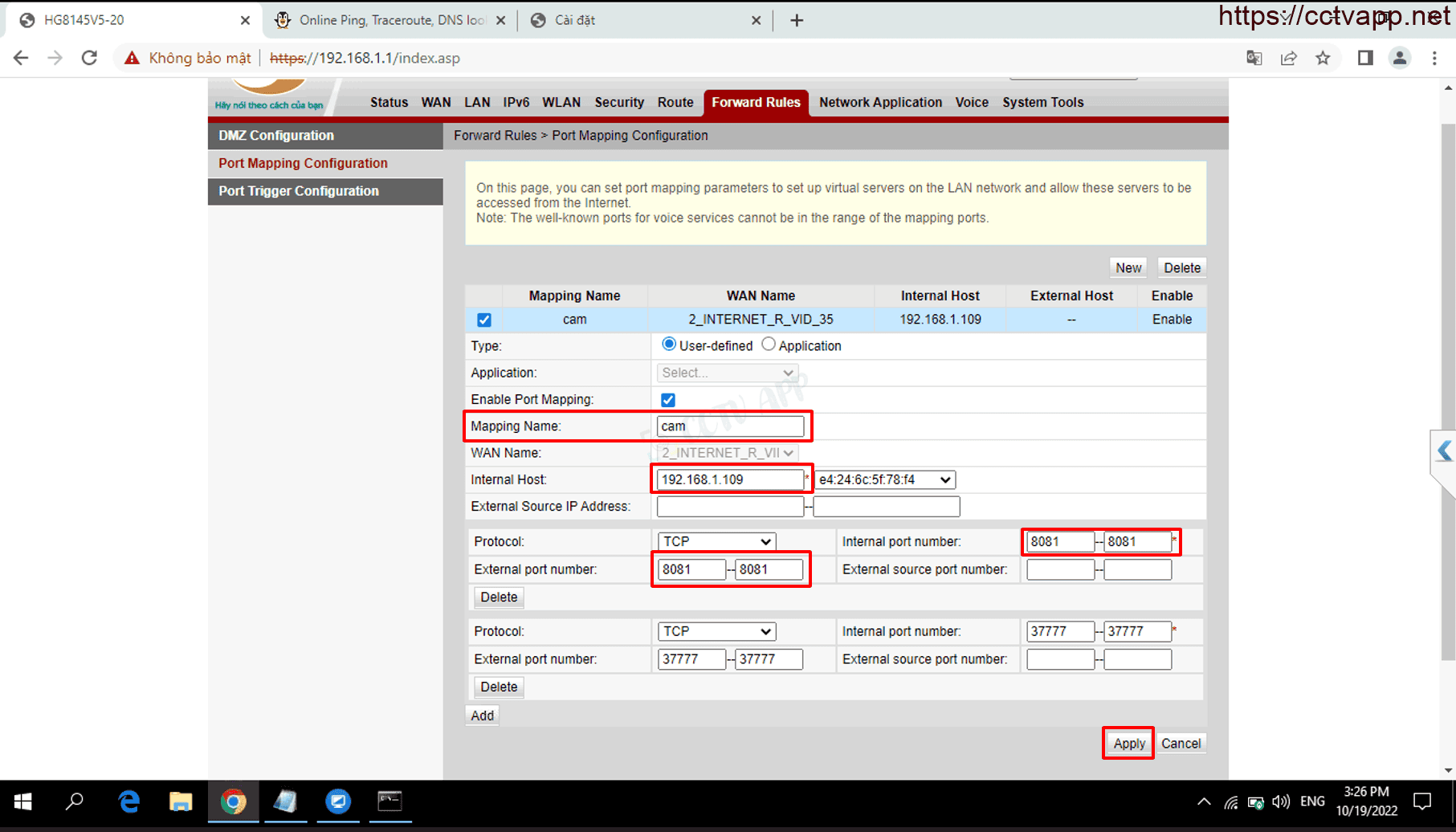
In which:
- Mapping Name: Enter any name
- Internal Host: Enter your IP address camera, DVR
- Internal port number, Externnal port number: Enter the port you want to open
Finally press Apply to Add port.
Example: As shown above, it is opening ports 37777 and 8081 for device carrying IP address: 192.168.1.109
After opening the port, the list of ports is listed as follows:
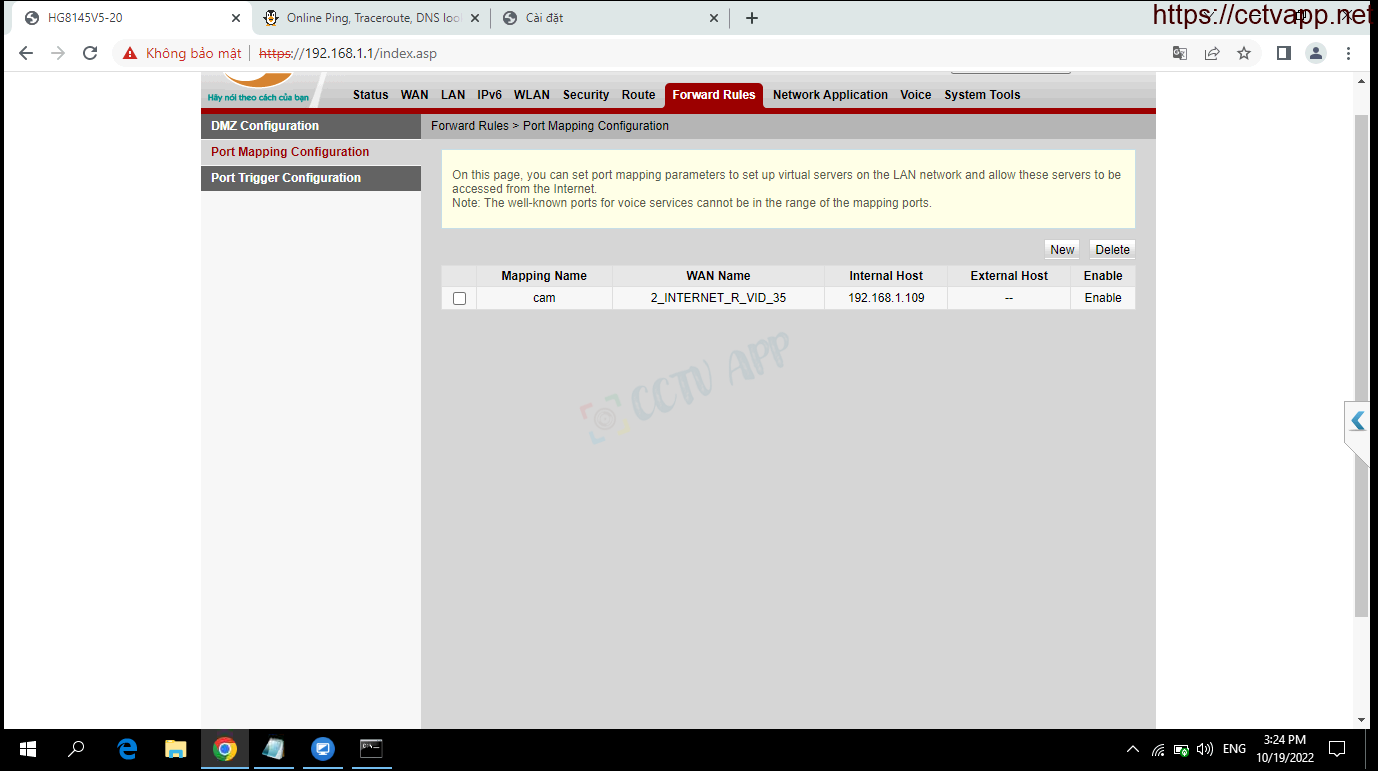
Step 3: Check port opening
After opening the port. You need to check if your port is open or not.
- By going to ping.eu after you select Port Check.

- Browser will redirect to another page here you do the following:

- Click on the number after the text Your IP is
- In the box IP address or host name will appear that sequence of numbers
- In the box Port Number you enter the ports you have opened. press Go.
- If the results are as shown above, you are successful. In contrast, as shown in the image below, you are not successful, need to recheck the steps performed in on.

Wishing you a successful installation!















 Tiếng Việt
Tiếng Việt