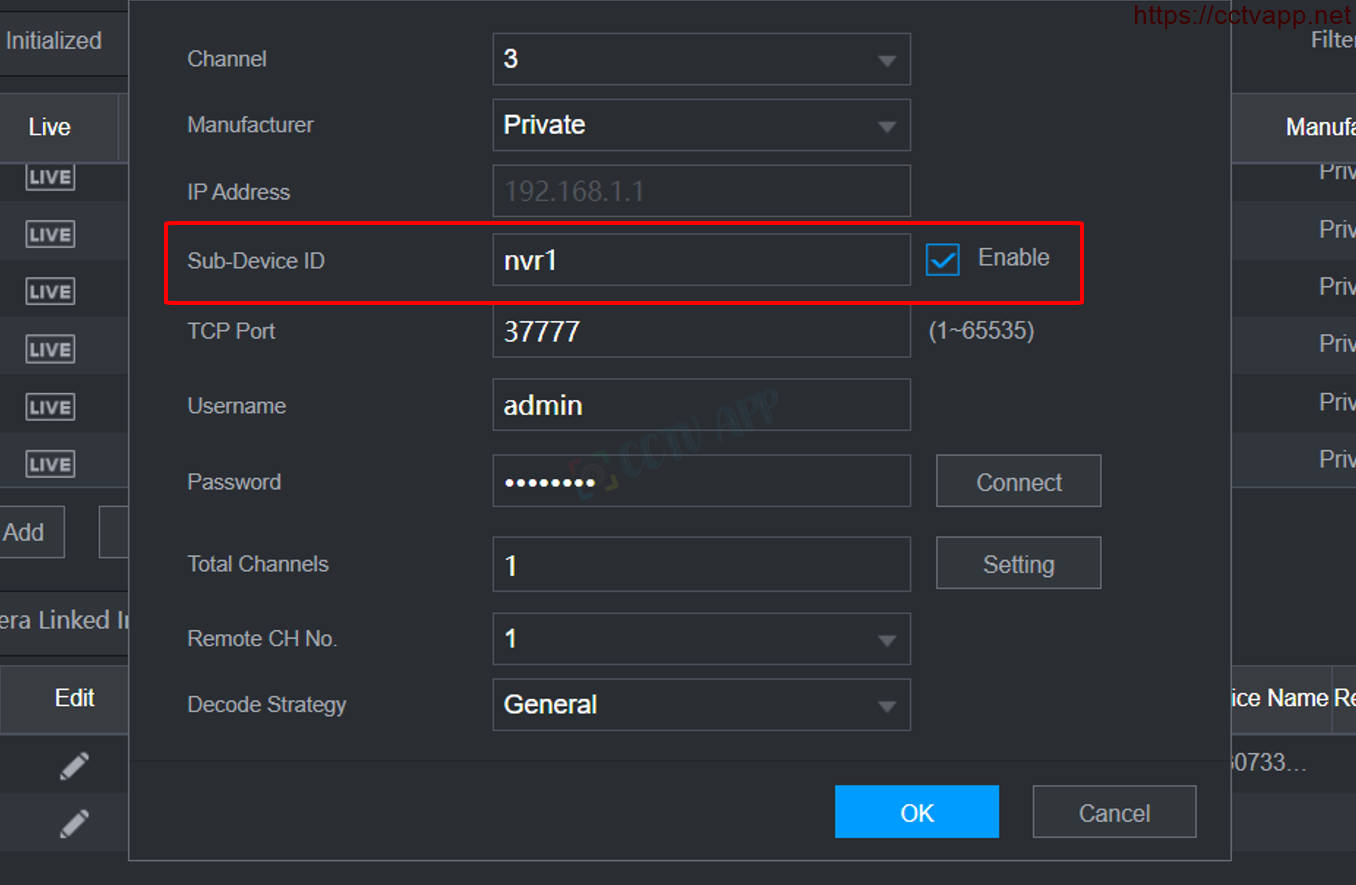AutoRegister is a function to connect to get data from Camera on DVR without setting domain name, opening port. At that time, the Camera will register a Sub-Device ID and automatically send a signal to the recorder. At the recorder, just specify which Camera to accept signals from.
Currently, Kbvision’s DVR product lines support this function.
1. Supported devices
A. Which camera supports Autoregister?
Currently, most Kbvision cameras support this function from low-end product lines (Series A) to high-end models (Series E) such as: KX-A2111N2, KX-A2011TN3, KX-DAi5005MN- EB, KX-CAi4205MN, …
You can check it out here:
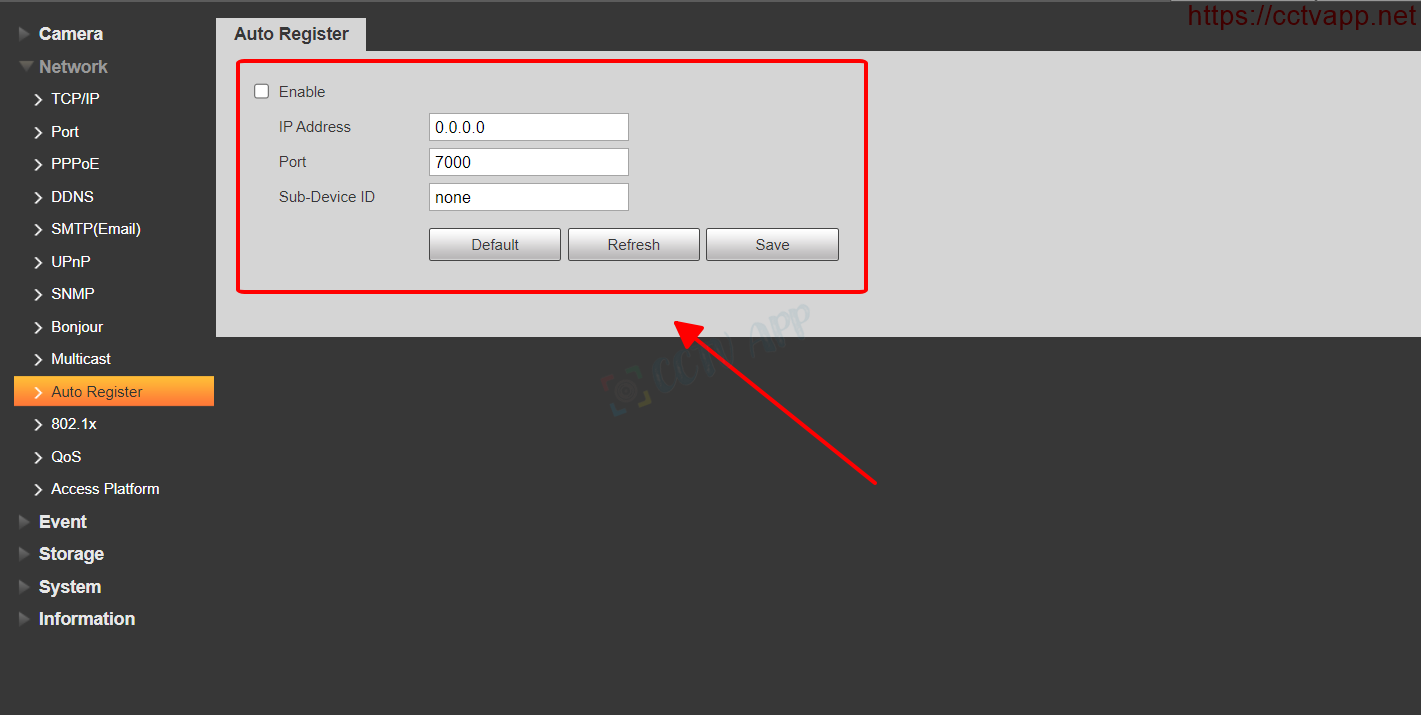
B. Which recorder supports Autoregister?
Currently, AutoRegister function is only supported on Kbvision’s N3 – NR3 product line, specifically:
- KX-D4K8416N3, KX-D4K8816N3, KX-D4K8432N3, KX-D4K8832N3, KX-D4K8864N3
- KX-D4K8816NR3, KX-D4K8432NR3, KX-D4K8832NR3, KNR3
This function supports on Firmware version released from: 2022-09-19 and later.
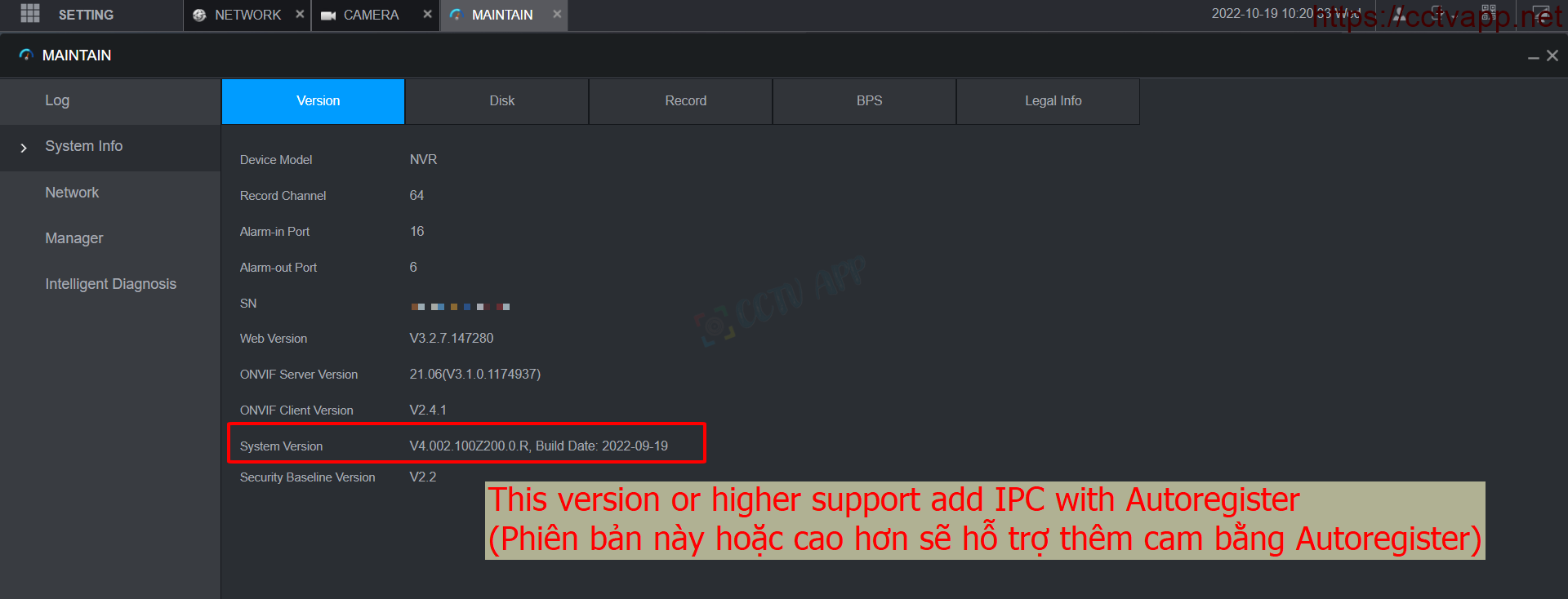
If your device is in the list above, but does not have AutoRegister function, please contact Kbvision at hotline: 0932.685.888 for support.
2. Install AutoRegister
A. Enable AutoRegister on the NVR
Do as shown below to enable AutoRegister on NVR:
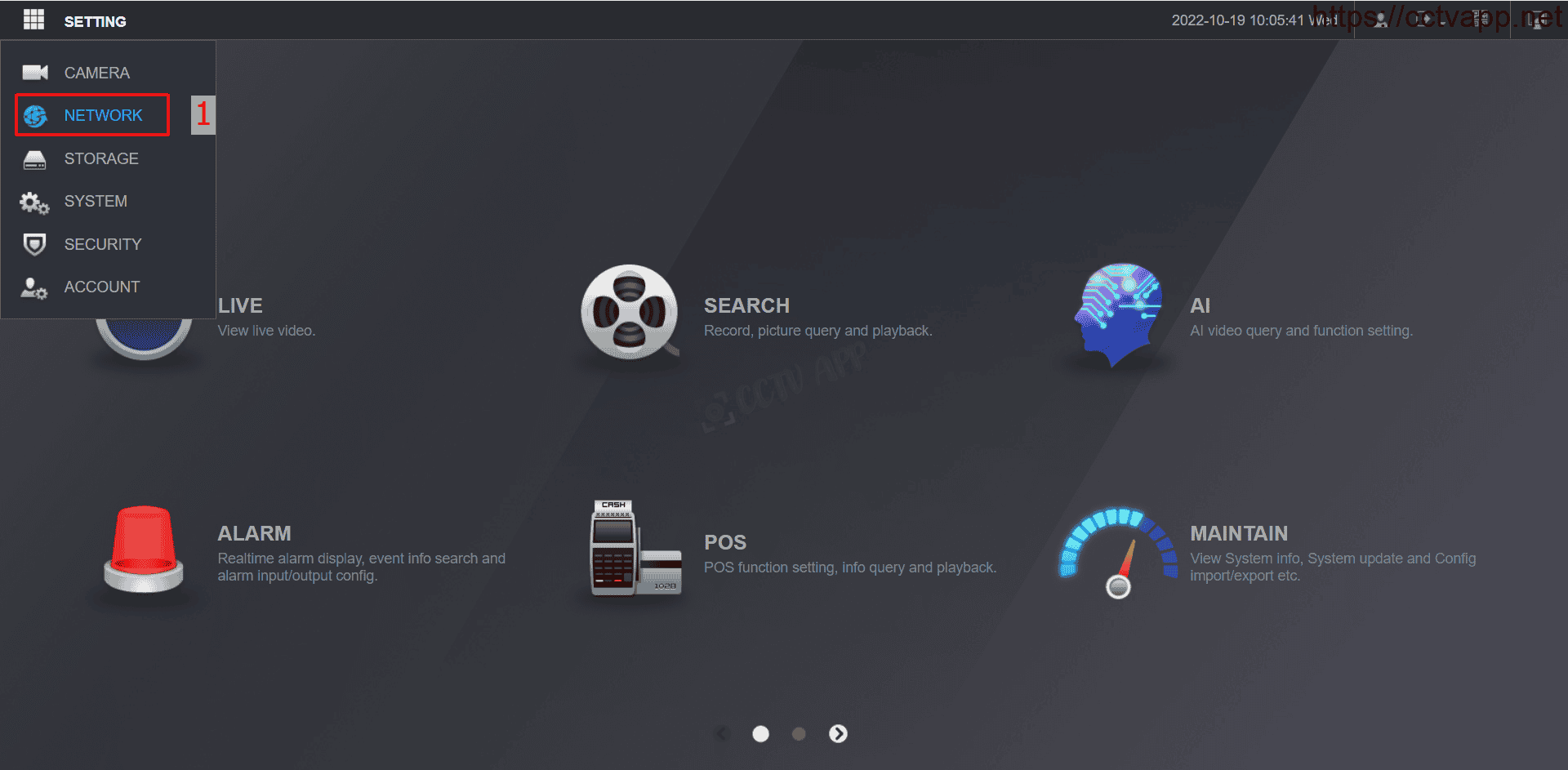
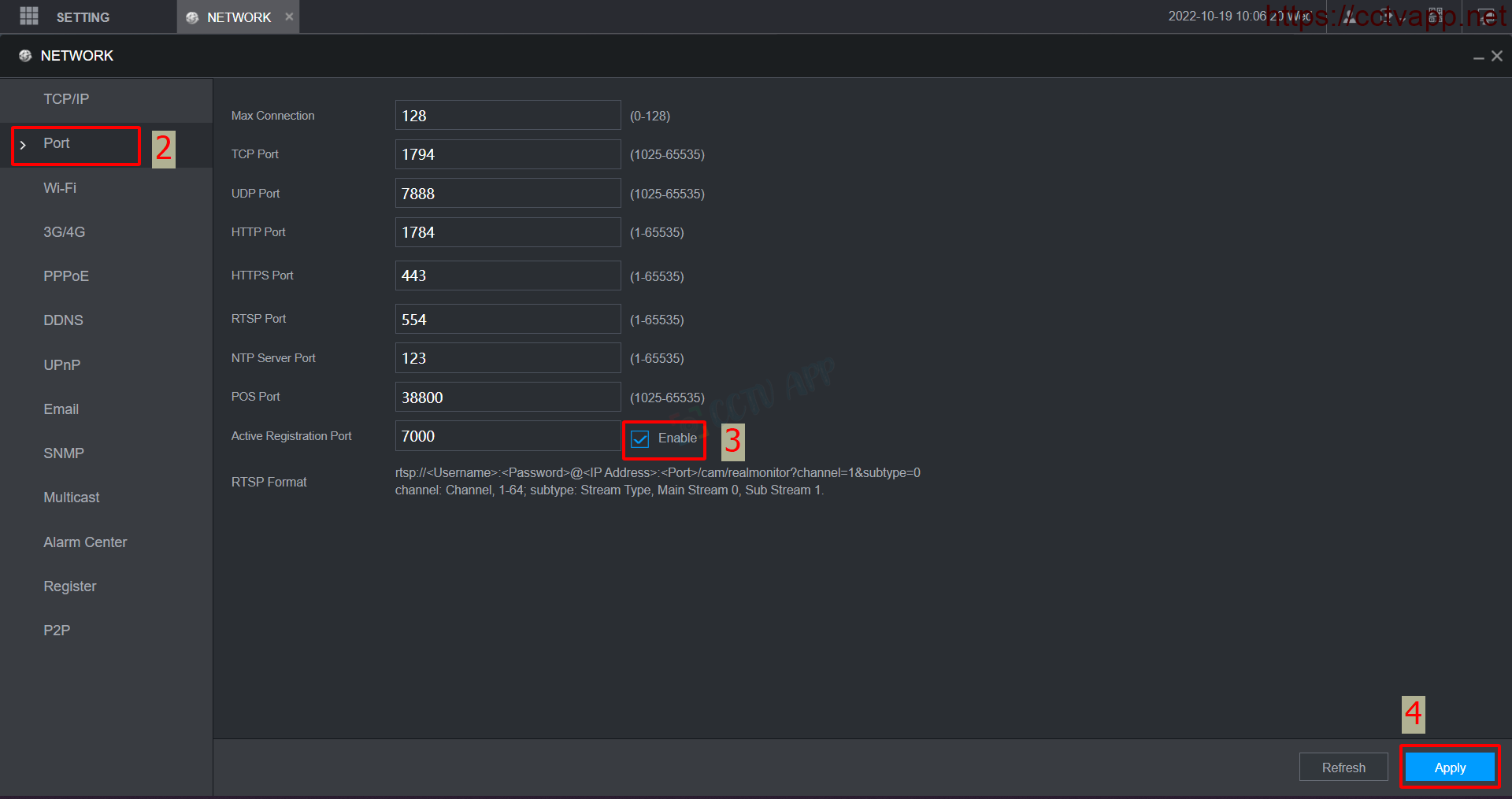
B. Open Port AutoRegister 7000 on modem
You need to open Port 7000 on your modem for AutoRegister to work. Depending on each modem, the way to open the port will be a little different, you can refer to how to open the port of some common modem lines here:
Open Port (NAT Port) – CCTV Application System (cctvapp.net)
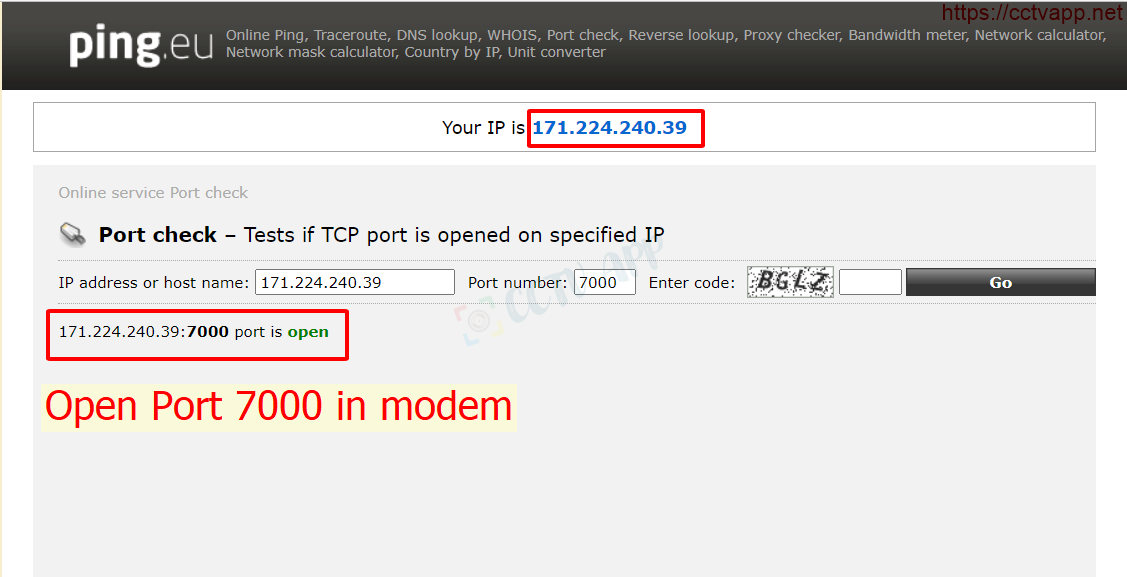
C. Enter information on Camera and register Sub-Device ID

D. Set up the recorder to receive signals from the Camera
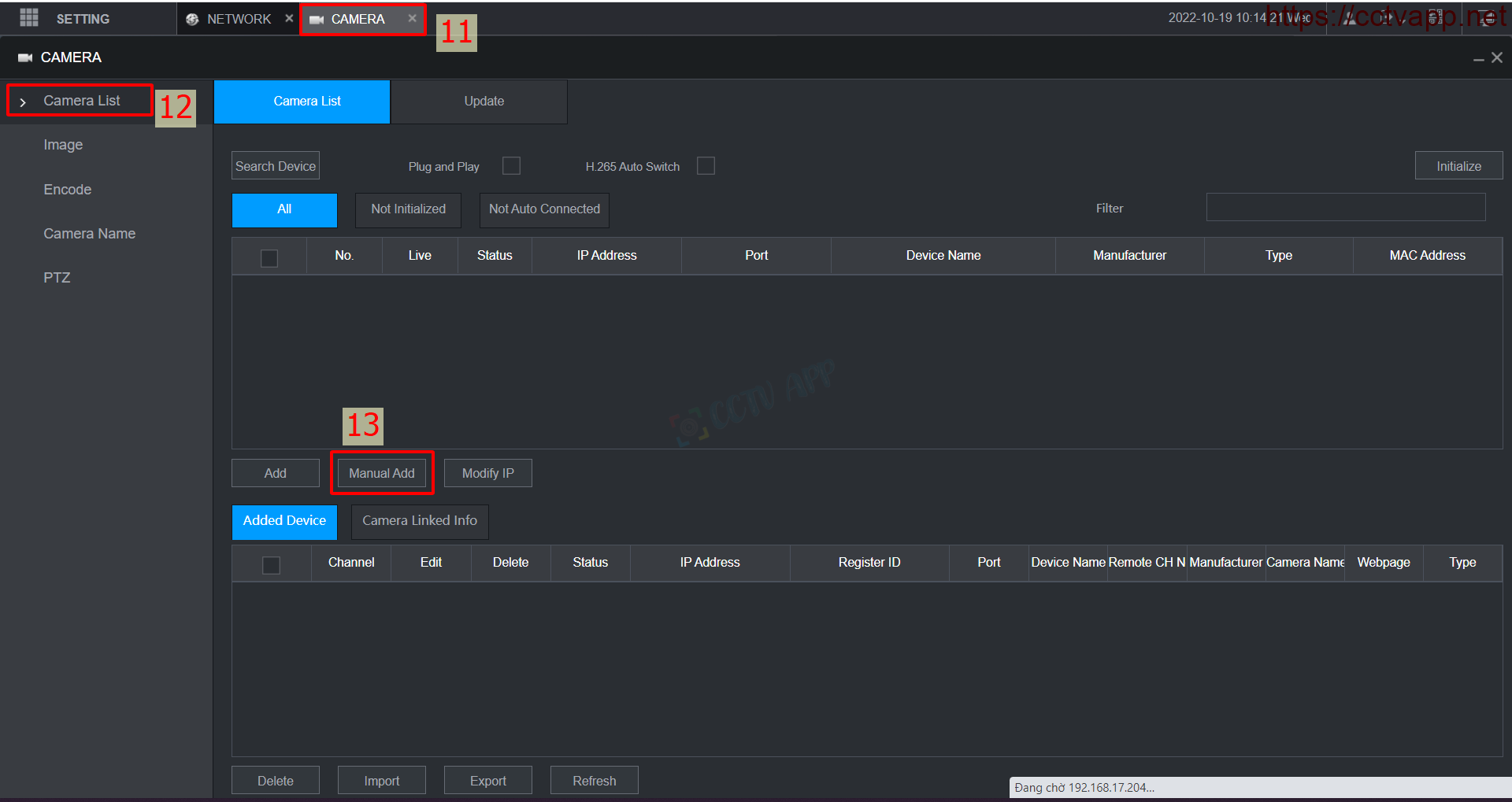
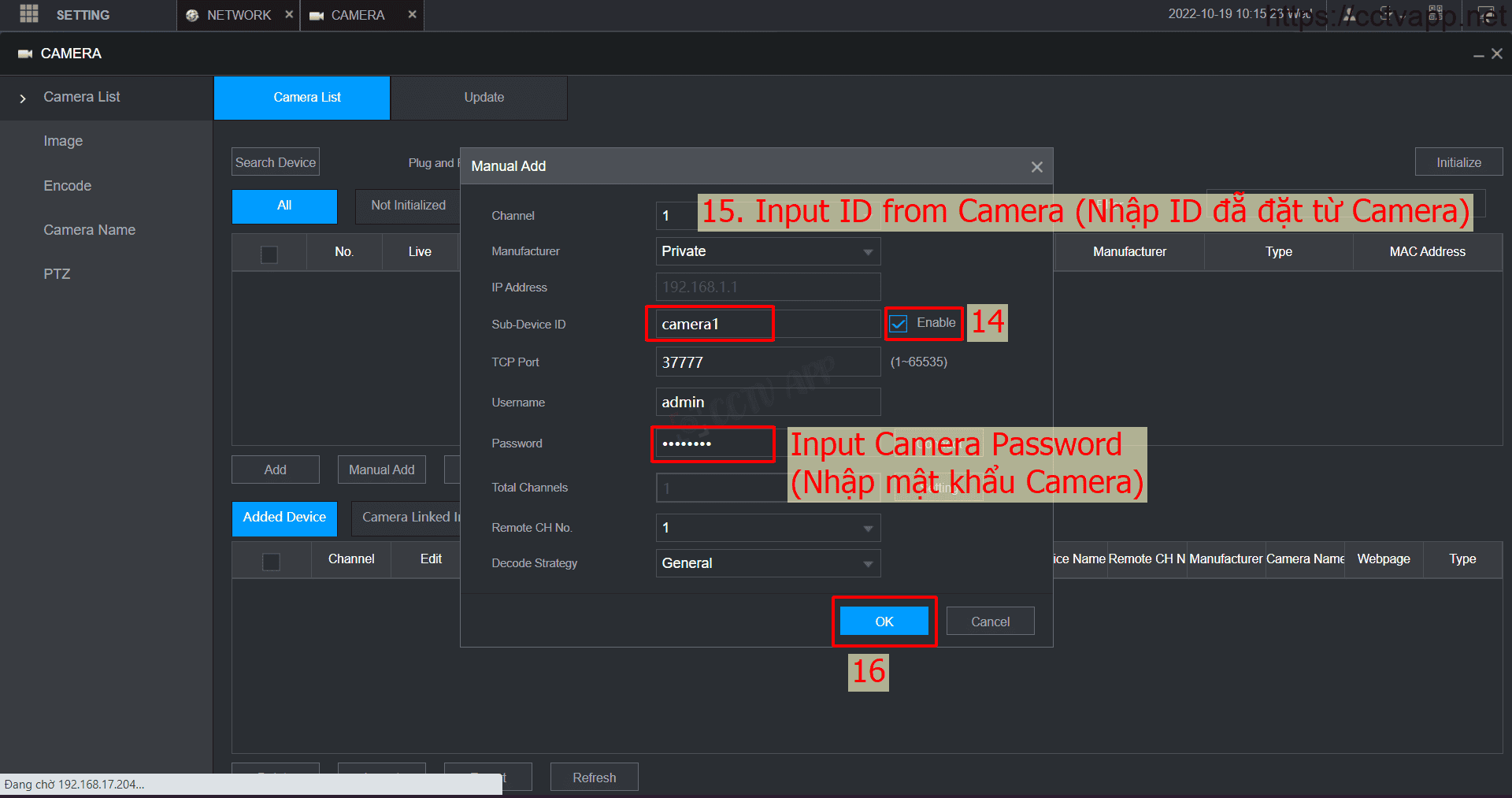
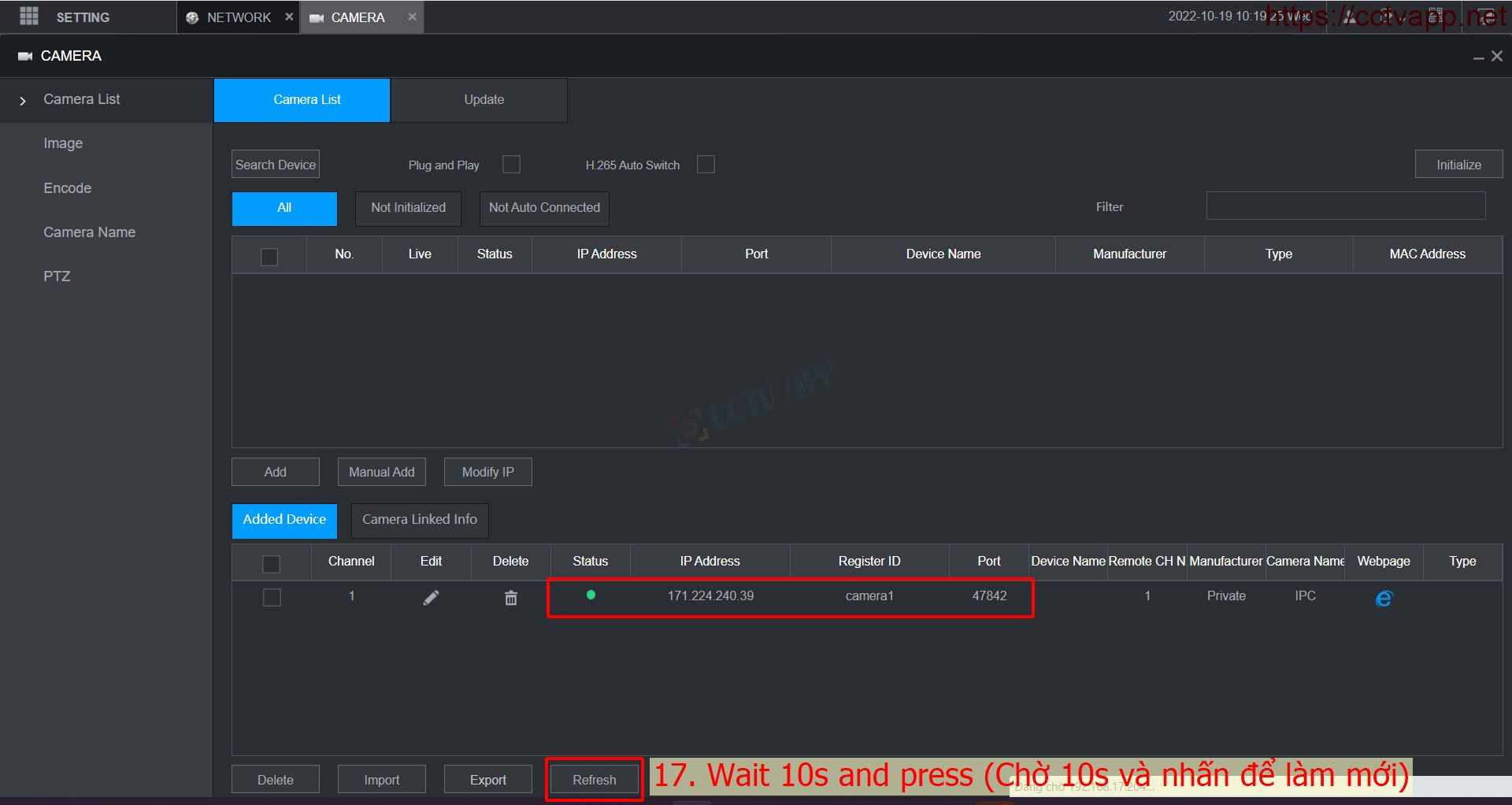
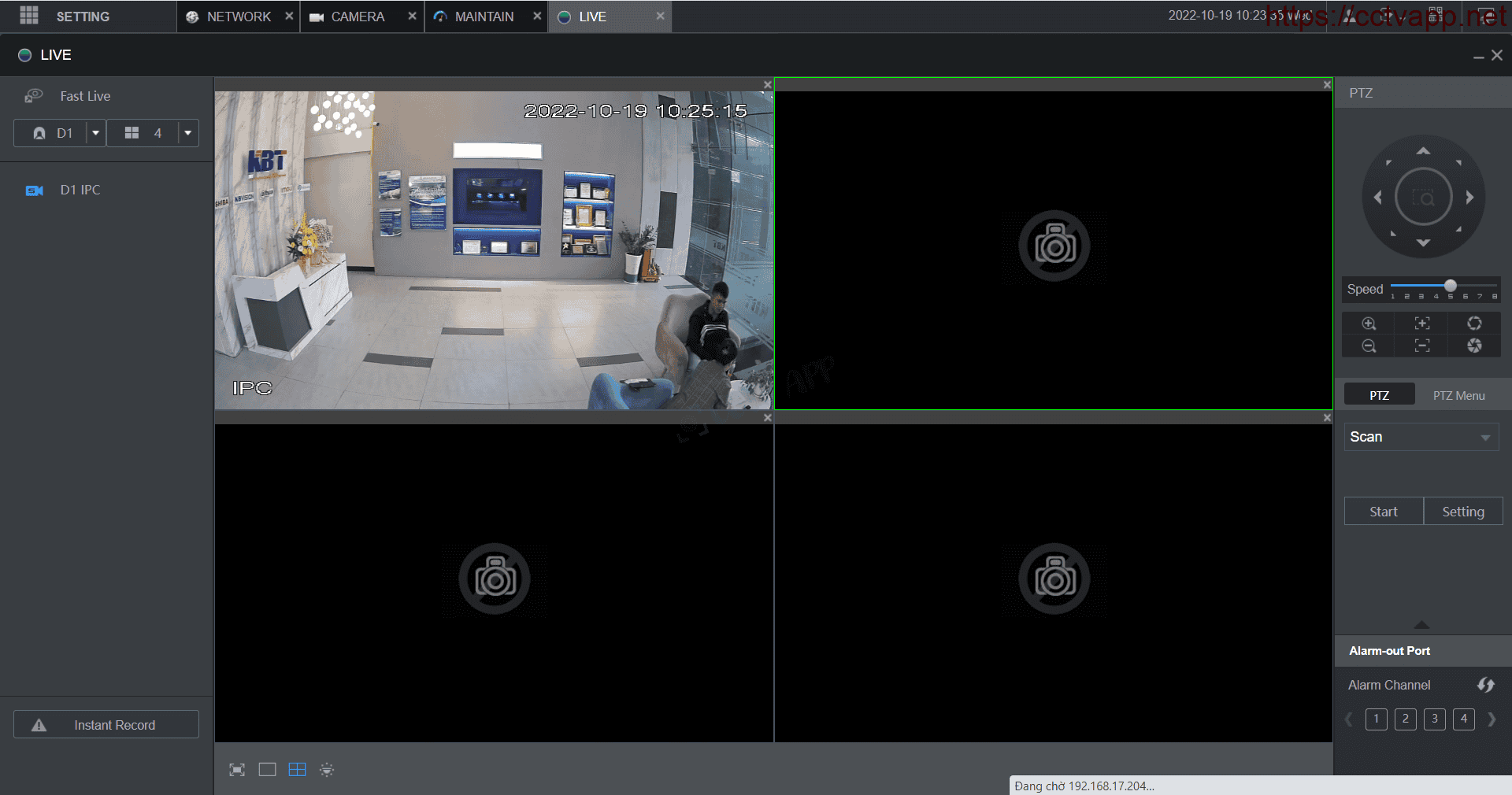
That’s it. The device has successfully connected to the Camera and shown.
Thank you for following the article. Good luck with your installation!!!















 Tiếng Việt
Tiếng Việt