There is a problem when you install the camera IMOU accidentally tearing the stretched configuration stamp on the cam, or after a long time the stamp is blurred without seeing the content . In these cases, besides sending the carrier, can the SAFETY CODE be recovered? And how to do it?
1. Causes of loss of SAFETY CODE?
- Outdoor camera, water-based sticker
- When installing, the configuration stamp was torn
- Happy customer, remove the stamp
- And many more unexpected reasons, ….
2. How to get SAFETY CODE on Camera
The following instructions applies to IMOU series of products that support RJ45 network port such as: IPC-F22FP, IPC-A22EP, IPC-S22FP , IPC-G26EP, IPC-G22EP, … RJ45 port similar to the following image:
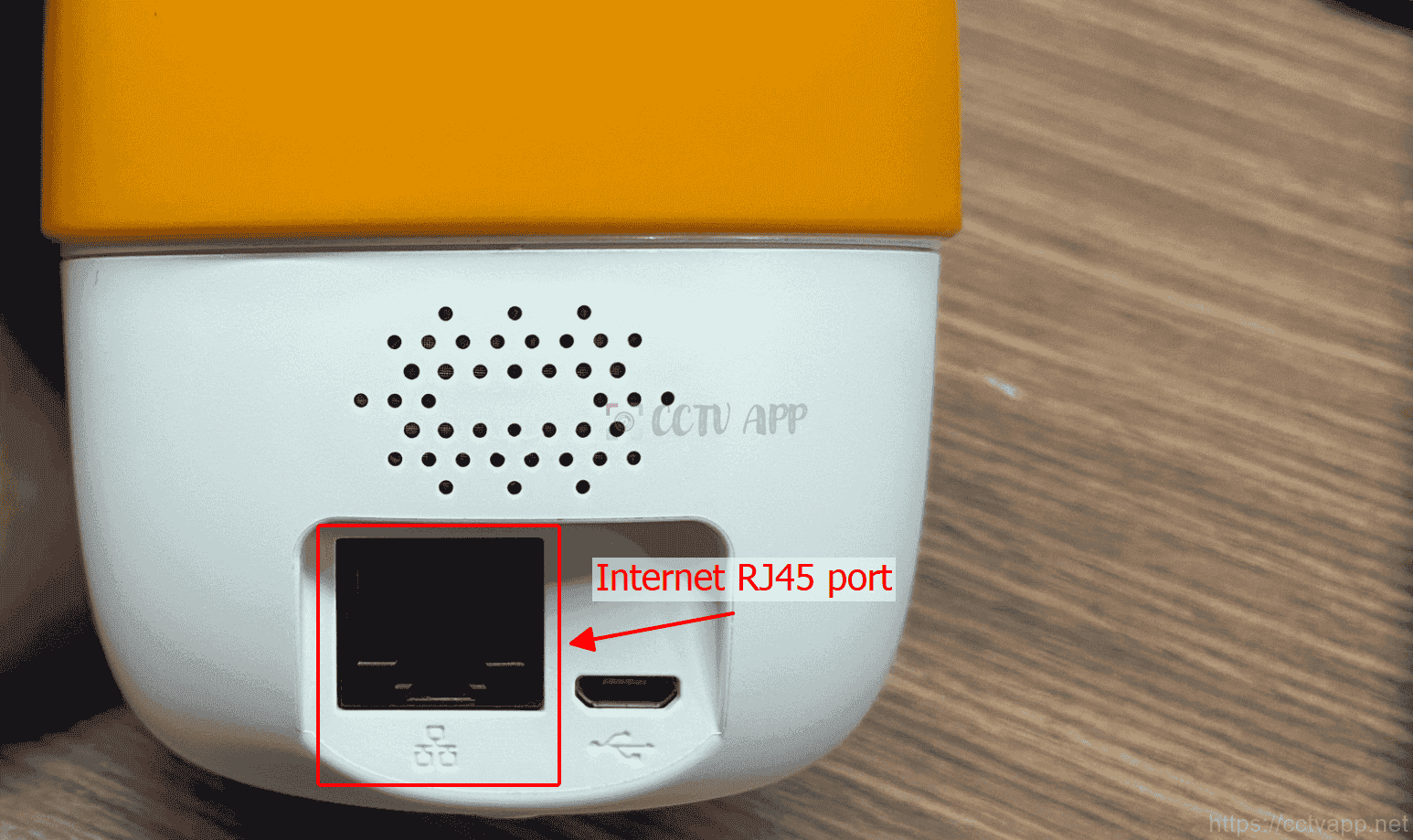
For devices without RJ45 network port like IPC-C22EP, IPC-C20EP, …Please send to distributor or IMOU firm ask them to support you.
A. Download and install the latest Configtool software
First step, please download and install the latest version of ConfigTool software on your Laptop/PC :
Click here to download the latest Coonfigtol.
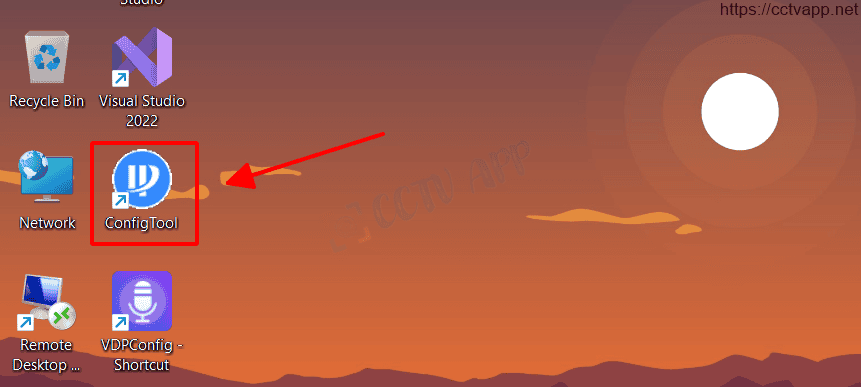
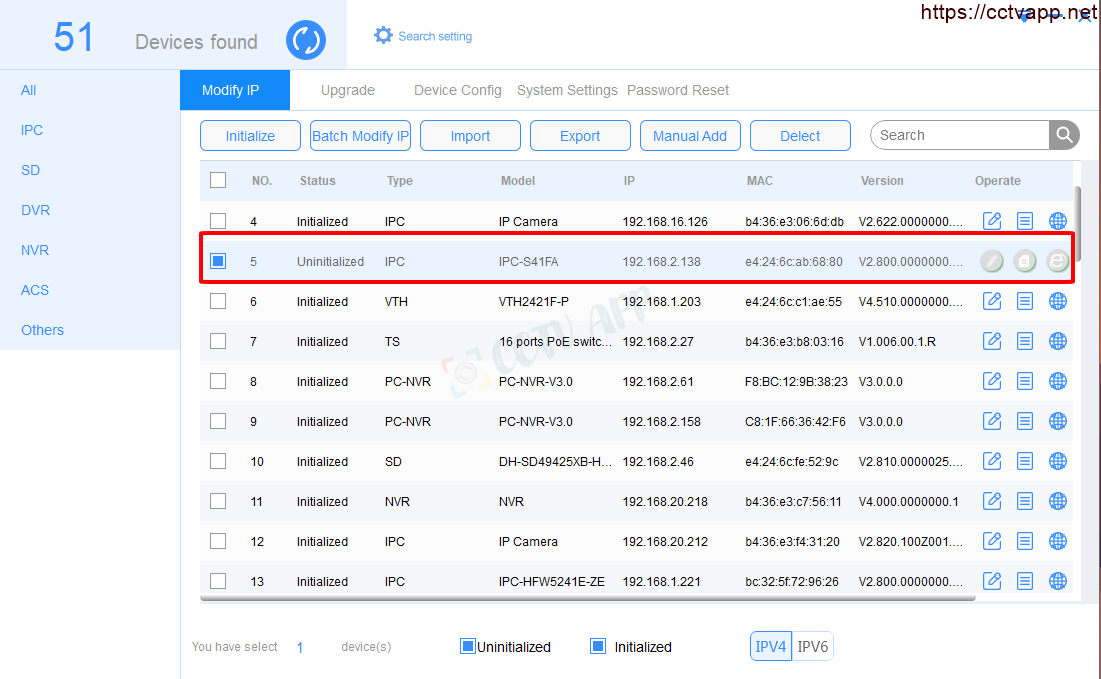
B. Initialize Camera with ConfigTool
Follow the steps shown below to initialize the Camera:
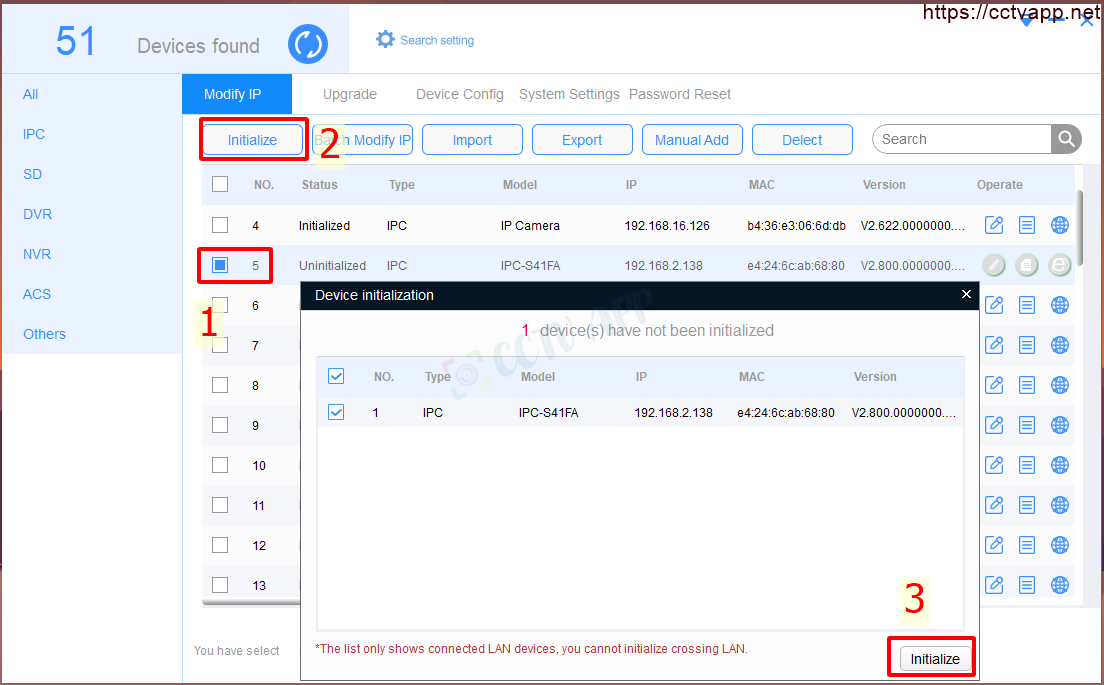
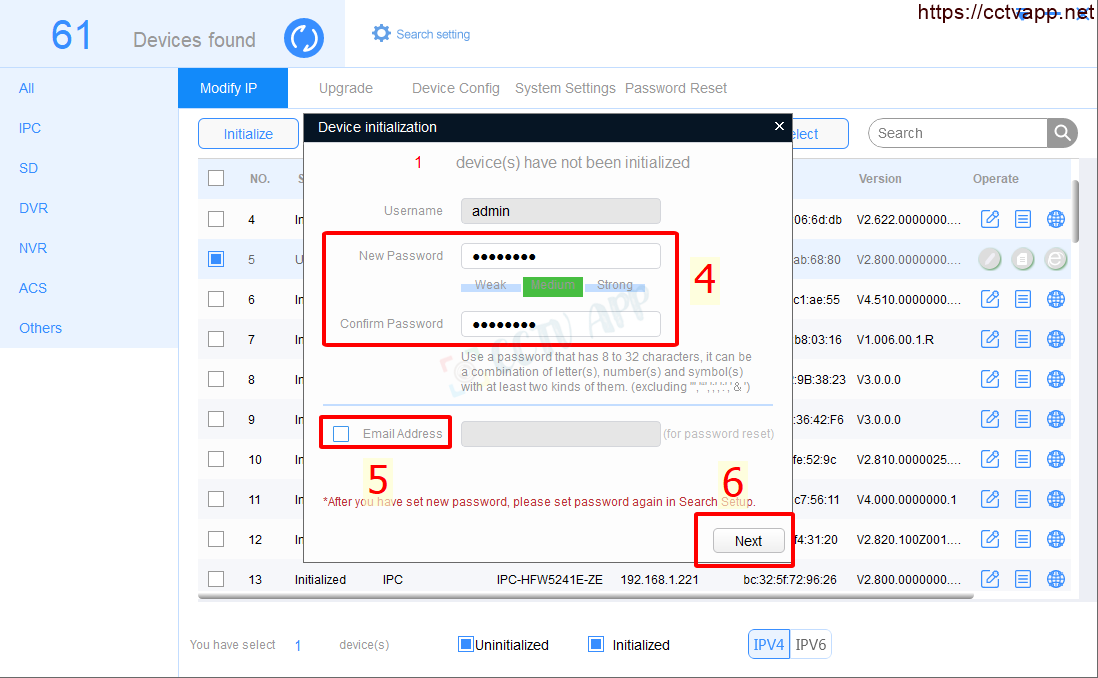
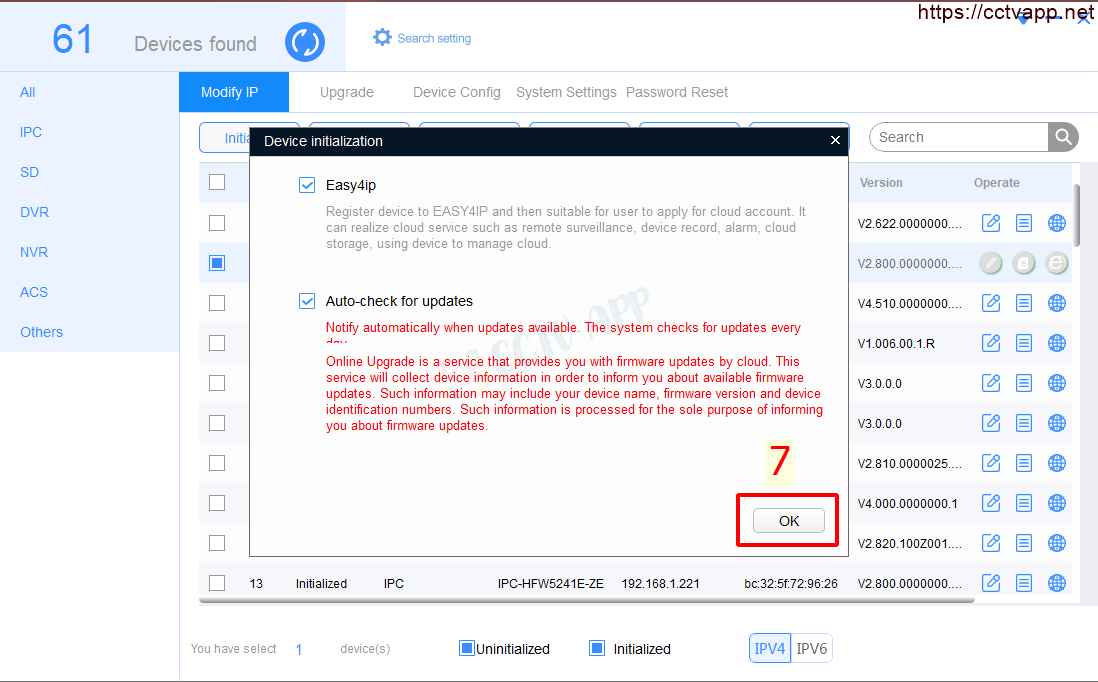
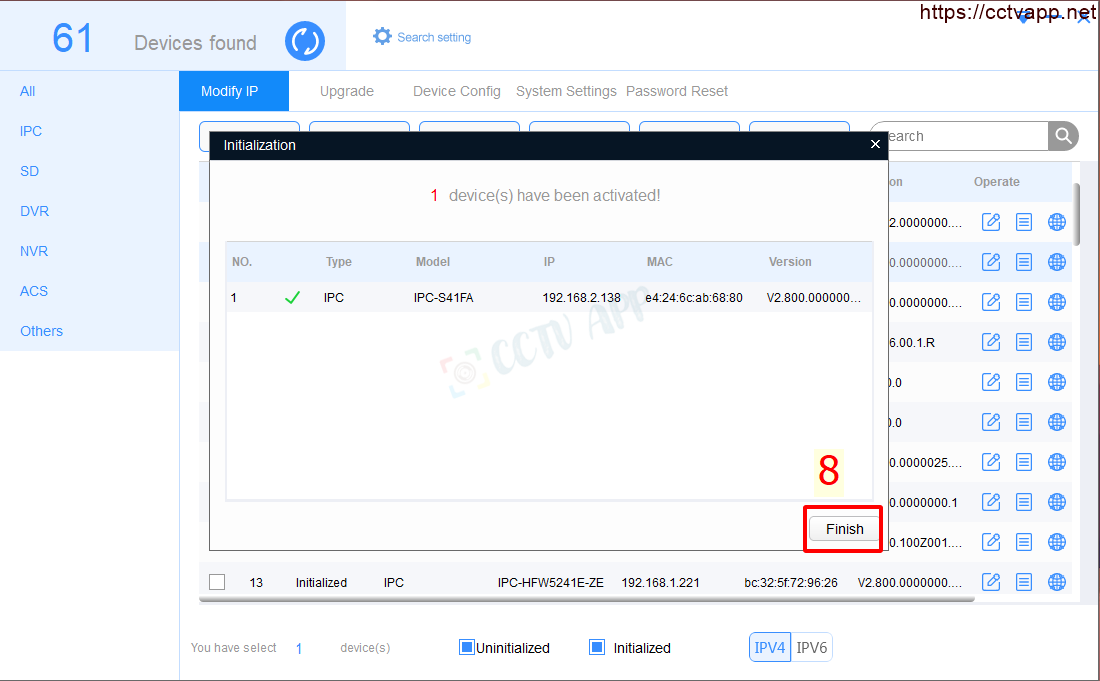
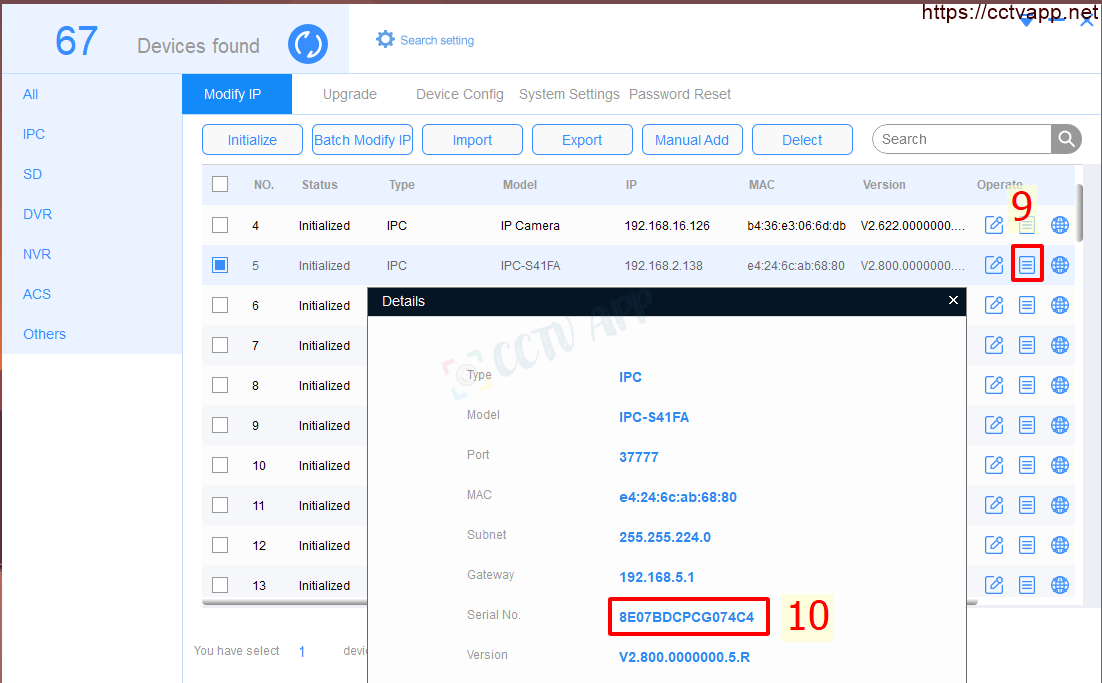
C. Adding Camera to IMOU LIFE software
After using ConfigTool Camera initialization is complete, use the Serial number of the Camera found in the previous step and add it to the software IMOU LIFE follow these instructions:
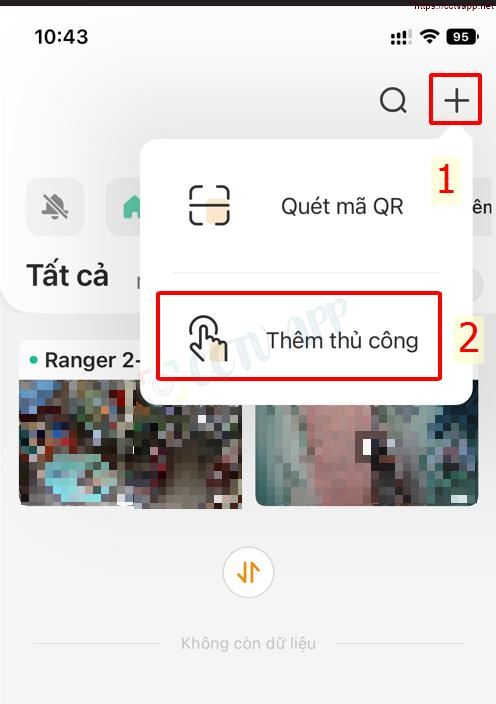
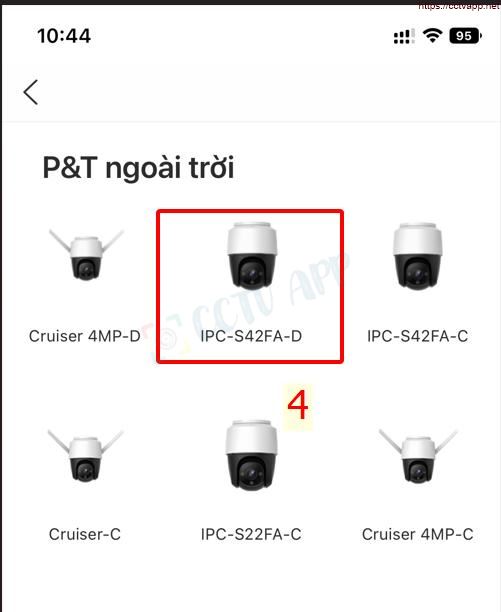
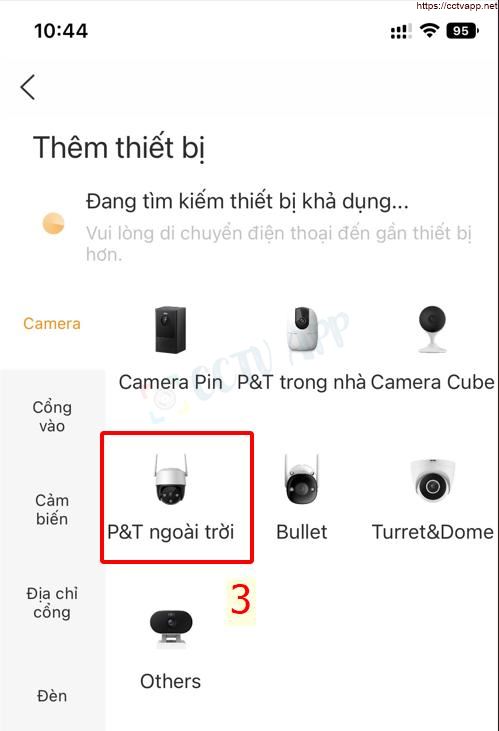
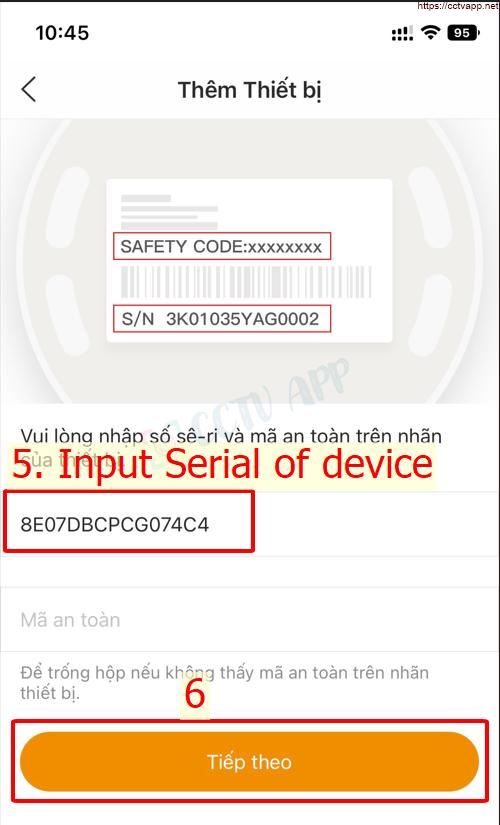
- Step 3, 4: Select the type of Camera you are using
- Step 5, 6: Enter the SN (Serial) number of the device found on ConfigTool and click next.
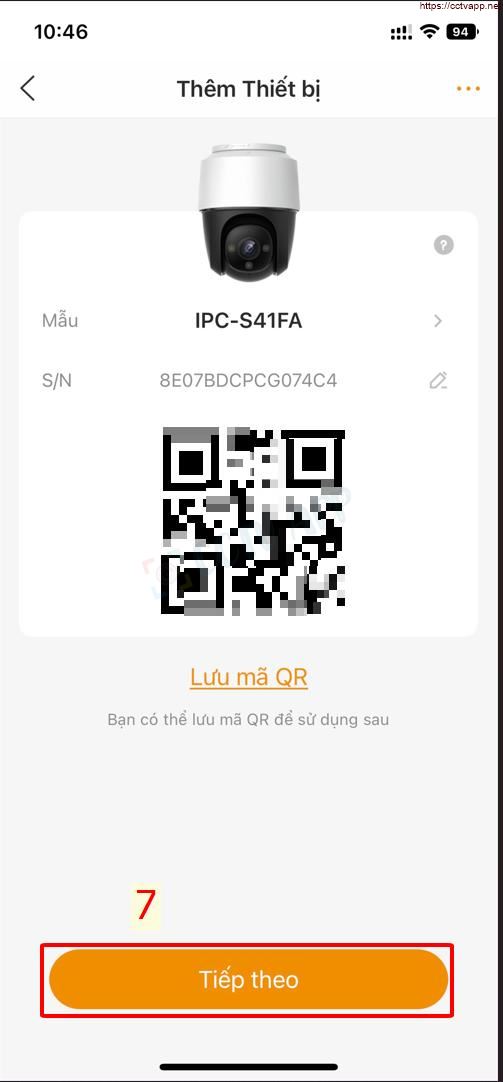
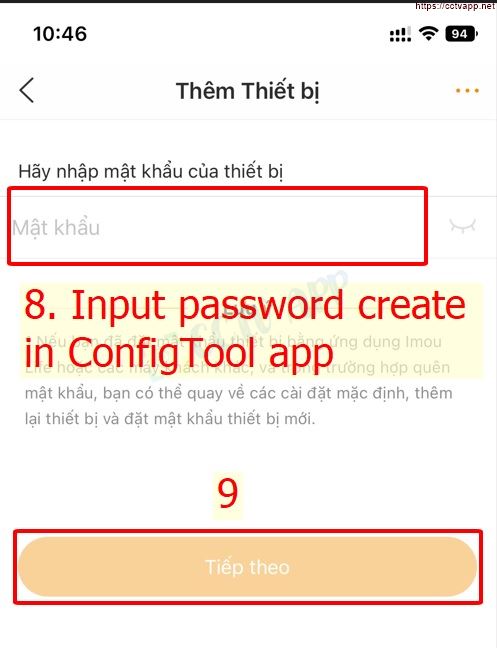
Step 8, 9: Enter the password set on ConfigTool
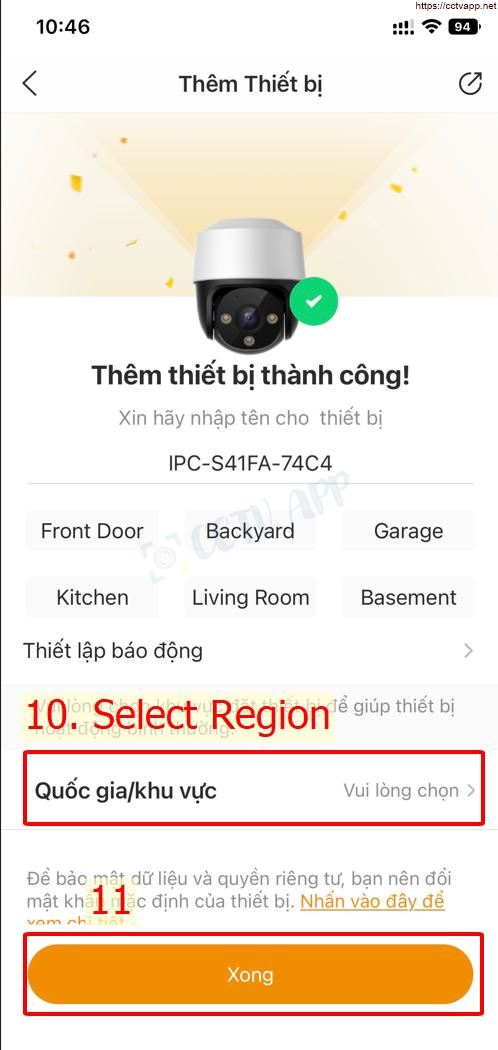
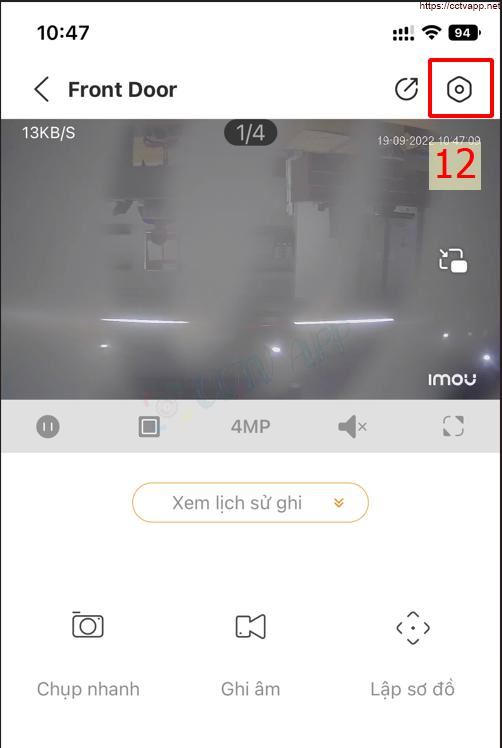
So, after this step you can see IMOU Camera on IMOU LIFE software.
D. View SAFETY CODE on IMOU LIFE app
Do the following step-by-step to view the device’s security code (SC Code):
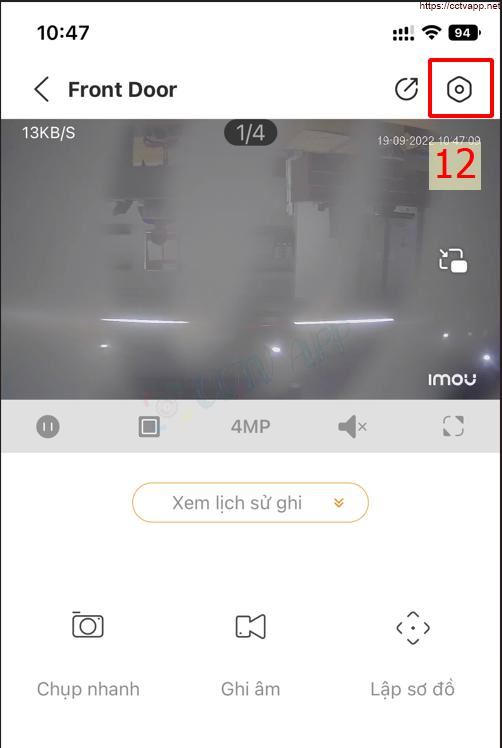
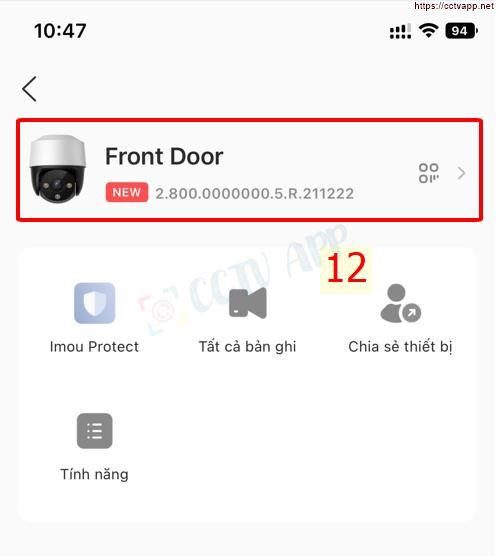
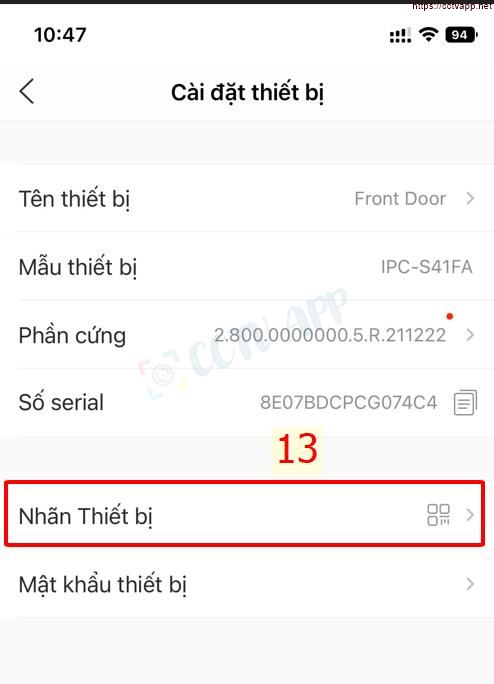
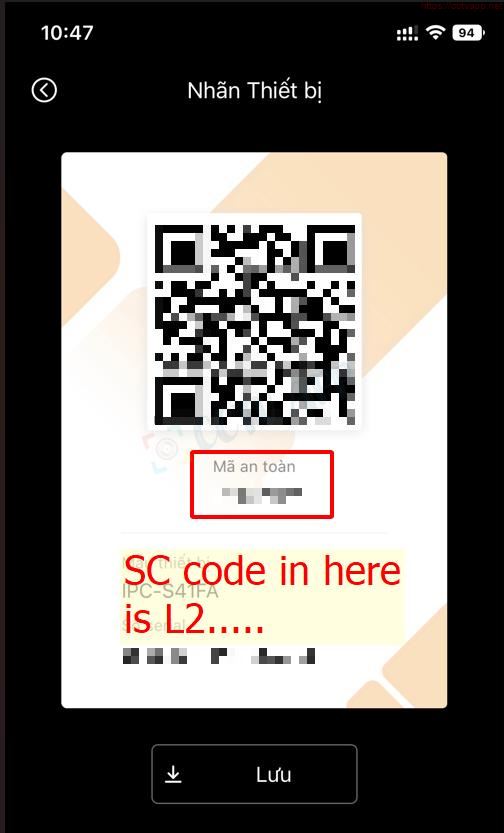
Security Code (SC Code or SAFETY CODE) will be displayed, starting with: L2….
You can save and use the above QR code instead of the QR stamp on the camera to configure the device using the IMOU LIFE app
Good luck with your installation!















 Tiếng Việt
Tiếng Việt