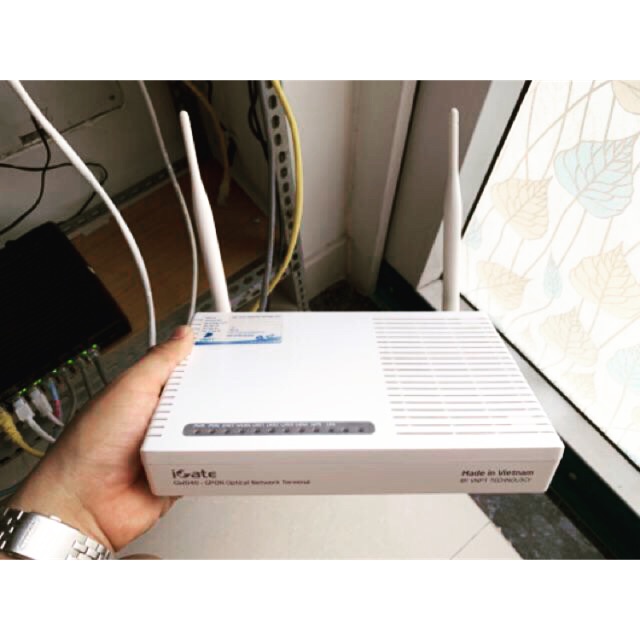Today I will show you how to open the modem port to install install remote camera view. Opening the port for the camera and using the domain name will help connect to the camera faster when using Cloud P2P. Also in case of remote pull also need to open the port. This guide is applicable to the following models of VNPT:
GW040, GW020, …
No matter what modem port you open, regardless of carrier. You need to prepare yourself some of the following requirements:
- Identifies the IP address of the DVR and the ports to open.
- Identifies the IP address of the modem (on cmd -> type ipconfig -> see address of Gateway)
- Computer or phone and camera receiver must be connected modem internet connection..
Step 1: Login to VNPT modem
- Log in to your modem by opening a web browser and typing: http://192.168.1.1 (default). It will bring up the modem’s interface and ask to log in.
- Username and password Default for this modem is usually listed on the stamp below the modem.
- Usually then you can log in right away, the password is wrong because it has been changed. Contact the operator’s HTKT switchboard for support.
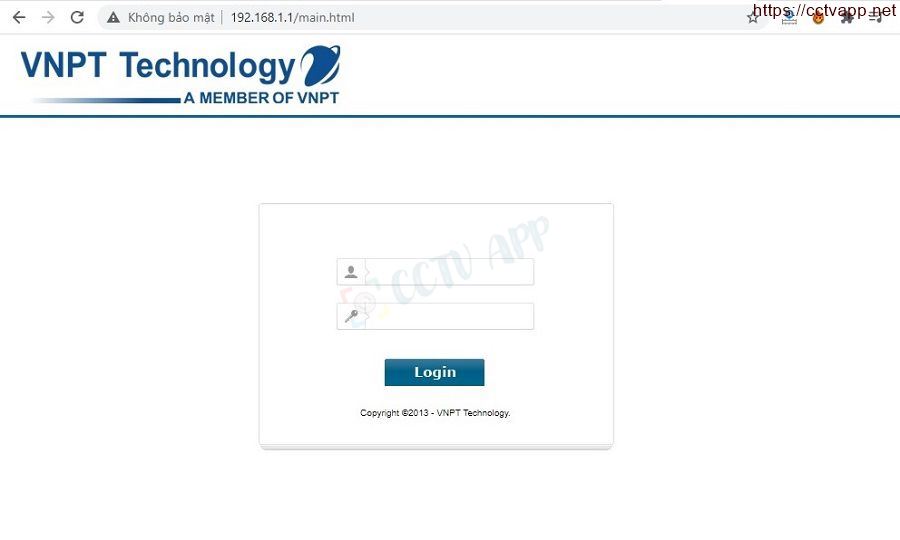
Step 2: Open port on VNPT Modem
After logging into the modem, select Advance Features -> NAT -> Virtual Servers -> Add -> Enter information in the form below
- Use Interface: Must select to “pppoe_veip0/ppp0.2″.
- Custom Service strong>: Name anything to identify.
- Server IP address: Enter the IP address of the recorder.
- External Port Start/En : Enter the port to open for the ip camera/recorder/camera here.
- Internal Port Start/End :Enter the port to open put the recorder/ip camera here.
- Apply/Save : Click here to save.
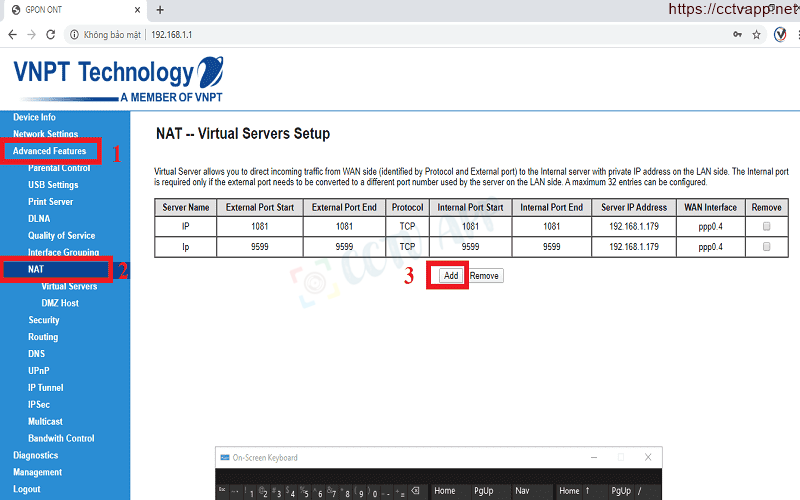

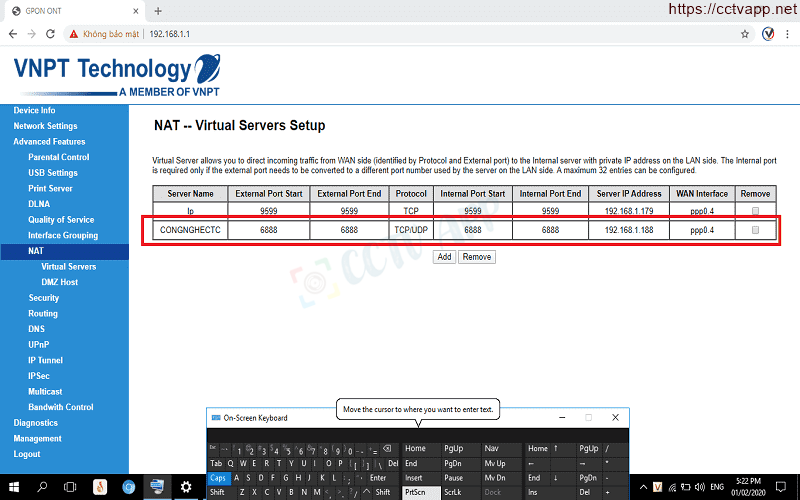
As shown in the picture, I am opening port: 6888 for device with ip address: 192.168.1.188
Step 3: Check port opening results
After opening the port. You need to check if your port is open or not.
- By going to ping.eu after you select Port Check.

- Browser will redirect to another page here you do the following:

- Click on the number after the text Your IP is
- In the box IP address or host name will appear that sequence of numbers
- In the box Port Number you enter the ports you have opened. press Go.
- If the results are as shown above, you are successful. In contrast, as shown in the image below, you are not successful, need to recheck the steps performed in on.

Good luck with the installation!















 Tiếng Việt
Tiếng Việt