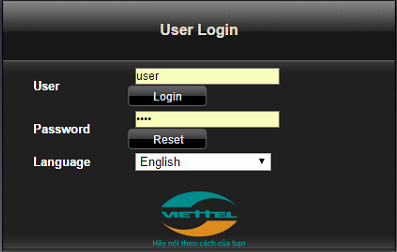Today I will show you how to open the modem port to install install remote camera view. Opening the port for the camera and using the domain name will help connect to the camera faster when using Cloud P2P. Also in case of remote pull also need to open the port. This guide is applicable to the following models of Viettel: H640W
No matter what modem port you open, regardless of carrier. You need to prepare yourself some of the following requirements:
- Identifies the IP address of the DVR and the ports to open.
- Identifies the IP address of the modem (on cmd -> type ipconfig -> see address of Gateway)
- Computer or phone and camera receiver must be connected modem internet connection..
Step 1: Log in to Viettel modem
- Log in to your modem by opening a web browser and typing: http://192.168.1.100 (default) or http://192.168.1.100:8080 . It will appear the interface of the modem and ask to log in.
- Username and password default of this modem is usually written on the stamp below the modem, the default is: user/ user . When you finish typing the password and it displays the words DSNW…. then you turn the modem over, the password will be the line GPON SN.
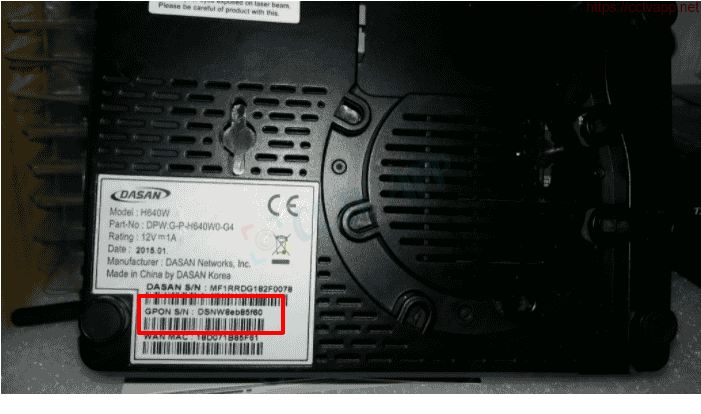
- Usually, you can log in immediately, if the password is wrong, it has been changed. Contact the operator’s HTKT switchboard for support.
- This is the GPON modem login interface:
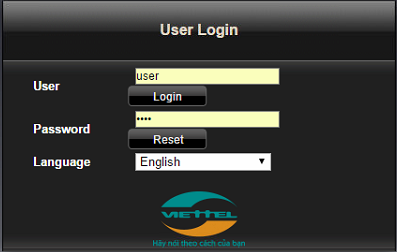
Step 2: Open port on Viettel Modem
- After logging in to the main interface on the modem, select: Advance Setting -> Port forwarding and enter the following information: li>
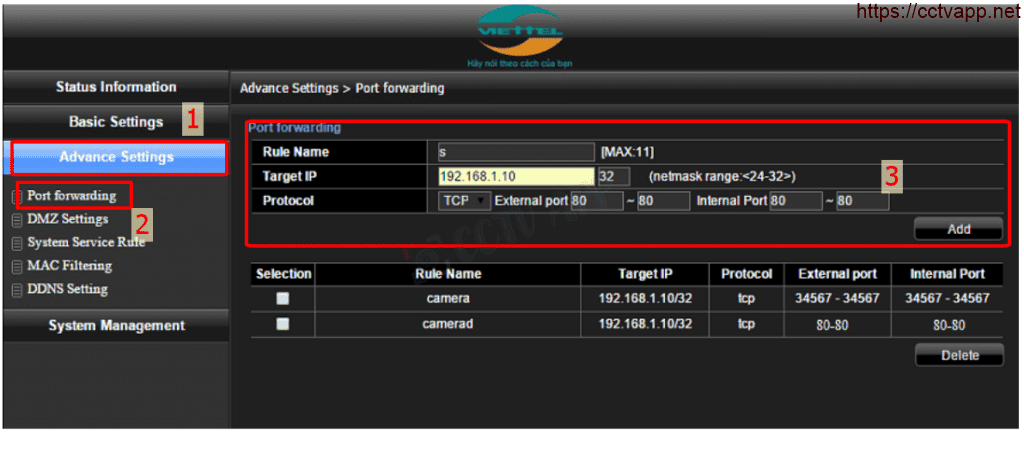
Port forwarding section appears we add 2 ports we need to open NAT as follows
- Rule Name: Enter anything.
- Taget IP: Enter the IP address of the DVR .
- Netmask range: we number 32 there. (Depending on the IP address and you type and how many numbers. I will guide you below.)
- Protocol: Select Auto for easy (If opening for cameras is usually TCP)
- External port: Enter the port you want to open
- Internal port: Enter again port you want to open.
- Add : Press to finish opening the port.
Example: You have IP address: 192.168.1.233 and Subnet mask is: 255.255.255.240. You want to know which subnet the IP belongs to. What is the broadcast address? You can do the following:
- Take the total number of IPs of 01 class C which is 256 (from 0 to 255) minus the last number of subnet mask.
256 – 240 = 16 - Then the The subnet countdown is as follows:
1) 192.168.1.240/28
2) 192.168.1.224/28 (previous subnet minus 16 IPs)
3) 192.168.1.208/28
…< /li> - So the address 192.168.1.233 will be in the second subnet with the range from 1,224 to 1.239 (192.168.1.224/28) and the Broadcast address of this subnet is 192.168.1.239 (equal to the address of the next subnet). follow minus 1). For example: 240 – 1 = 239
- Also you can use AND operation between IP address and Subnet mask to know which subnet the host has that IP in.
Step 3: Check port opening
After opening the port. You need to check if your port is open or not.
- By going to ping.eu after you select Port Check.

- Browser will redirect to another page here you do the following:

- Click on the number after the text Your IP is
- In the box IP address or host name will appear that sequence of numbers
- In the box Port Number you enter the ports you have opened. press Go.
- If the results are as shown above, you are successful. In contrast, as shown in the image below, you are not successful, need to recheck the steps performed in on.

Good luck with the installation!















 Tiếng Việt
Tiếng Việt