Yoosee is a cheap IP camera line that is familiar to Vietnamese users. In this article, I will guide you how to install and use Yoosee cameras in general. Because the same software is used, the installation process is very similar.
1. Instructions on how to install Yoosee surveillance camera
- First you need download Yoosee software to your device . You can go to the Google Play store (for Android phones or tablets) and AppStore (for iPhone or iPad) to download the application. Both platforms have been updated with Yoosee software .
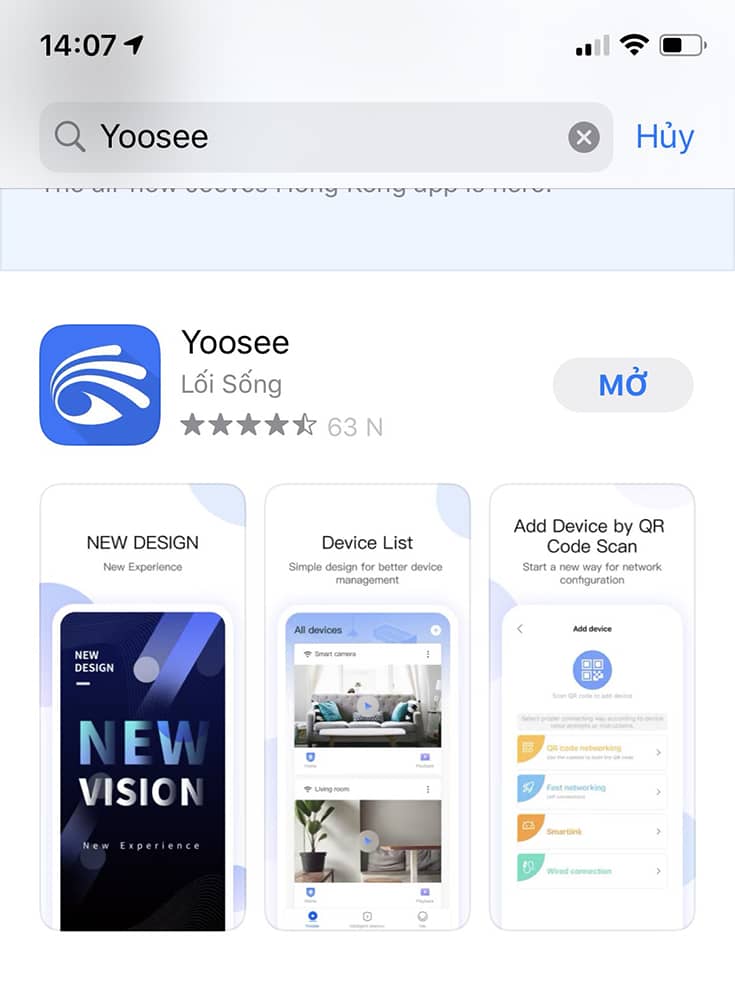
- Next you need Register for an account on Yoosee to be able to log in.
- REGISTER Yoosee BY GMAIL: From the main screen select Register in the last line of the screen register by phone number select Register by E-mail . Enter your E-mail and select Get Verification Code.
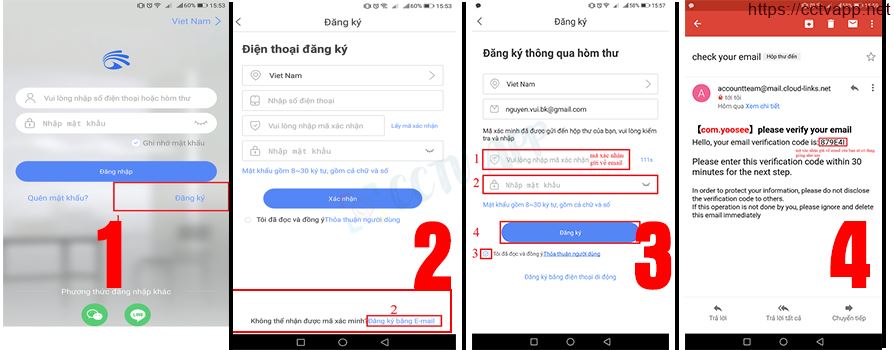
- Verification code will be sent to your gmail inbox.
- Once you have received the verification code, enter the confirmation code and click register.
- After completing the registration steps successfully, you return to the main screen with your newly registered account to log in and connect to the Yoosee camera .
2. How to connect Yoosee camera to phone
There are 2 ways to connect yoosee camera to the network that is using lan (wired connection) or wifi (wireless connection). If you have the conditions to use a lan network, it will be more stable than wifi.
How 1 : Connect yoosee camera to phone by wired network
- Plug the lan cable into the yoosee camera to connect
- In Yoosee software select the plus icon
- Select a wired connection
- Select continue
- Software will load the Yoosee camera connected to the network, select the camera ID to connect
- Then the software will automatically load the camera out of the home page and connect successfully.
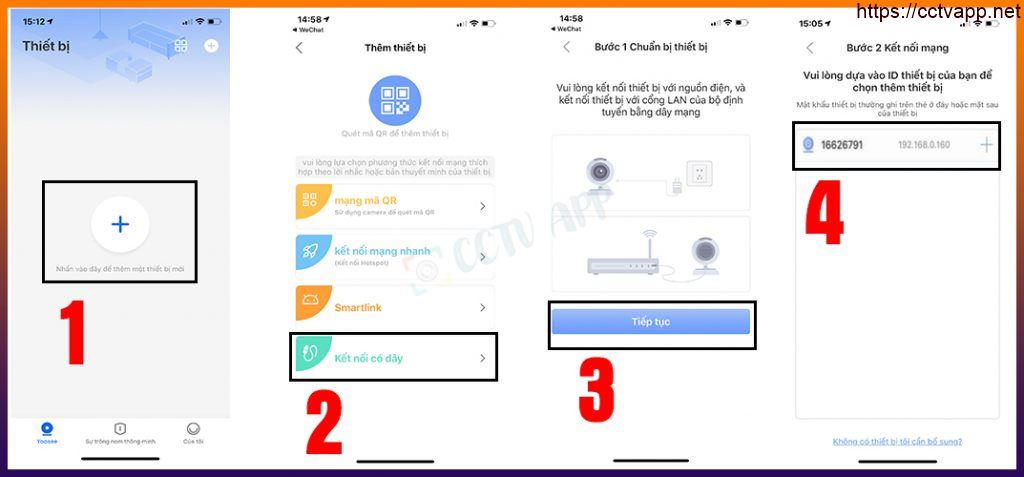
Option 2: Connect Yoosee camera to phone using wifi network
How to connect Yoosee Camera to phone using Hotspot fast network connection
- First you open Yoosee software, click on the plus icon [ Figure 1 ]
- Select connection method as connect fast network [ Figure 2 ]
- Select your home wifi and enter the password in [ Figure 3 ] . Note that you must enter the correct password because entering the wrong password will report a failed connection.
- Next you choose to connect to the AP hotspot [ Figure 4 ] . In this step you will go to the Wifi section on your phone and find the correct wifi with the same ID number as the camera ID, the name of that wifi will always be there. form GW_AP_xxxxxx [ xxxx is Yoosee camera ID ]
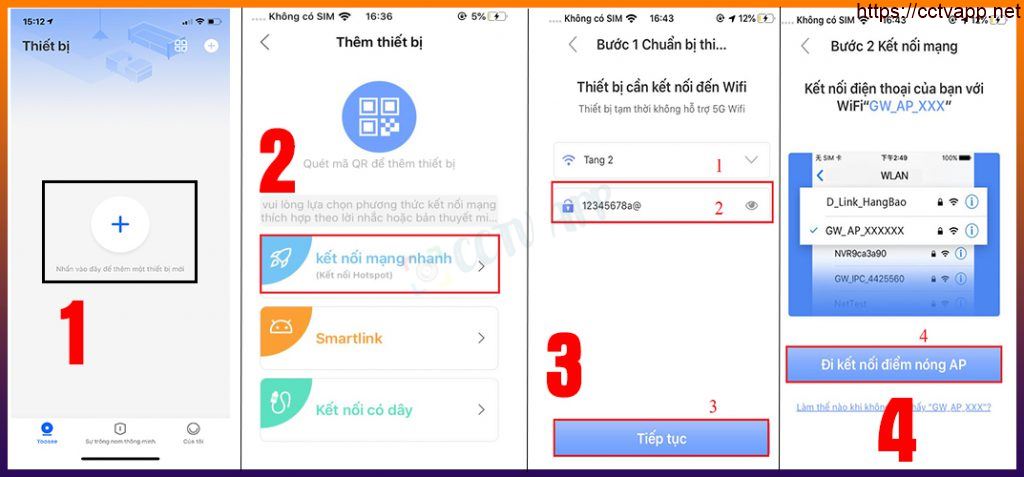
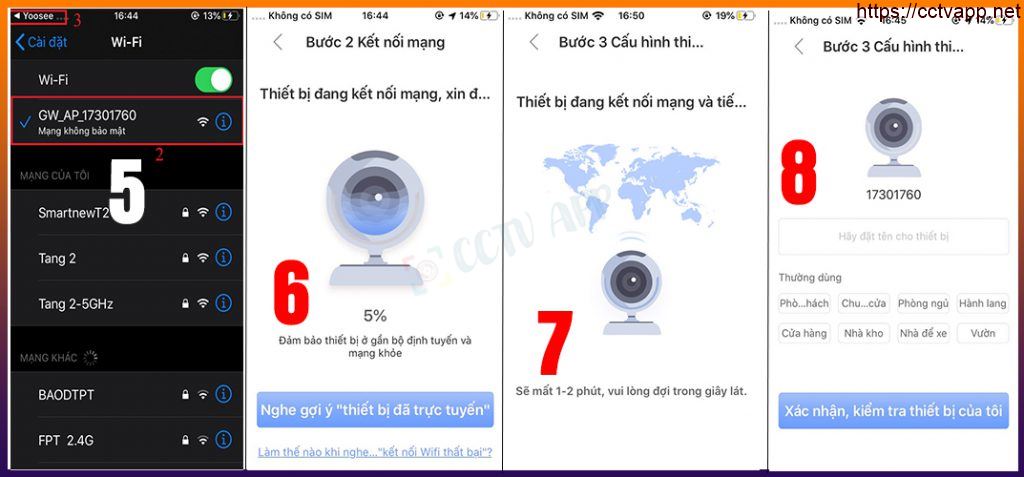
- After entering the Wifi settings, you choose the correct wifi with the first 4 characters GW_AP , after selecting the software, there will be a message to return to the section. you will click back to the software . [ Figure 5 ]
- Next you wait for the Camera to load enough 100% [ Picture 6 + Figure 7 ]
- After reaching 100% Samera will display a message similar to Figure 8 So you have successfully connected, in this step you will name your home camera and then click confirm .
Note: When you connect the Yoosee camera to follow and can’t get to image 8, you don’t need to hurry or reset the camera and perform the operation again, in case 3 times in a row have reset but still not working, try using LAN ie wired network to connect the camera to the phone and then check if the camera is faulty, in case the wired network still can’t connect, then surely sure Yoosee camera error.
– How to connect Yoosee camera to phone using Smartlink method
- Similar to how to connect Yoosee camera by fast network connection method for Smartlink method, you will choose Smartlink instead of choosing fast network connection. [ Figure 1 ]
- Then you enter the wifi password that your phone is connecting to, this is also the wifi will connect to the camera. If you want to use another Wifi for the Camera, you must let your phone connect to that wifi
- Next choose to hear the dudu sound [ Figure 2 ]
- Then you will see picture 4 , and will wait 120 seconds for the software to scan the camera in the area . In case of scanning, the camera will display a successful connection message .
- When Yoosee camera connection by this method is very lucky, usually due to unstable wifi signal plus Yoosee software is not really good, this makes connecting Yoosee camera by smartlink method very often fail.
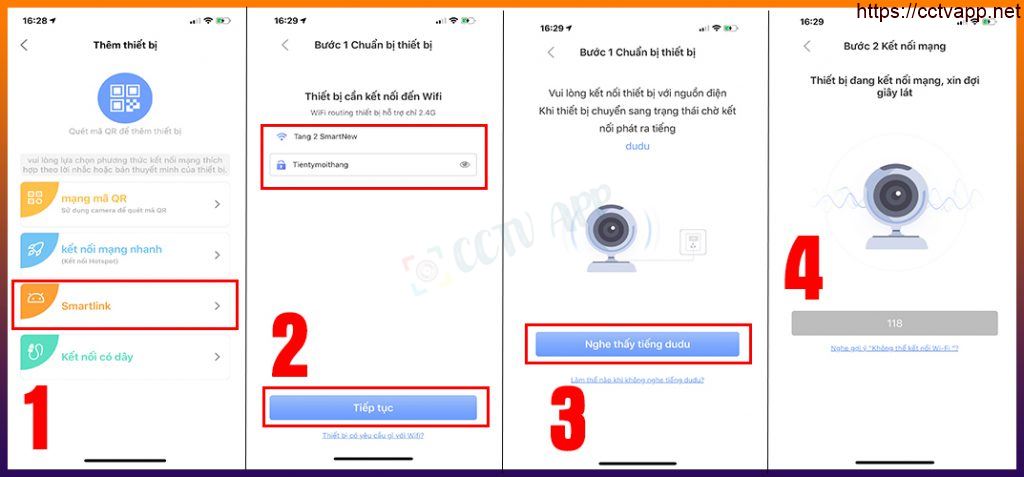
Wish you a successful installation! Source: https://smartnew.vn/















 Tiếng Việt
Tiếng Việt