Today I will show you how to open the modem port to install install remote camera view. Opening the port for the camera and using the domain name will help connect to the camera faster when using Cloud P2P. Also in case of remote pull also need to open the port. This guide is applicable to the following Huawei models:
HG8045A, HG8045, HG8245, HG8247H, HG8040…
No matter what modem port you open, regardless of carrier. You need to prepare yourself some of the following requirements:
- Identifies the IP address of the DVR and the ports to open.
- Identifies the IP address of the modem (on cmd -> type ipconfig -> see address of Gateway)
- Computer or phone and camera receiver must be connected modem’s internet connection.
Step 1: Login to Huawei modem
- Log in to your modem by opening a web browser and typing: http://192.168.100.1 (default). It will appear the modem’s interface and ask to log in.
- The default account and password for this modem is usually listed on the stamp below the modem. The default is: root/admin
- Normal then you can log in right away, the password is wrong because it has been changed. Contact the operator’s HTKT switchboard for support.
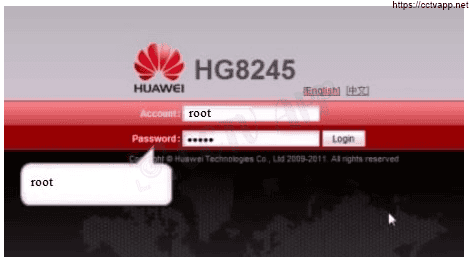
Step 2: Open port on VNPT Modem
- After logging into the modem, select Forward Rules -> DMZ Configuration:
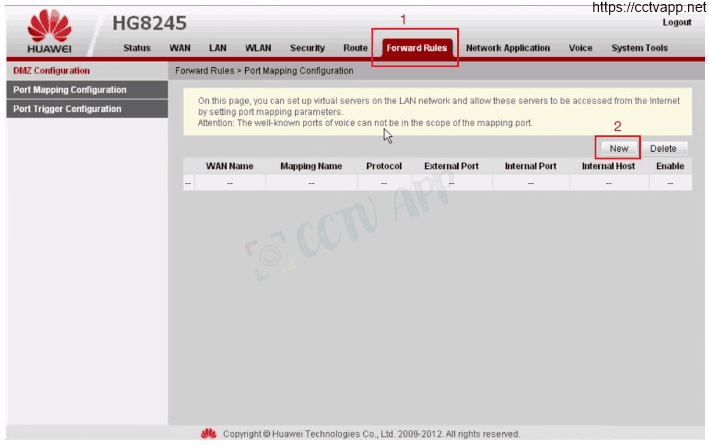
- Select New. A new window appears. In this DMZ will open all ports on the device according to the specified IP address :
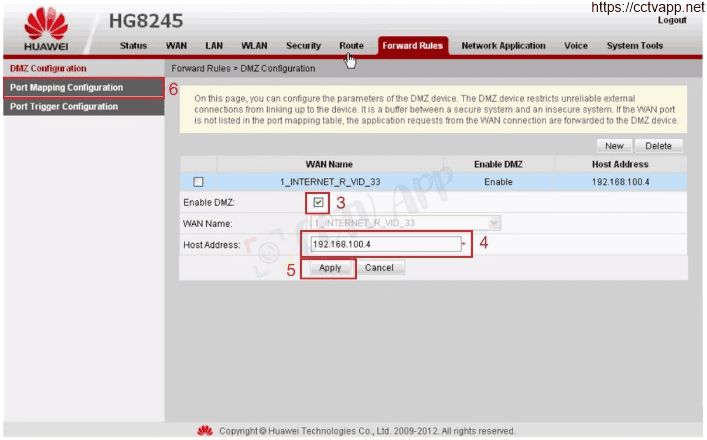
- Select Enble DMZ to activate the DMZ
- In the Hostname box you enter the IP address of the camera recorder (for example: is 192.168.100.4)
- Apply to save and apply.
Continue Click on the box Forward Rules -> DMZ Configuration -> Port Mapping Configuration to continue to open the port for the receiver.
- A window will appear, press New to start opening the port. After pressing New the next window appears:
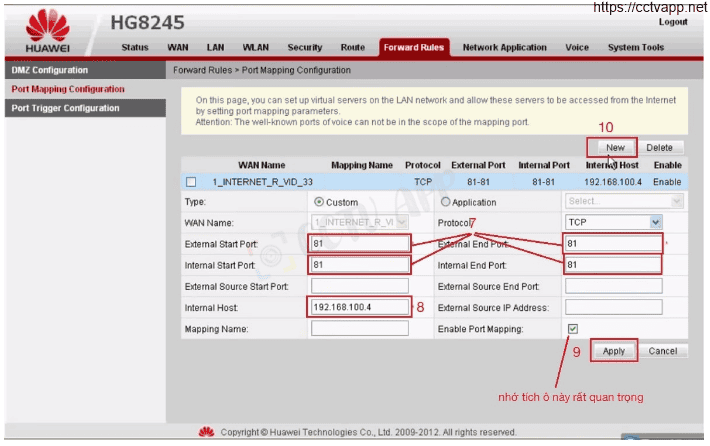
In particular:
- Type: Select Custom.
- External Start Port: Enter the port to open.
- Internal Host: Enter the IP address of the camera receiver.
- Apply: Save settings
For example, in the picture above, I am opening port 81 for device with ip address: 192.168.100.4
Step 3: Check port opening
After opening the port. You need to check if your port is open or not.
- By going to ping.eu after you select Port Check.

- Browser will redirect to another page here you do the following:

- Click on the number after the text Your IP is
- In the box IP address or host name will appear that sequence of numbers
- In the box Port Number you enter the ports you have opened. press Go.
- If the results are as shown above, you are successful. In contrast, as shown in the image below, you are not successful, need to recheck the steps performed in on.

Good luck with the installation!















 Tiếng Việt
Tiếng Việt