Today I will show you how to open the modem port to install install remote camera view. Opening the port for the camera and using the domain name will help connect to the camera faster when using Cloud P2P. Also in case of remote pull also need to open the port. This guide is applicable to the following models of Draytek Vigor:
2920, 2925, 300B, 2926, 2912, 3220, ….
No matter what modem port you open, regardless of carrier. You need to prepare yourself some of the following requirements:
- Identifies the IP address of the DVR and the ports to open.
- Identifies the IP address of the modem (on cmd -> type ipconfig -> see address of Gateway)
- Computer or phone and camera receiver must be connected modem’s internet connection.
Step 1: Log in to Draytek Modem
- Log in to your modem by opening a web browser and typing: http://192.168 .1.1 or http://192.168.0.1 (default). It will appear the modem’s interface and ask to log in.
- The default account and password for this modem is usually listed on the stamp below the modem. The default is: admin/admin
- Normal then you can log in right away, the password is wrong because it has been changed. Contact the operator’s HTKT switchboard for support.
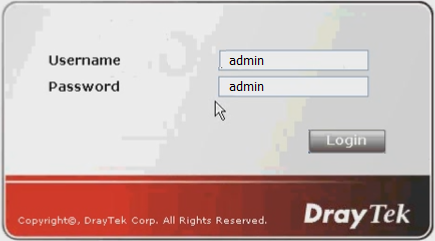
Step 2: Open port on Draytek Modem
- After logging into the modem, select NAT -> Open Ports -> Index (1.) corresponds to the following figure:

- Click the number to set 1. set. After clicking on it, the interface will appear NAT Port we add Port as shown below:
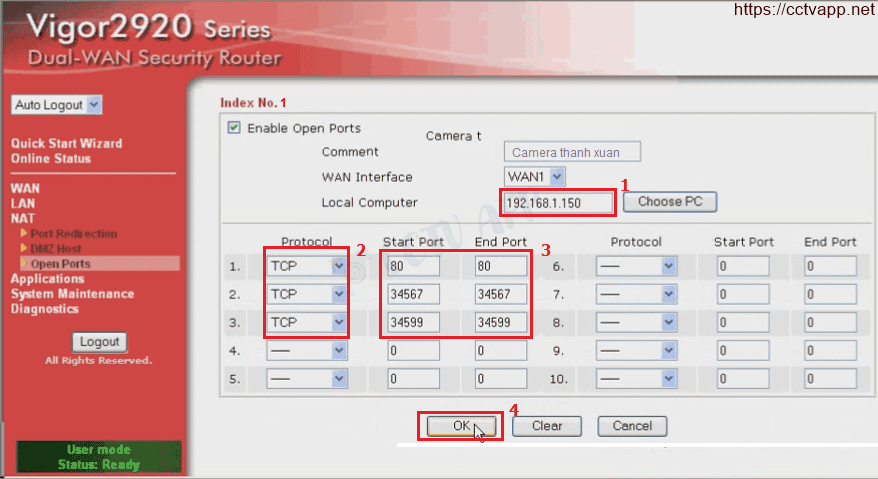
- Enter the static IP address of the recorder, for example, your DVR has a static IP of 192.168.1.150
- The Protocol item you selected is all is TCP & UDP
- Start Port and End Port you enter the same. My home camera has 3 Ports, I fill in 3 lines: 80, 34567, 34599
- Press OK to finish
- After pressing OK appears an interface like the one shown below to finish adding NAT:

Step 3: Check port opening
After opening the port. You need to check if your port is open or not.
- By going to ping.eu after you select Port Check.

- Browser will redirect to another page here you do the following:

- Click on the number after the text Your IP is
- In the box IP address or host name will appear that sequence of numbers
- In the box Port Number you enter the ports you have opened. press Go.
- If the results are as shown above, you are successful. In contrast, as shown in the image below, you are not successful, need to recheck the steps performed in on.

Good luck with the installation!















 Tiếng Việt
Tiếng Việt