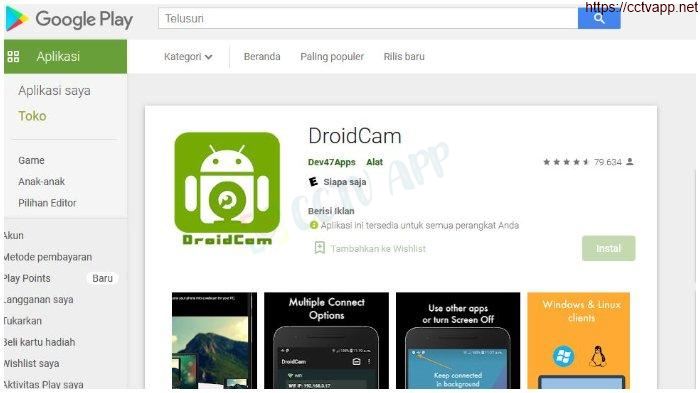In case you don’t have a webcam, or you want to use your phone’s high-quality camera, the DroidCam software will help you do that.
To be able to use it, you need to install 2 apps:
1. Install Droidcam on Android phone
2. Install Droidcam client onto your computer. On the homepage there are both versions for Windows and Linux
App on the phone will take the image from the camera, send it to the PC via 1 of 2 ways: USB cable or wifi. On PC will emulate a webcam and you can use other apps to view it like a normal webcam, you can use Webcam viewer portable for viewing. And in OpenCV still read images normally like other webcams.
1. Connect via wifi
To ensure a successful connection, you must make sure that your PC and phone can connect to each other, it is best to connect to the same wifi router. This way has the advantage that it can be carried far away (within wifi range) and the disadvantage is that it is slow.
Step 1: Run the app on both PC and phone
Step 2: The phone’s IP address appears on the phone’s interface, There are 2 ways to view:
– Type the IP address and port directly into the browser on the PC to view it right on the browser. This way does not need to install Droidcam client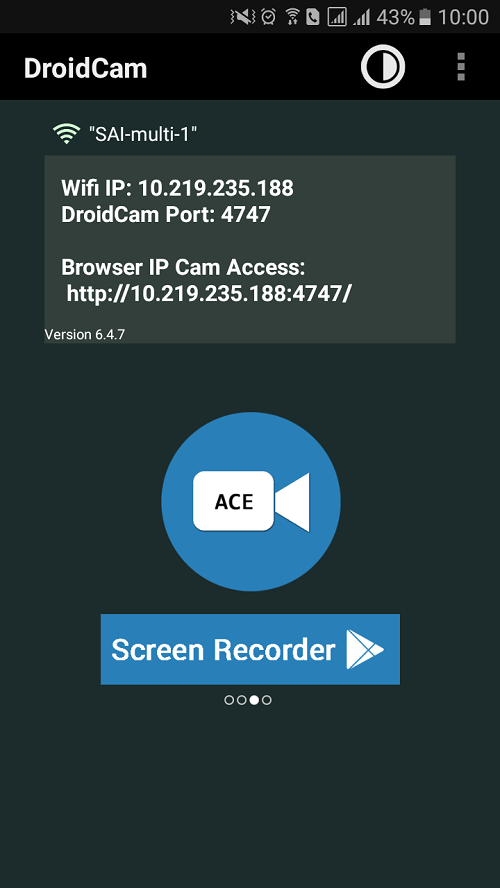
– Type the IP address into the Droidcam client on the PC. The image from the camera on the phone will be displayed on the Droidcam client and transmitted to the webcam emulator
2. Connect via USB
This way has the advantage of fast transmitting/receiving speed, the disadvantage is that it depends on the cable length.
In the Droidcam client, select the button with the USB image and press Start done
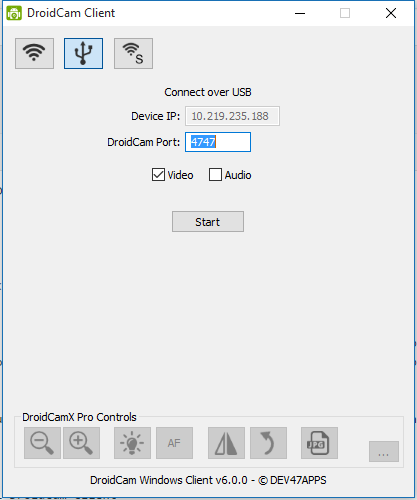
Wish you all success!!!















 Tiếng Việt
Tiếng Việt