You are having a headache because you need to install a CCTV system in a place where ADSL or fiber-optic cable cannot be pulled, or even electricity is not available. You have a new building, and of course the new building has not been able to pull fiber or ADSL, you need to observe from afar for the purpose of preventing material theft, observing the progress of the work remotely. You are having a headache but still have not found a solution. DrayTek’s VPN technology application solution to deploy cameras with 3G internet connection will help you solve this problem.
I. Limitations when using 3G to connect Camera
3G internet technology is no longer strange to everyone. Today 3G internet technology is not only faster but also much cheaper. 3G Internet is often used in mobile devices such as smartphones, ipads, or laptops, etc. In addition, 3G internet can also be run with router network devices to provide internet for places where cable cannot be pulled. 3G Internet is used a lot in transport vehicles to broadcast wifi for passengers to use.
For businesses that are looking for solutions to manage and monitor images on frequently moving vehicles such as passenger cars, freight cars, barges, etc. or construction sites and campsites; And that place of course can not install fixed internet. Transmission by 3G internet is the best solution.
A big difficulty when implementing this solution is that ISPs only provide private IP addresses for 3G internet (IP after NAT device), so we cannot directly view images from the camera by opening ports. traditional okay. Is there any solution to this problem?
II. Draytek VPN Solution
DrayTek has come up with a solution to overcome this problem by creating a VPN (Virtual Private network) tunnel and allowing “Open port through VPN tunnel”.
- Step 1: Create a LAN-to-LAN VPN connection between Central Site and 3G Site< /strong> (Can use IPSec / PPTP / SSL)
- Step 2: Open port from Central Site about Camera at 3G Site through VPN tunnel
- Step 3: User view camera with Center’s WAN IP + Port just opened (Or DDNS)
1. To implement the above solution, we need to prepare and understand the following issues:
- Central Site: Can be CTY office, private house,..Where there is traditional internet (ADSL, fiber optic)
- Device using Vigor2860, Vigor2925, Vigor2960 or Vigor3900 (Support “Open port through VPN tunnel”)
- Internet: Cable or ADLS
- 3G Site:
- Device: Models that support USB ports for 3G and VPN such as Vigor2912/ V2860 / V2925 / V2920 / V2910
- Internet: Use compatible 3G USBs with the above models.
We do not open the port directly from the 3G Site but open the port from the Central Site of the Camera at Site 3G through the VPN tunnel
2. Advantages
- Once deployed, as long as you are in a place with internet, you can access data, view the camera, etc.
- Deploy the camera in places where only 3G internet is available.
- Doesn’t depend on 3rd party Camera Cloud services
- Deployable with all types of Cameras (IP / Analogue)
- Secure High because the image data is transmitted over the encrypted private channel
- Less 3G space because the image is stored in the recorder and only consumes 3G space when you watch it online
3. Cons:
- Must be equipped with DrayTek or Atrie VPN device sync
- Image quality when watching online depends on 3G speed and internet quality at the center
- The administrator (deployment) of the system should have basic knowledge of the network and it is best to go to An Phat Company’s office. for detailed free before actual implementation
III. Configuration Guide
1. Create a spreading VPN connection between the central site and the 3G site
- You can refer to the instructions at the link below:
- LAN-to-LAN VPN Guide between Central Site and 3G Site (V2960/V3900 vs V2912)
- LAN-to-LAN VPN Guide on a DrayTek router running DrayOS(Vigor2133, 2912, 2925, 2926, 2952, 3220, 3910)
Instruction article link: SSL VPN configuration guide for LAN-to-LAN VPN on Draytek modem – CCTV Application System (cctvapp.net)
2. Open the port to view the camera through the VPN tunnel from the Central Site about IP cameras at Site 3G
- On Vigor2960/3900: Go to Nat >>> Port Redirection
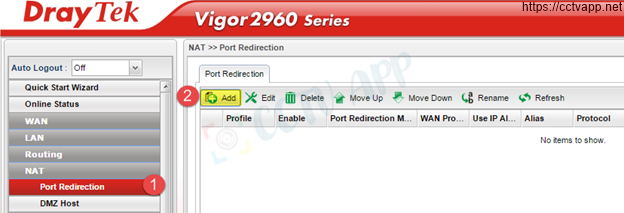
- Create Nat Profile
- Profile : Name the Nat profile
- Select Enable strong>
- Port Redirection Mode: Select One to one
- Protocol: Select TCP/UDP
- Private IP: Enter the IP address of the Camera on the 3G Site
- Private Port: Enter the port to view the Camera
- < strong>Public port: Enter the port to view the Camera
- If the Camera needs multiple ports to view, you can add more by Clicking the Add button at More port and add more port
- Press Apply
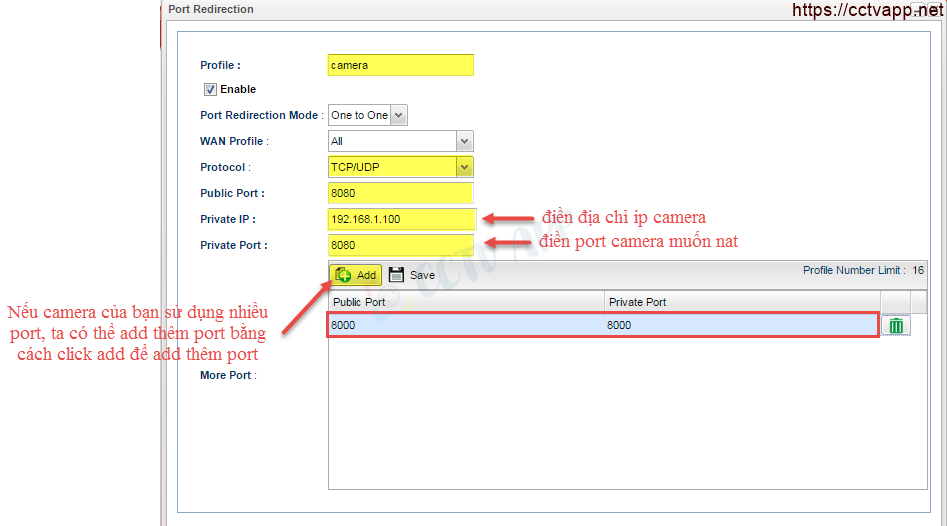
After completing the above two steps, you can use your phone or laptop to access the camera anywhere with internet using the IP wan of the Central Site and the camera port just opened.
Thank you for following the article!!!
References: https://anphat.vn/















 Tiếng Việt
Tiếng Việt