KX-A21F and KX-C22L are two WiFi Camera product models launched by Kbvision in early April 2024. With many outstanding features, this will be the optimal choice to protect your family.
In this article, I will show you basic usage instructions for these Camera product lines. The instructions apply generally to:
- KX-A22F, KX-A42F, KX-C22L, KX-C42L
- KX-A21F, KX-A41F, KX-C21L, KX-C41L
- KX-WF2, KX-WF41, KX-WF22, KX-WF42
- KX-WD21, KX-WD41, KX-WD22, KX-WD42
1. Basic instructions
The instructions apply generally to the following products:
- KX-A22F, KX-A42F, KX-C22L, KX-C42L
- KX-A21F, KX-A41F, KX-C21L, KX-C41L
- KX-WF2, KX-WF41, KX-WF22, KX-WF42
- KX-WD21, KX-WD41, KX-WD22, KX-WD42
- Step 1: Plug in power to the Camera, then wait for the device to finish booting (about 1 minute)
- Step 2: Press and hold the reset button for 30 seconds, then release the reset button (still holding power)
- Step 3: Wait about 1 minute, access the device’s default IP address (192.168.1.108) to reset the new password.
Important note:
- Cameta currently only supports the 2.4Ghz band (does not support 5Ghz yet)
- Supports WiFi 5 and below
- Need to reset Camera default before installation (status light flashing green)
To delete the Camera account link on the KBVIEW Plus application, you can do it in 2 ways as follows:
- Unplug the Camera and take a photo of the SN stamp on the device to send information requesting unlinking to the place of purchase.
- Create a request to delete the account link directly on the KBVIEW Plus app as shown in the following video:
Manipulate as follows:
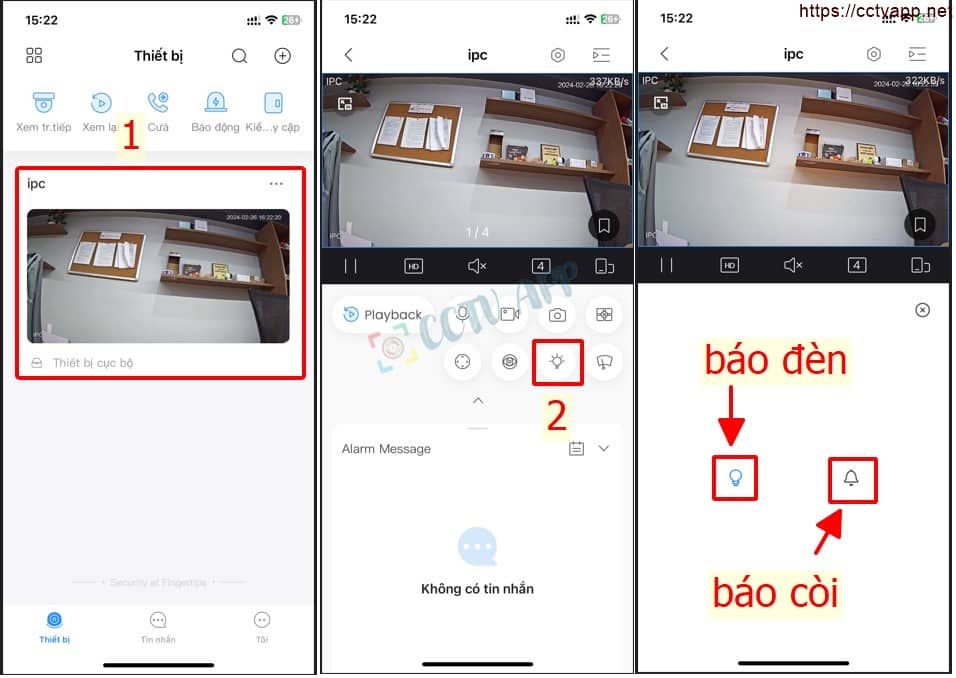
Manipulate as follows:
Manipulate as follows:
Operations on the KBView Plus app:
Operations on the Web browser: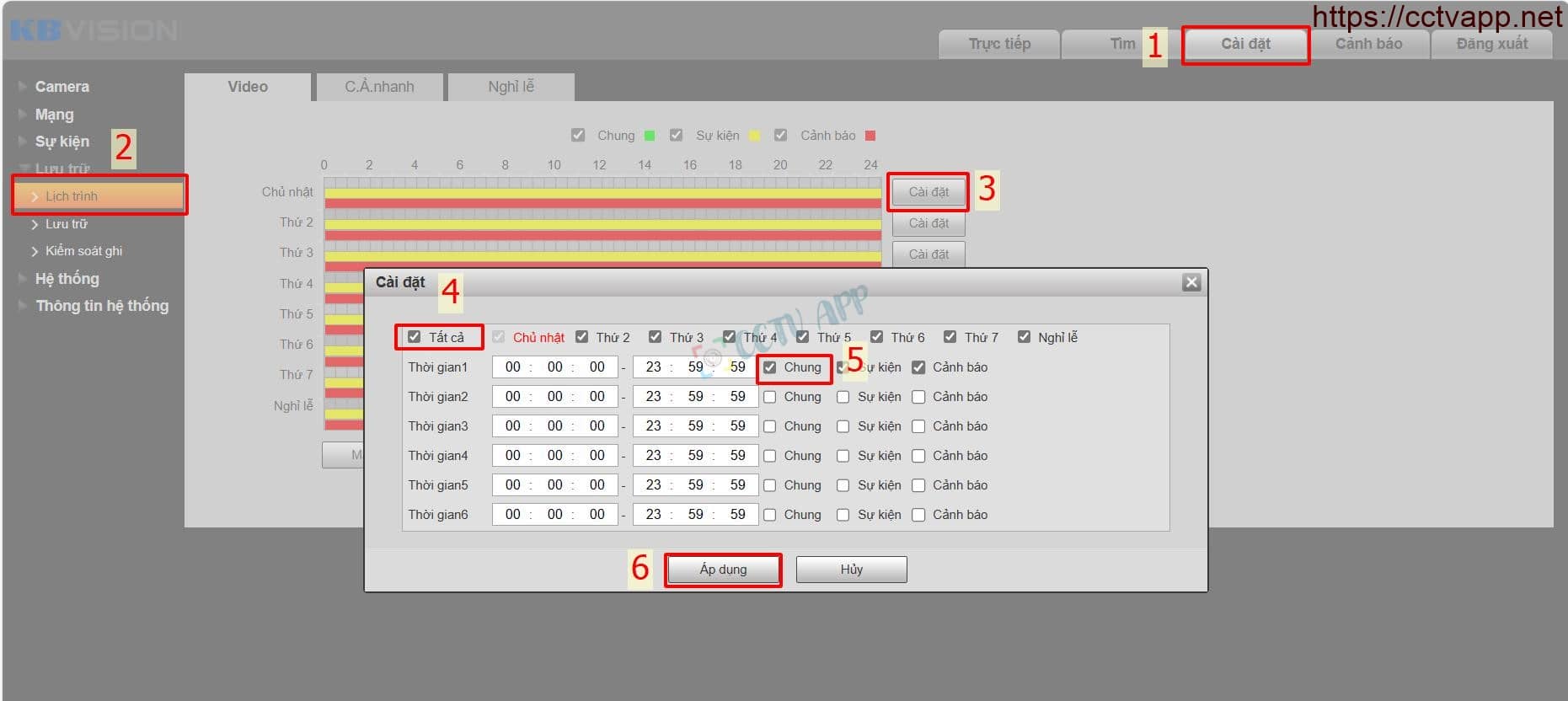
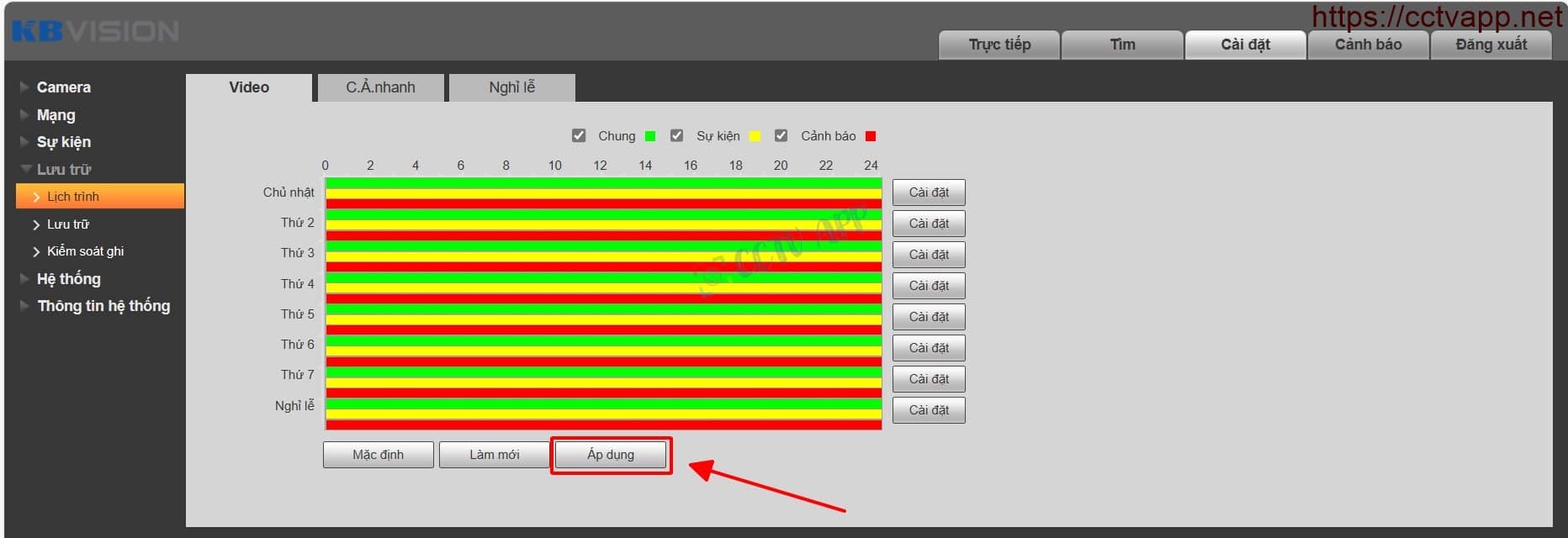
The KX-A21F and KX-C21L cameras currently only support Smart Person Detection (SMD) and do not yet support vehicle detection.
- First, you need to enable the motion detection function, you can set the detection area and operating schedule.
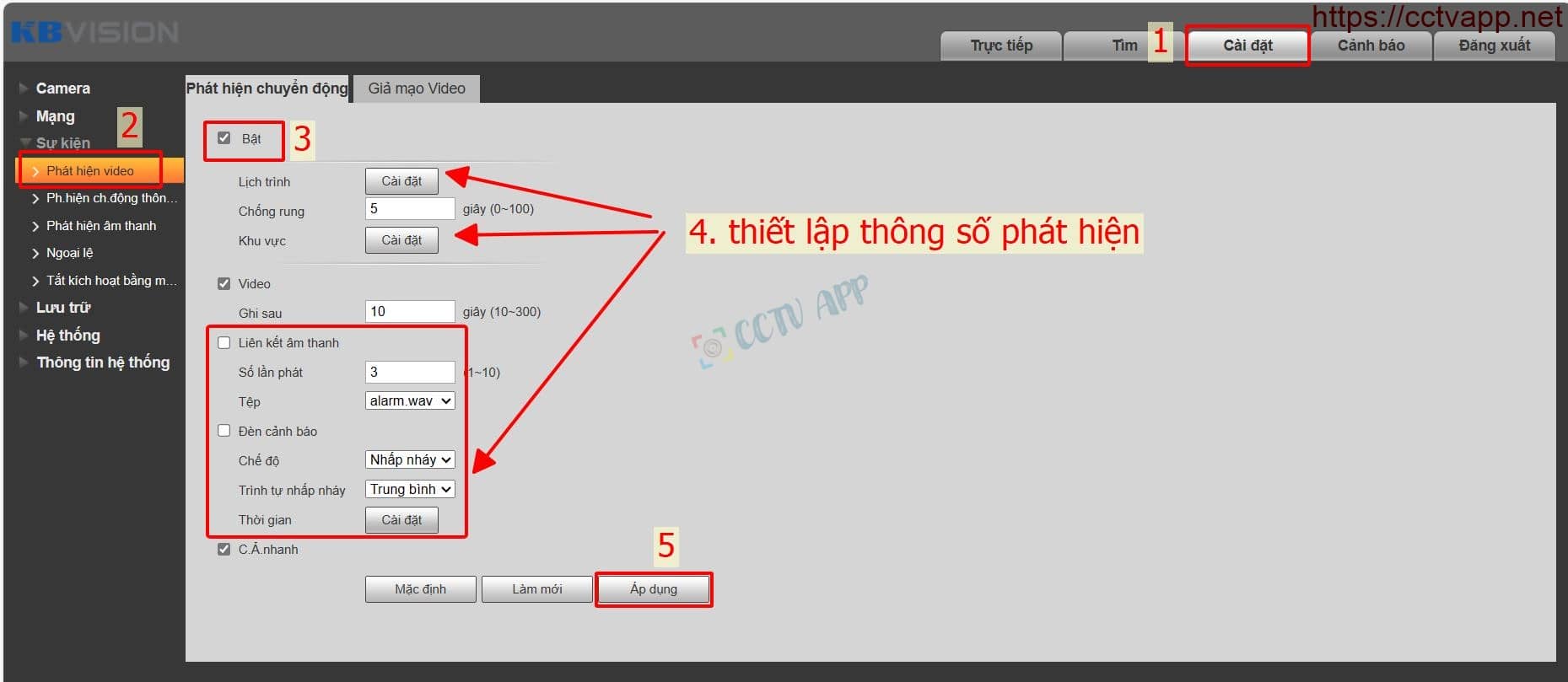
- Next activate the SMD filter, which will rely on the Motion Detection above to filter out human shapes.
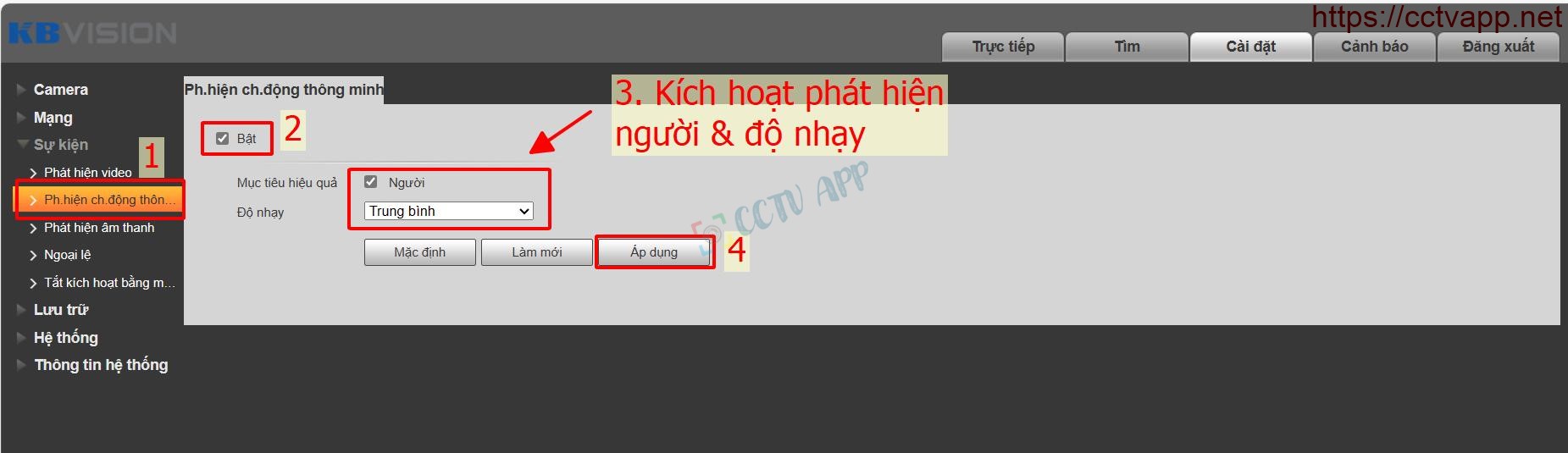
Note: If Motion Detection is not enabled, SMD will not work either.
You can set up audio recording for the Camera in the following 2 ways:
– Web browser operations:
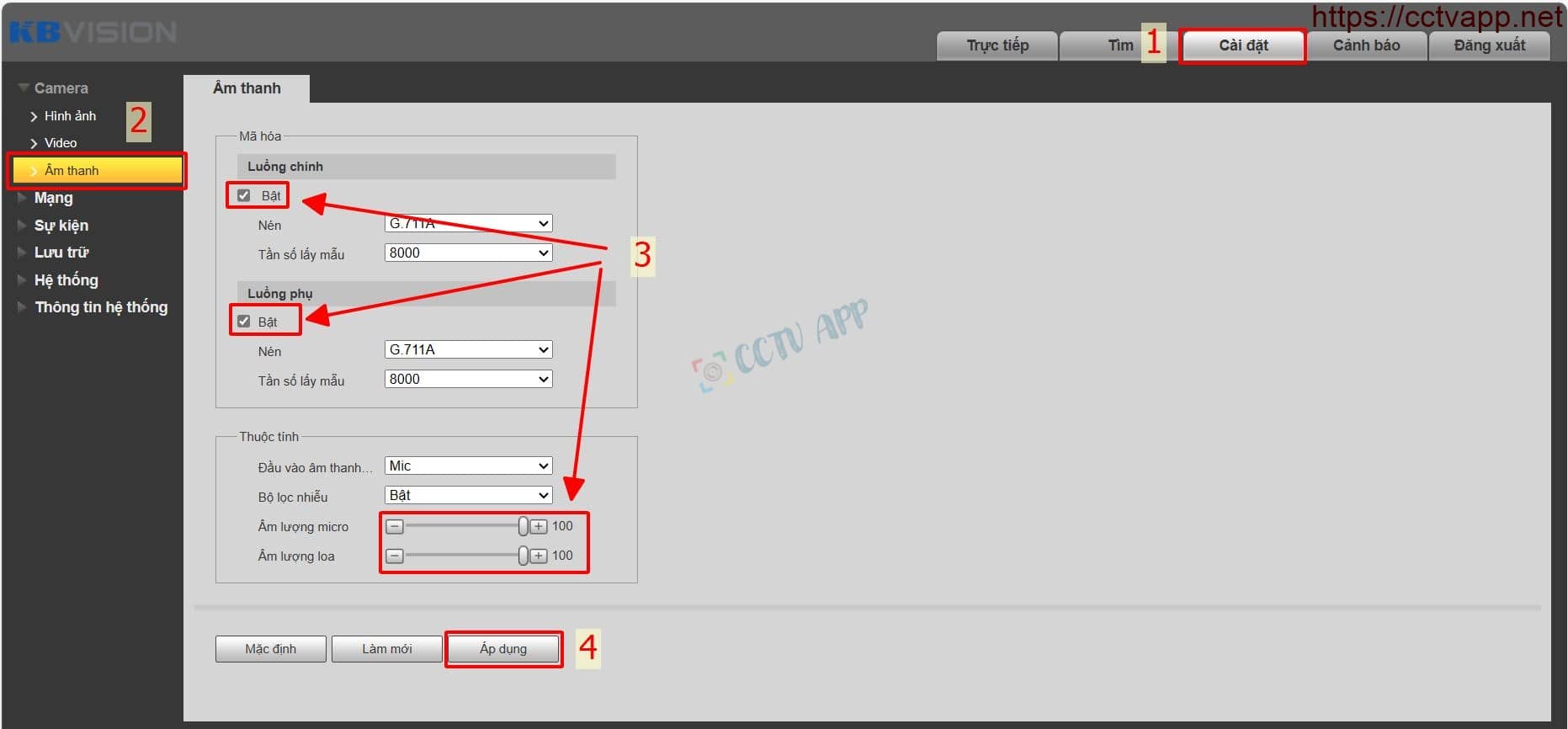
– Operations on KBView Plus app (add Camera to account mode:
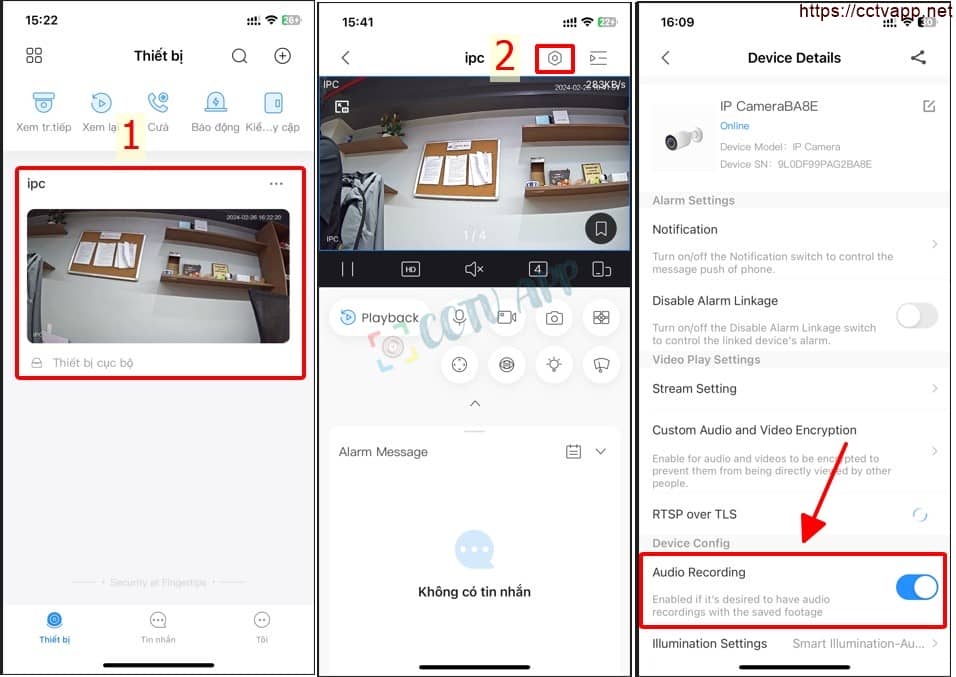
- Manipulate as follows:
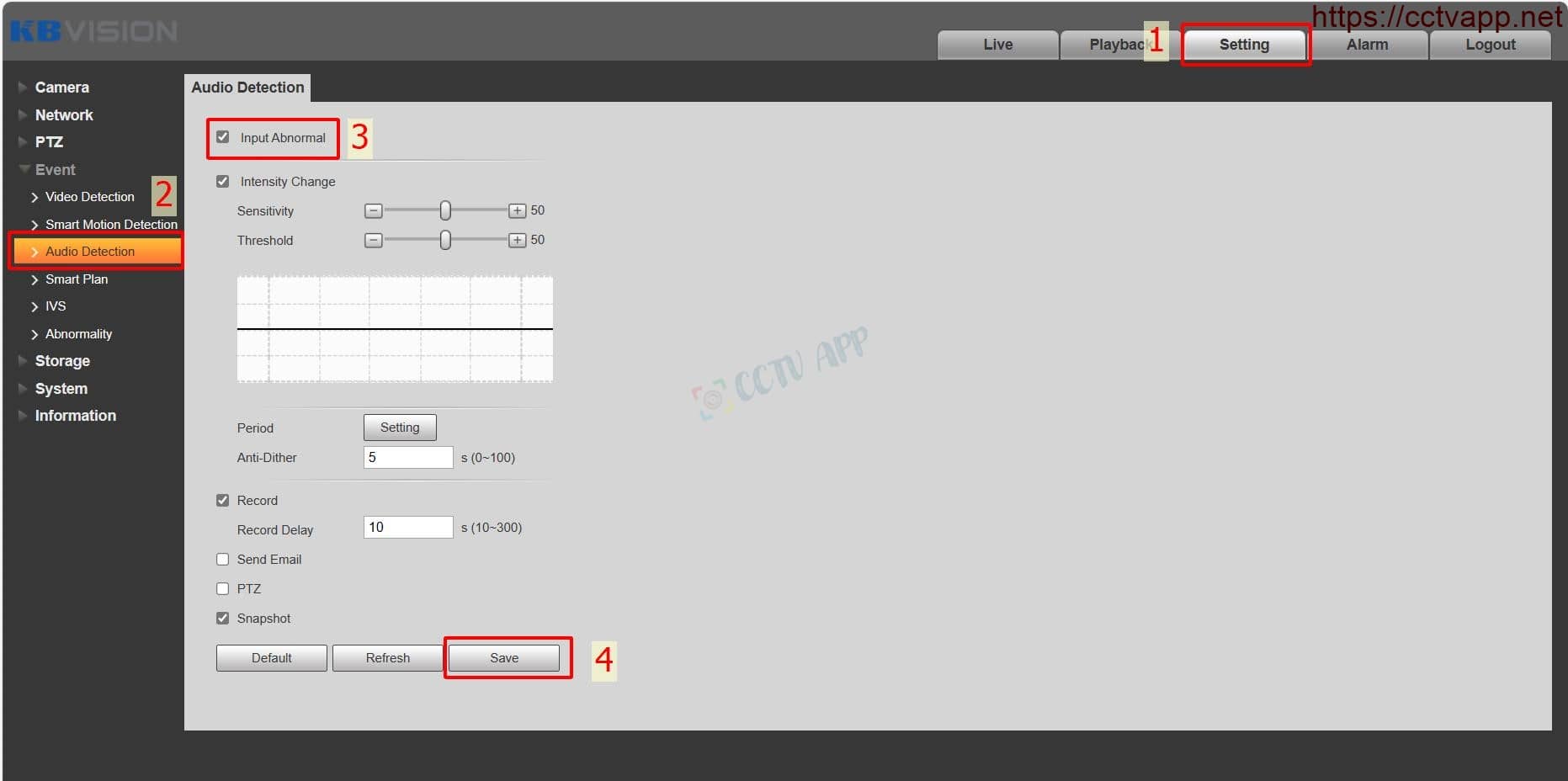
- Thao tác như hướng dẫn sau:
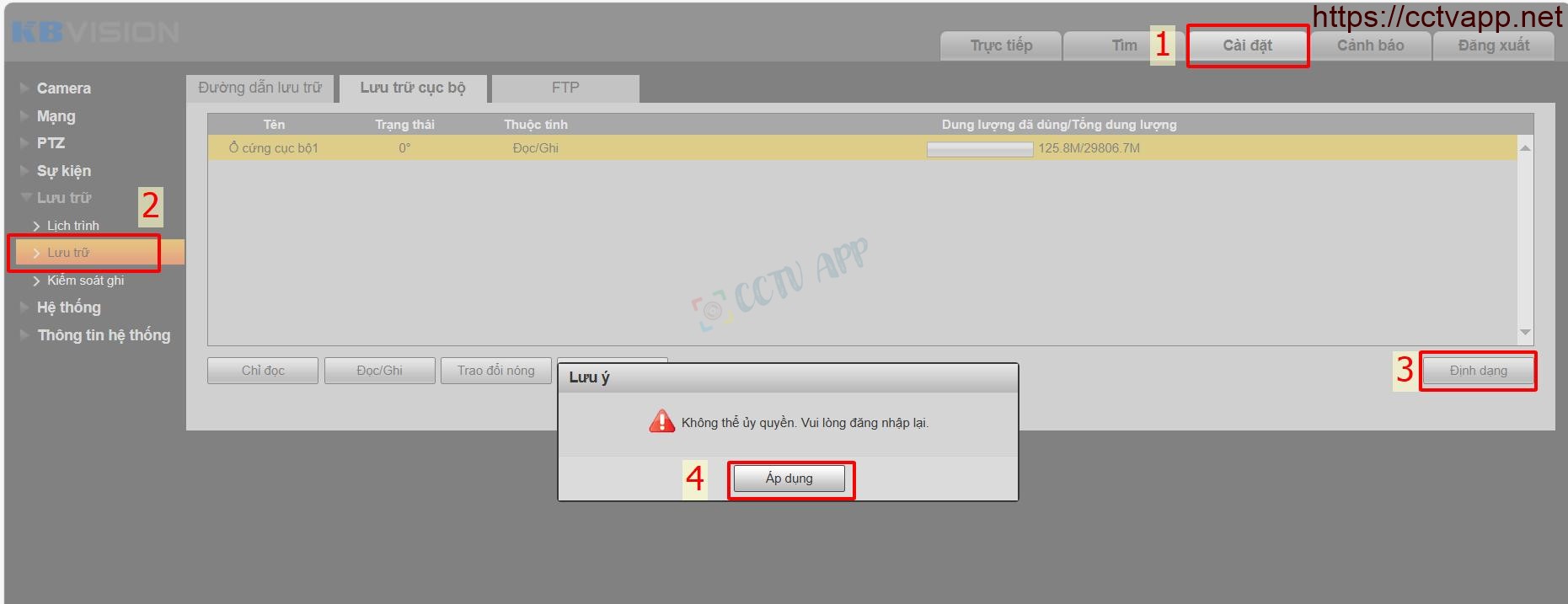
- Manipulate as follows:
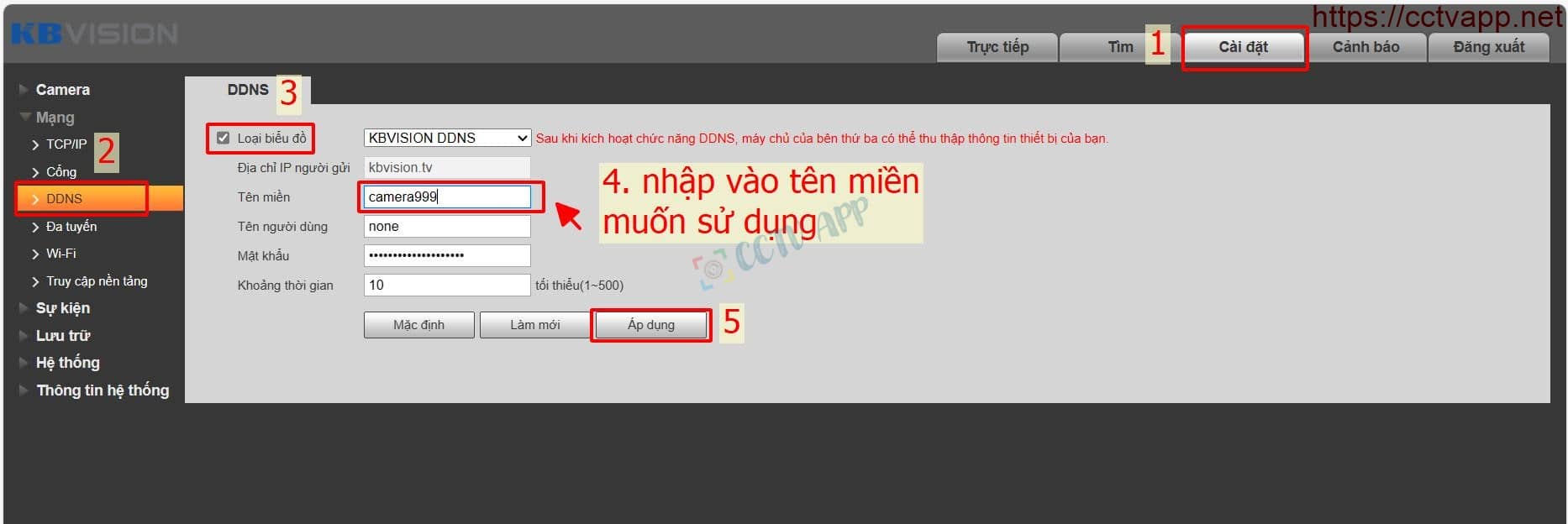
– Operate as follows on the Web browser:
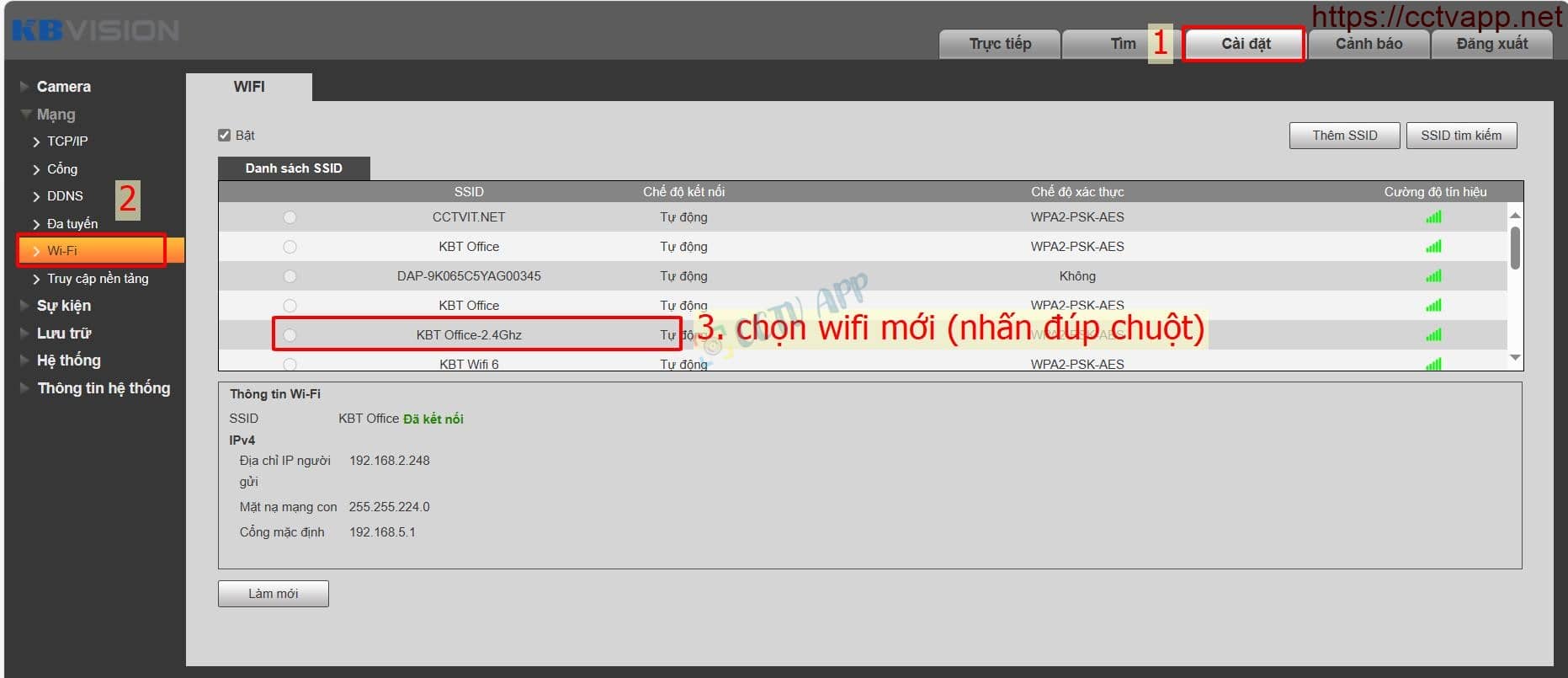
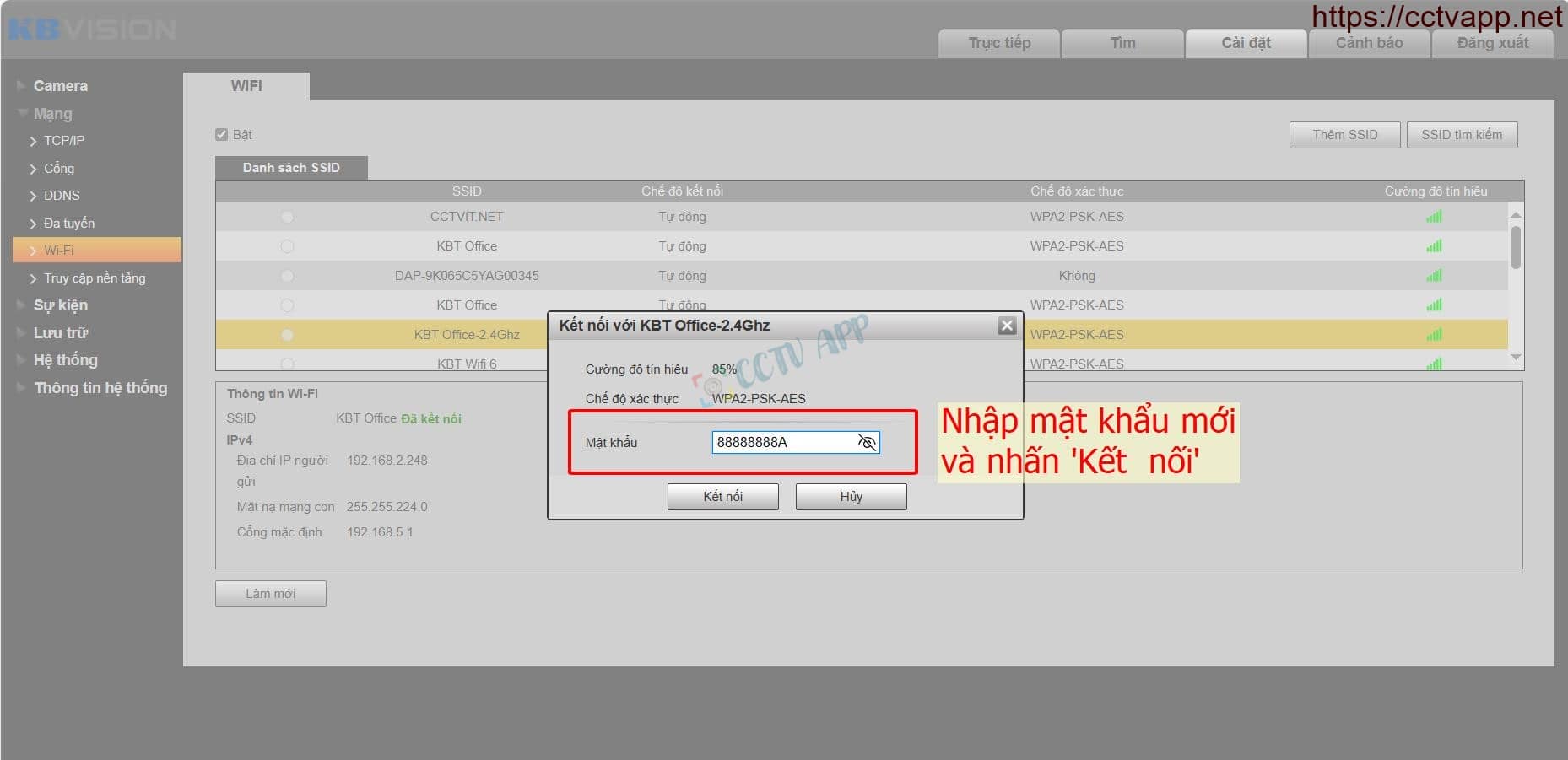 – Operations on the KBView Plus app:
– Operations on the KBView Plus app: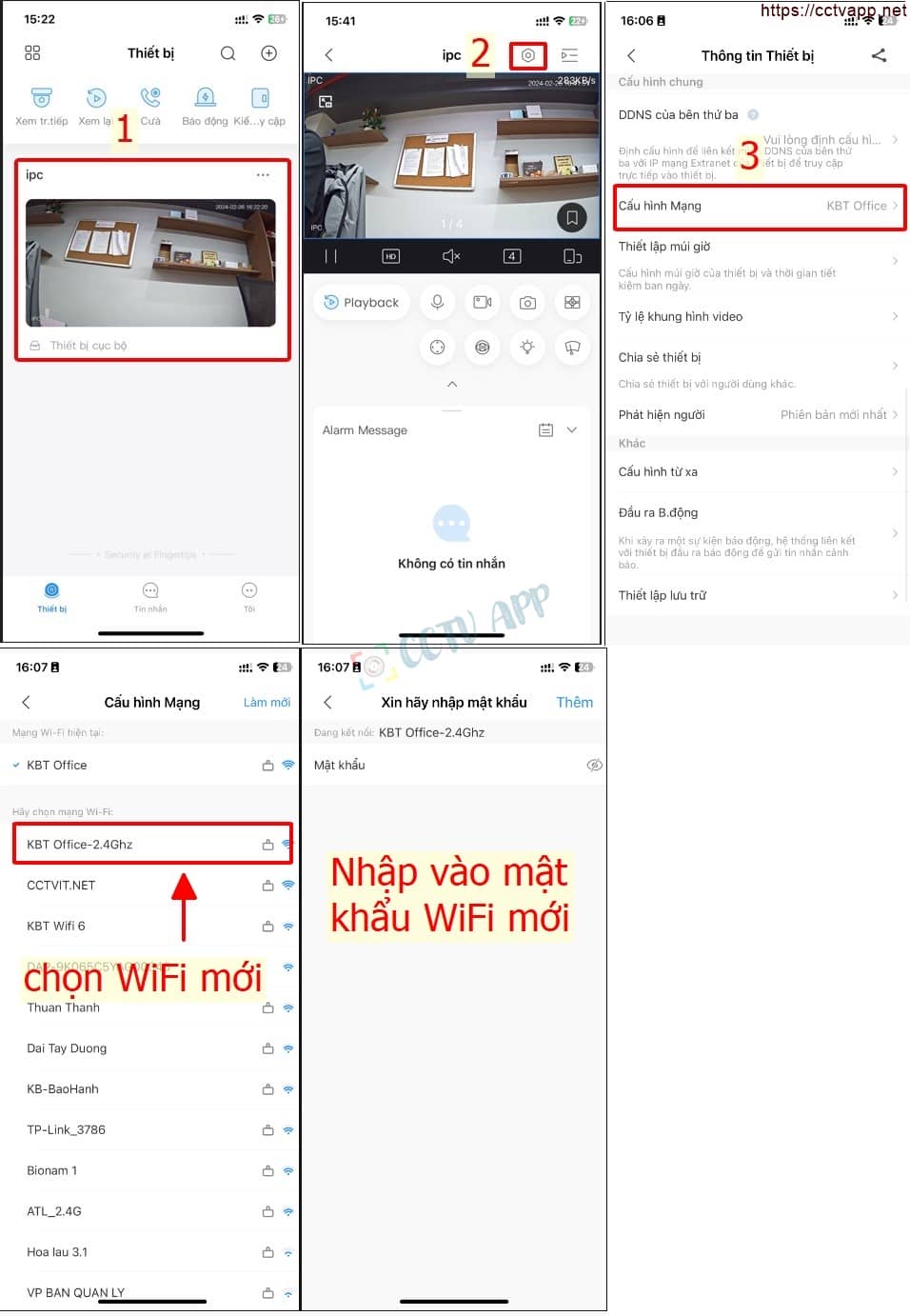
– Operations on the KBView Plus app: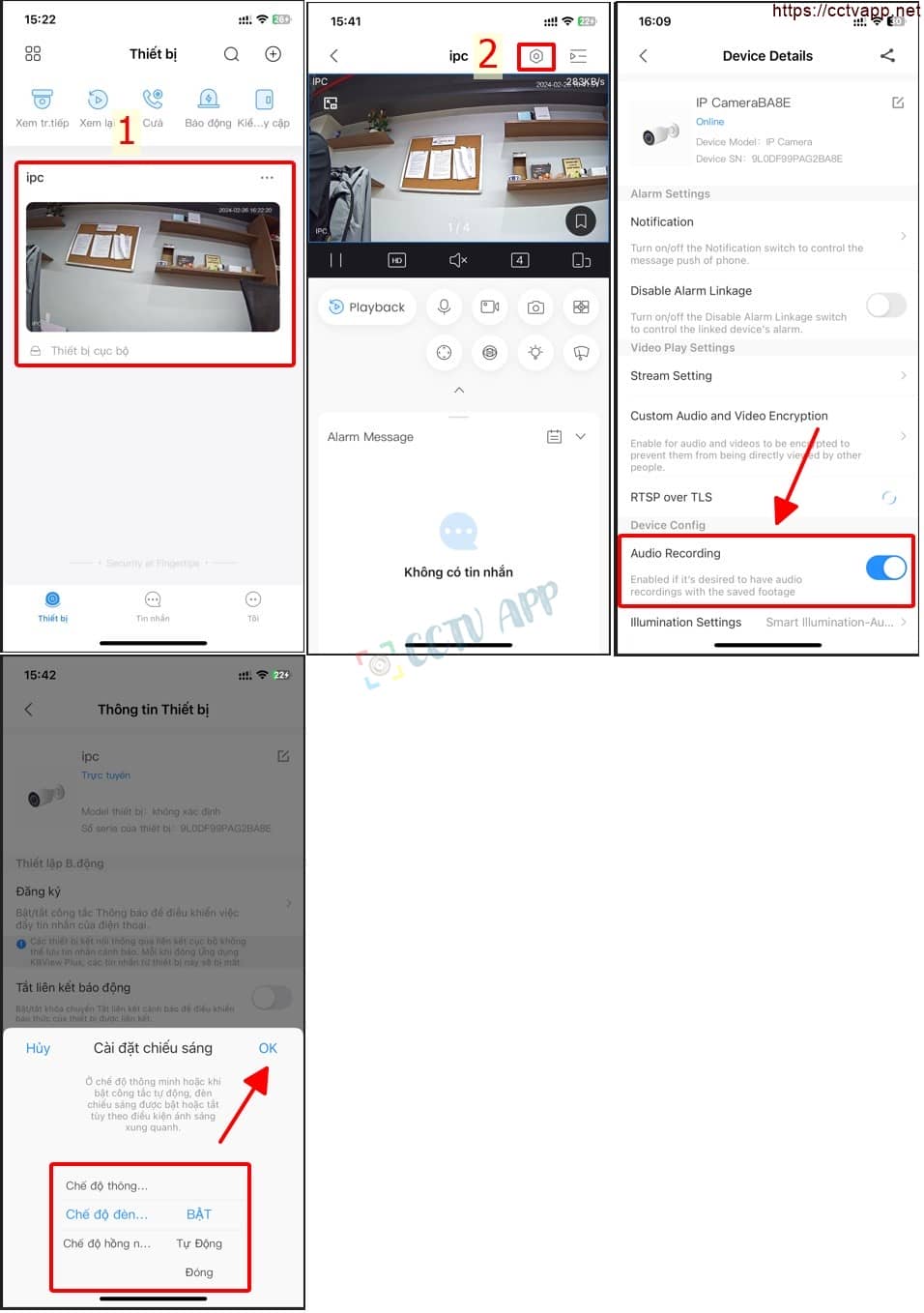
– Operate on the Web browser as follows: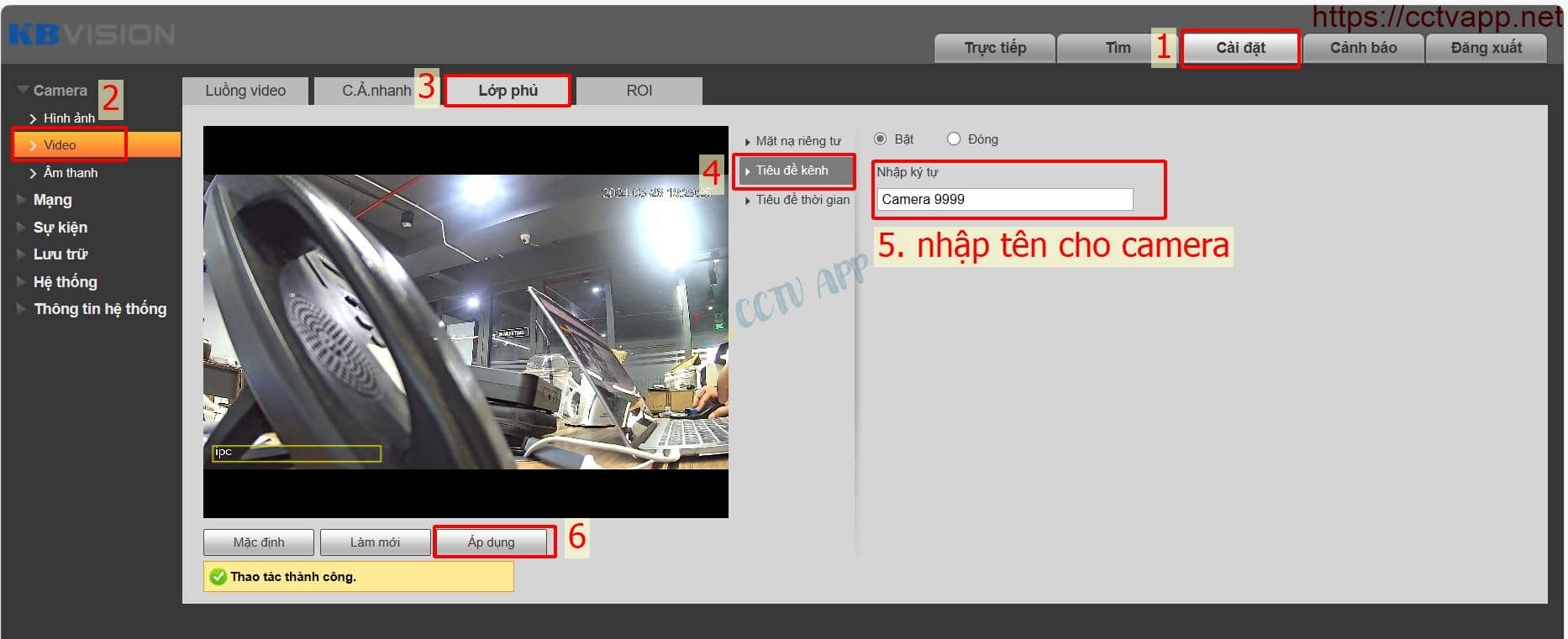
– Operate on the Web browser as follows: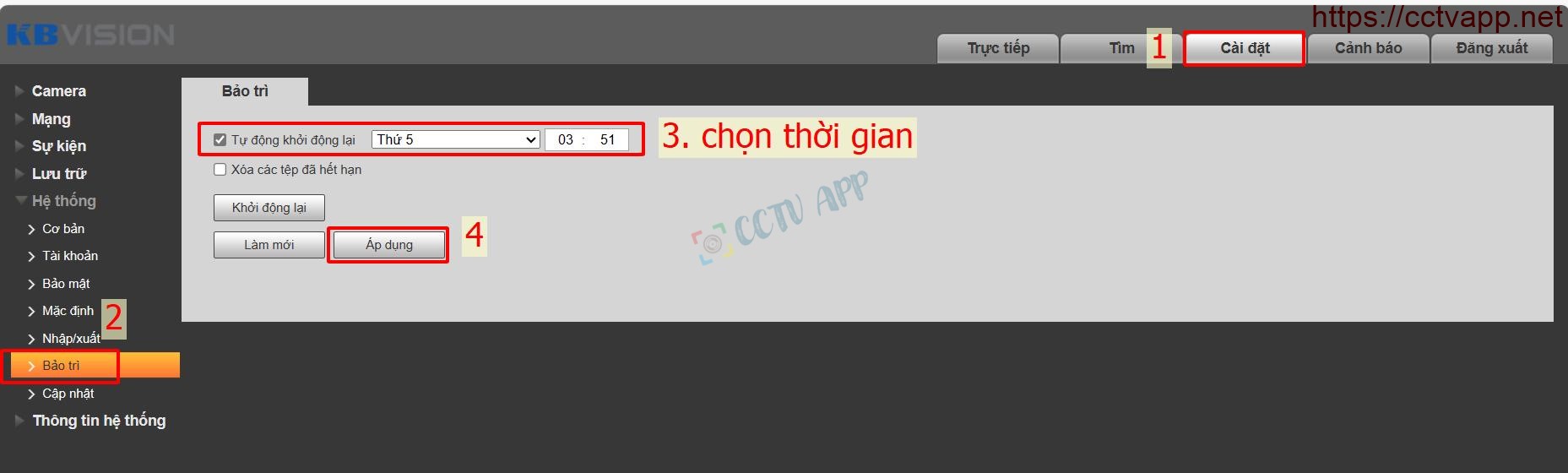
– Operations on the KBView Plus app are as follows: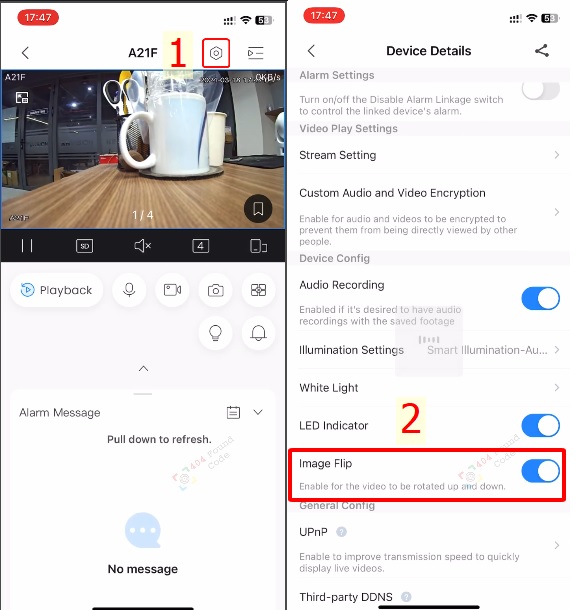
2. Software used & Notes
Specialized software used for KX-A21F and KX-C22L is KBView Plus, you can download it here:
- Android: https://play.google.com/store/apps/details?id=com.mm.android.direct.KBVISIONVIEWPlus
- iOS: https ://apps.apple.com/vn/app/kbview-plus/id1516995762
When using KBView Plus, there will be 2 modes:
- Local device: Only perform basic operations such as live viewing and video playback.
- Devices in account: In addition to live viewing and playback, you can:
- Receive alarm messages
- Alarm configuration
- Format memory card, backlight, …
- Share device to another account.
Application DMSS Can connect and use all Camera functions similar to KBView Plus. However cannot perform initialization and WiFi settings for Camera.
When combined with a Dahua recorder, KBVision NVR or XVR (interface 4.0 + firmware released from 2020) can make calls to Camera tyhoong via the recorder. XVR old interface 3.0 can only listen to audio (not talk).
Thank you for following the article!!!















 Tiếng Việt
Tiếng Việt
