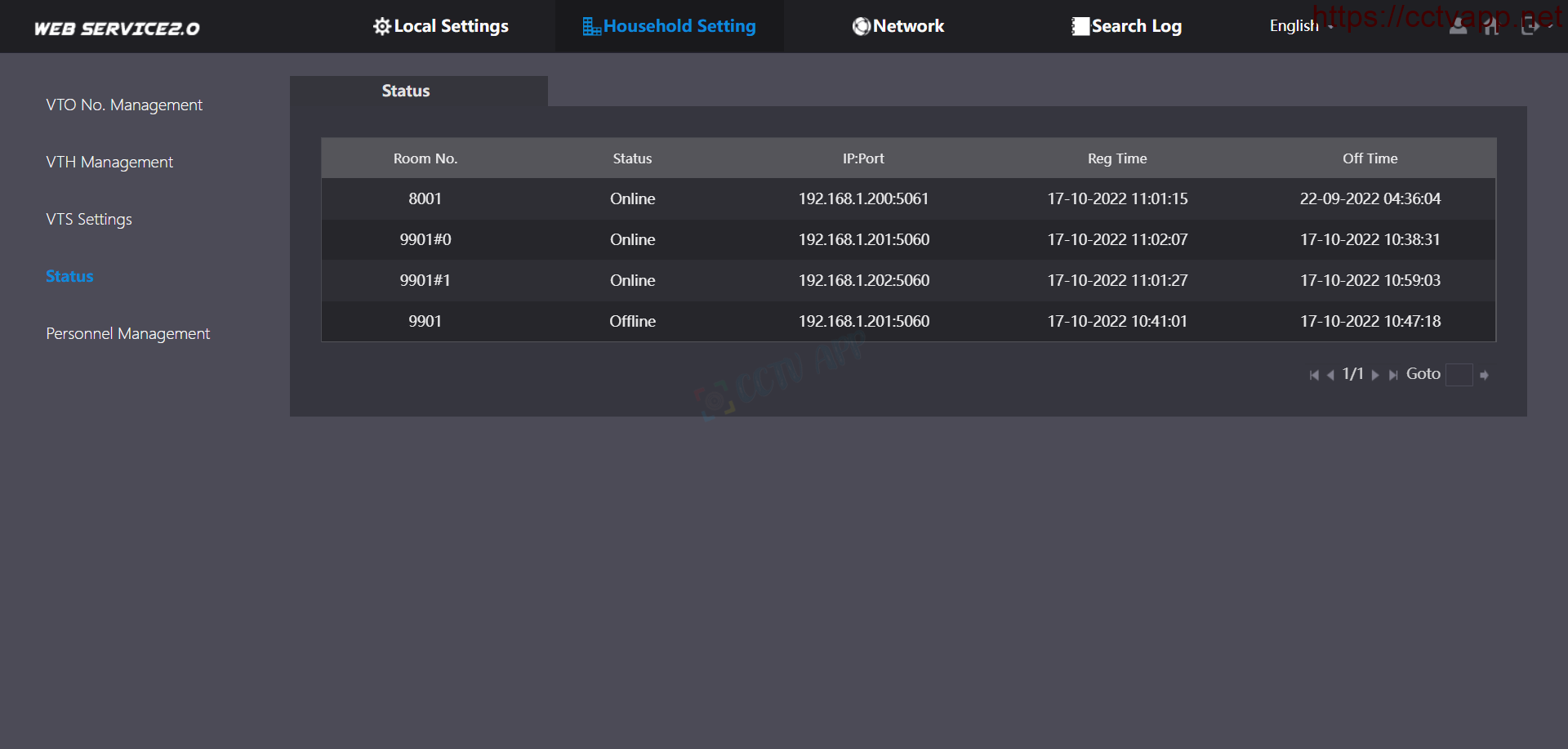As the title says, in this article I will show you how to connect 1 doorbell and 2 Dahua monitors. This guide is applicable to all Dahua screen doorbells that support SIP Server (regardless of WiFi or Lan card)
1. Initialize doorbell, screen
First, initialize both the doorbell and the monitor, do the following:
- Use VDPConfig software (download here) to detect the IP address of the doorbell.
- Then: Tick select 1 and 2 according to the instructions below
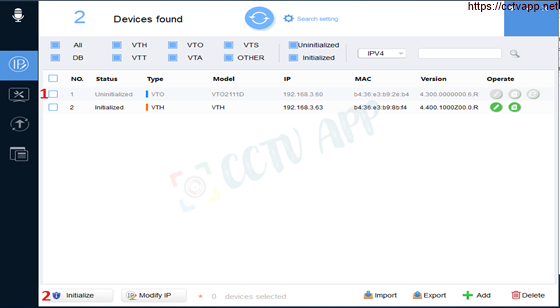
Attention: Type VTO: Doorbell. VTH: Screen
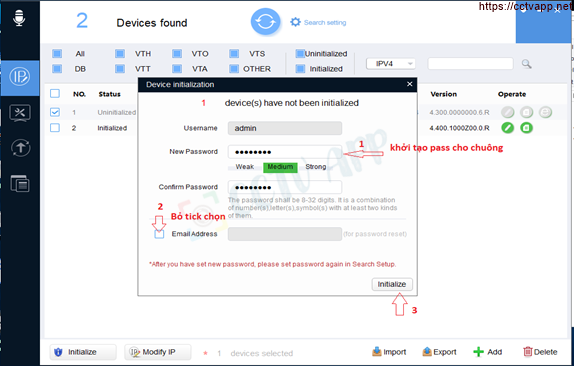
Set a password for the bell.
After initialization is complete, you log in to the doorbell to configure (can be initialized by Web browser if the IP address is known in advance)
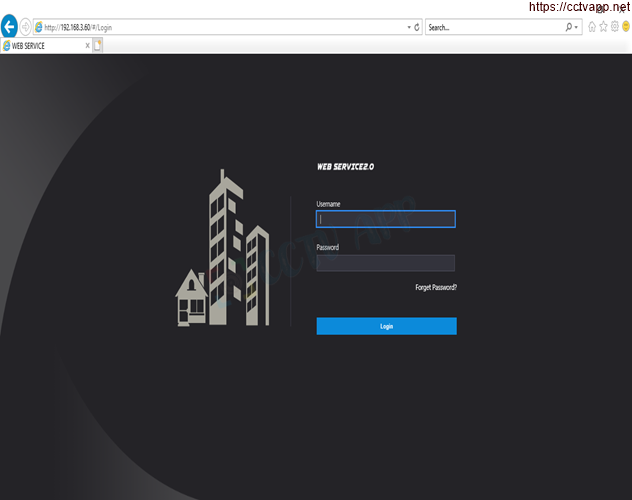
2. Set up the doorbell settings
- The parameters that are not mentioned can be left as default, just note the instructions in the image below to connect to the network and the screen:
Main Menu -> Network Settings
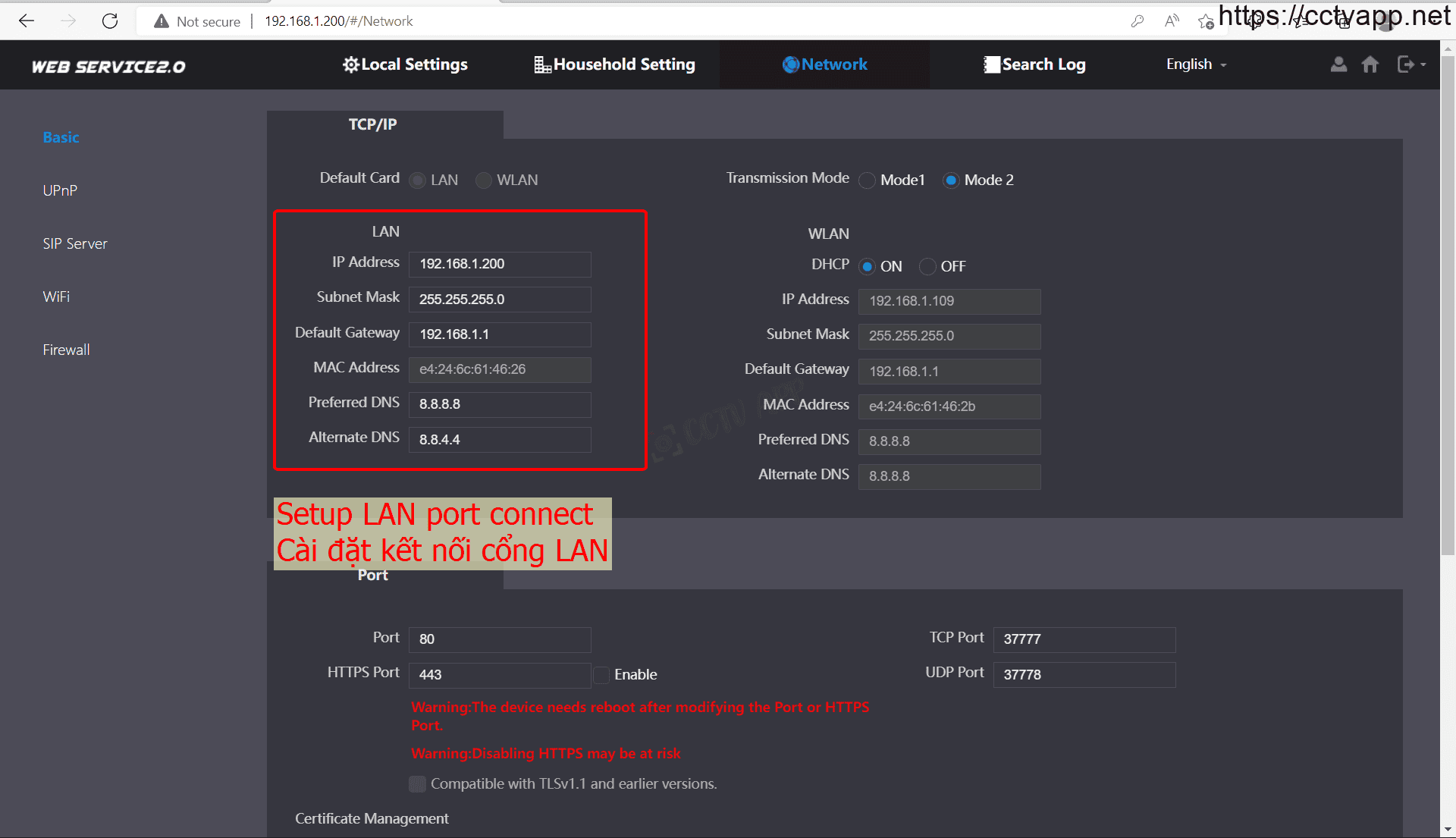
WiFi connection settings for doorbell:
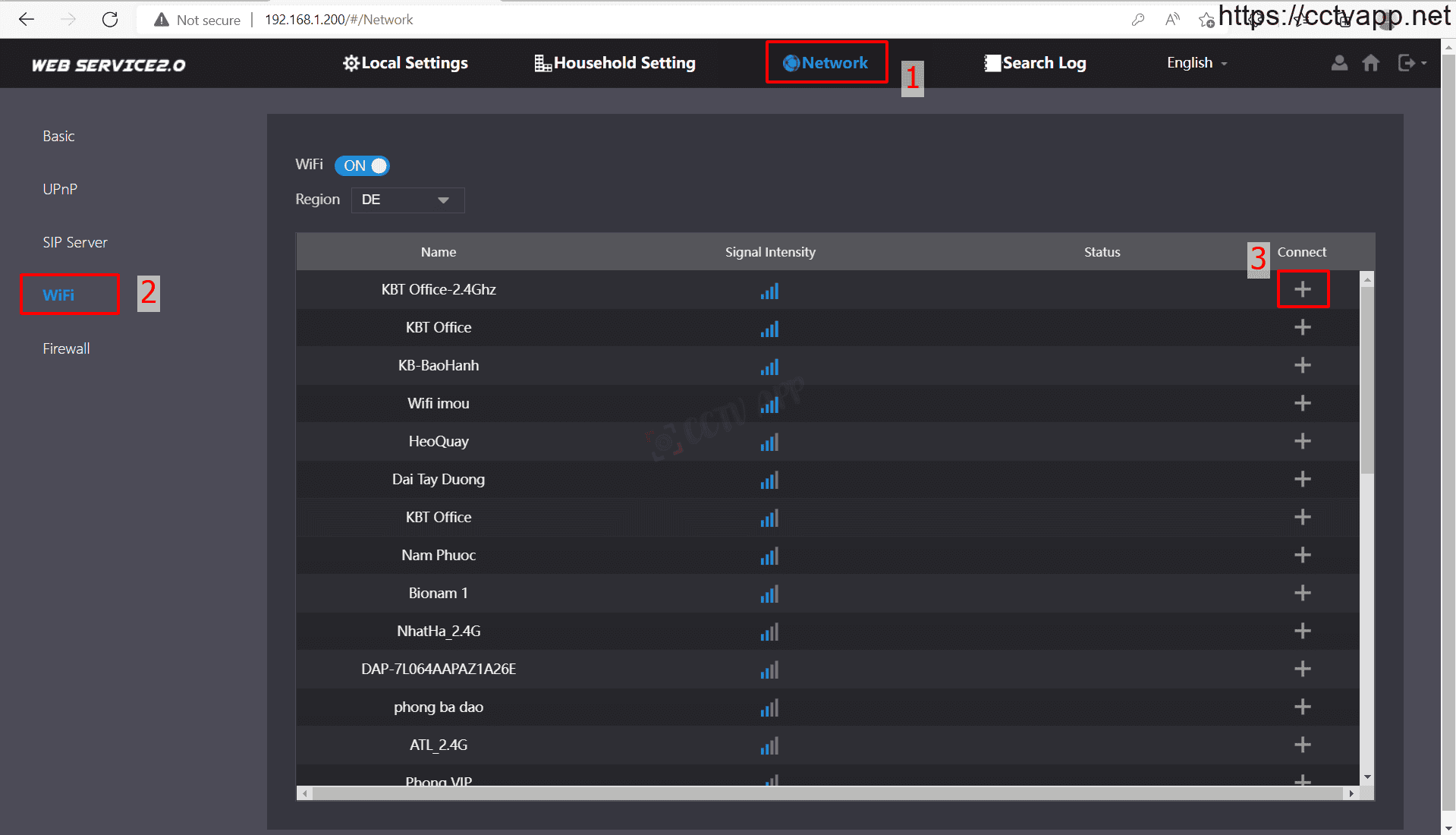
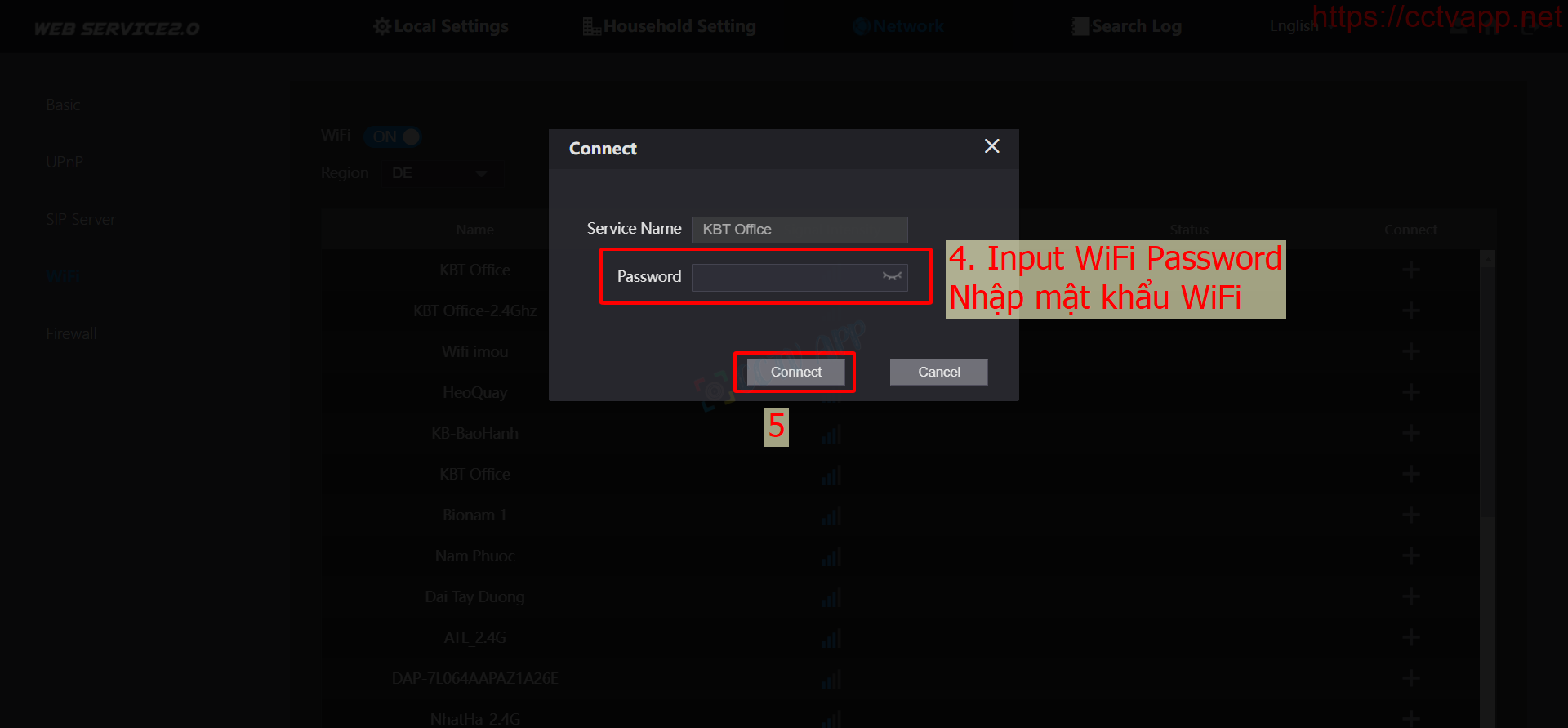
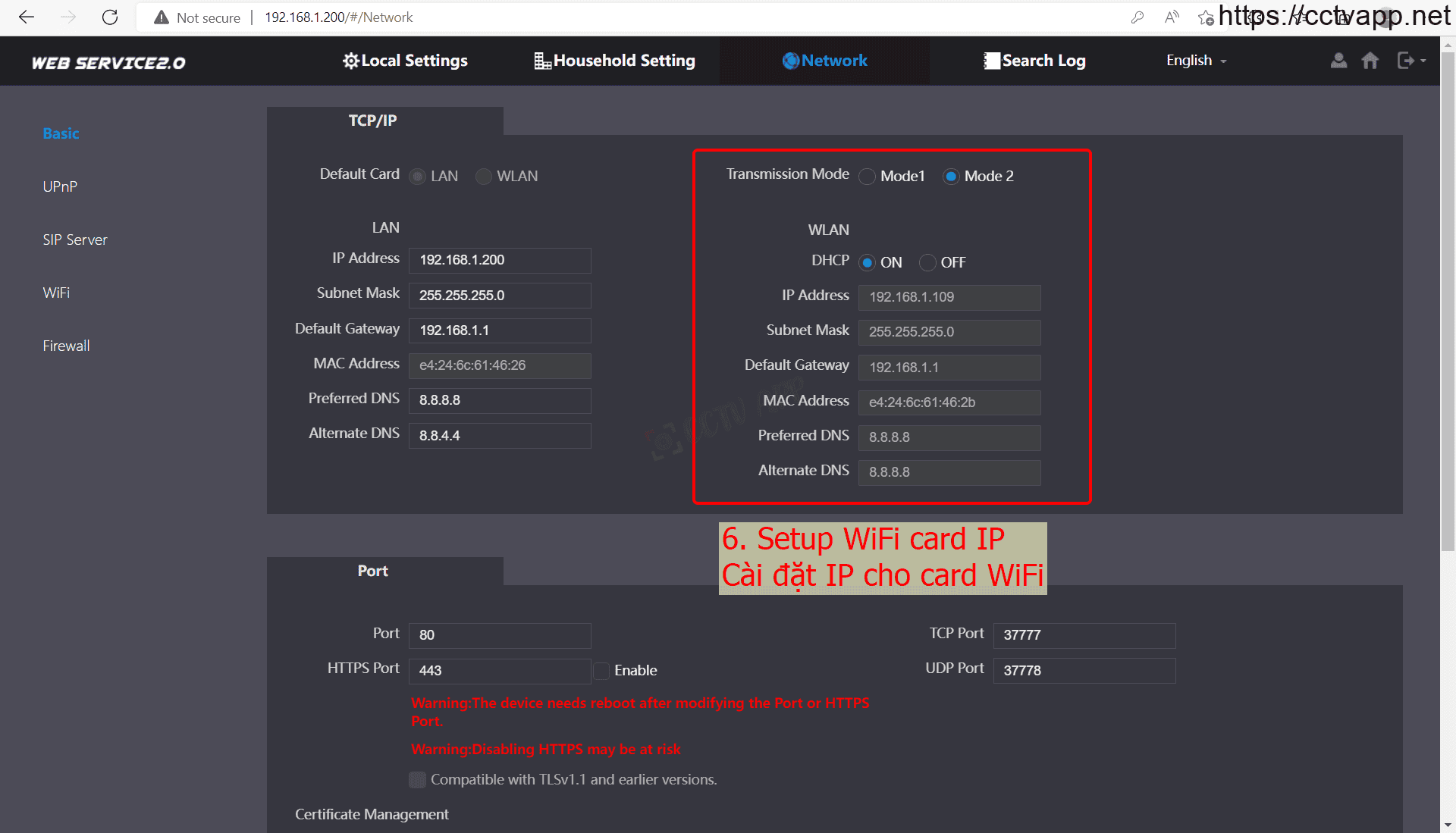
SIP Server Settings:
Note Important: Password username 8001 is 123456. If you change password other key VTH, need input is 123456 (default).
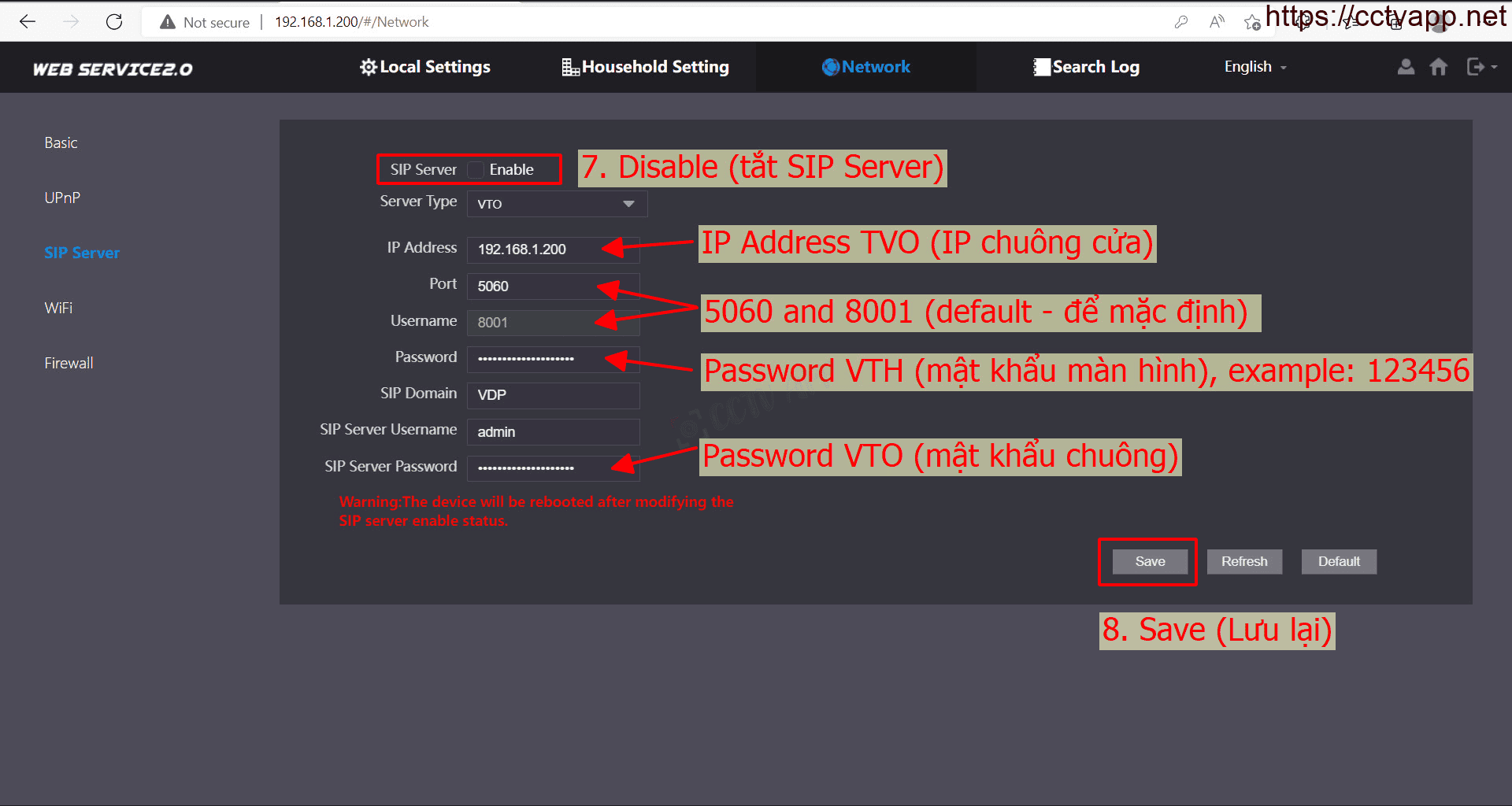
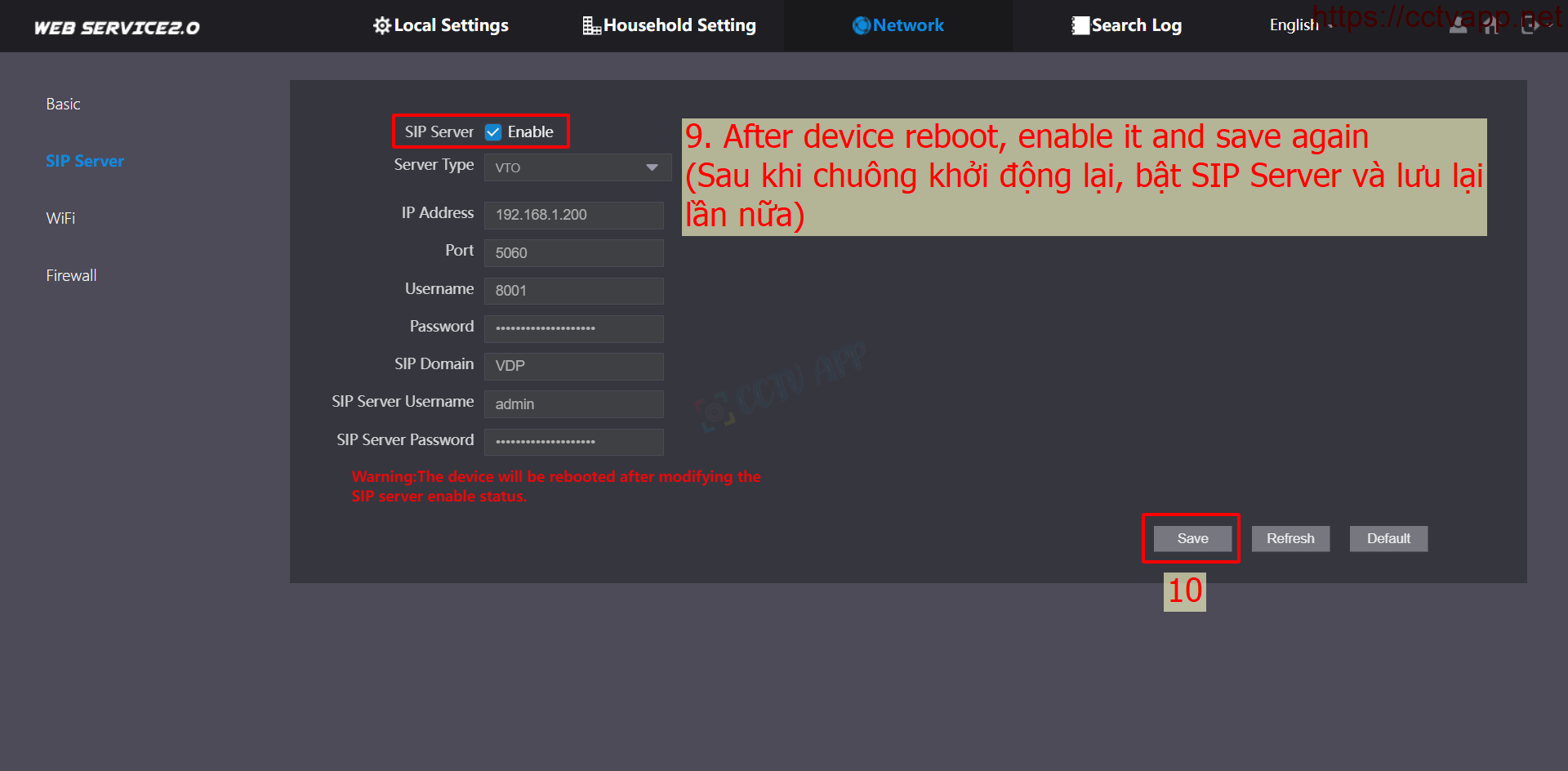
Add 2 screens to the Doorbell:
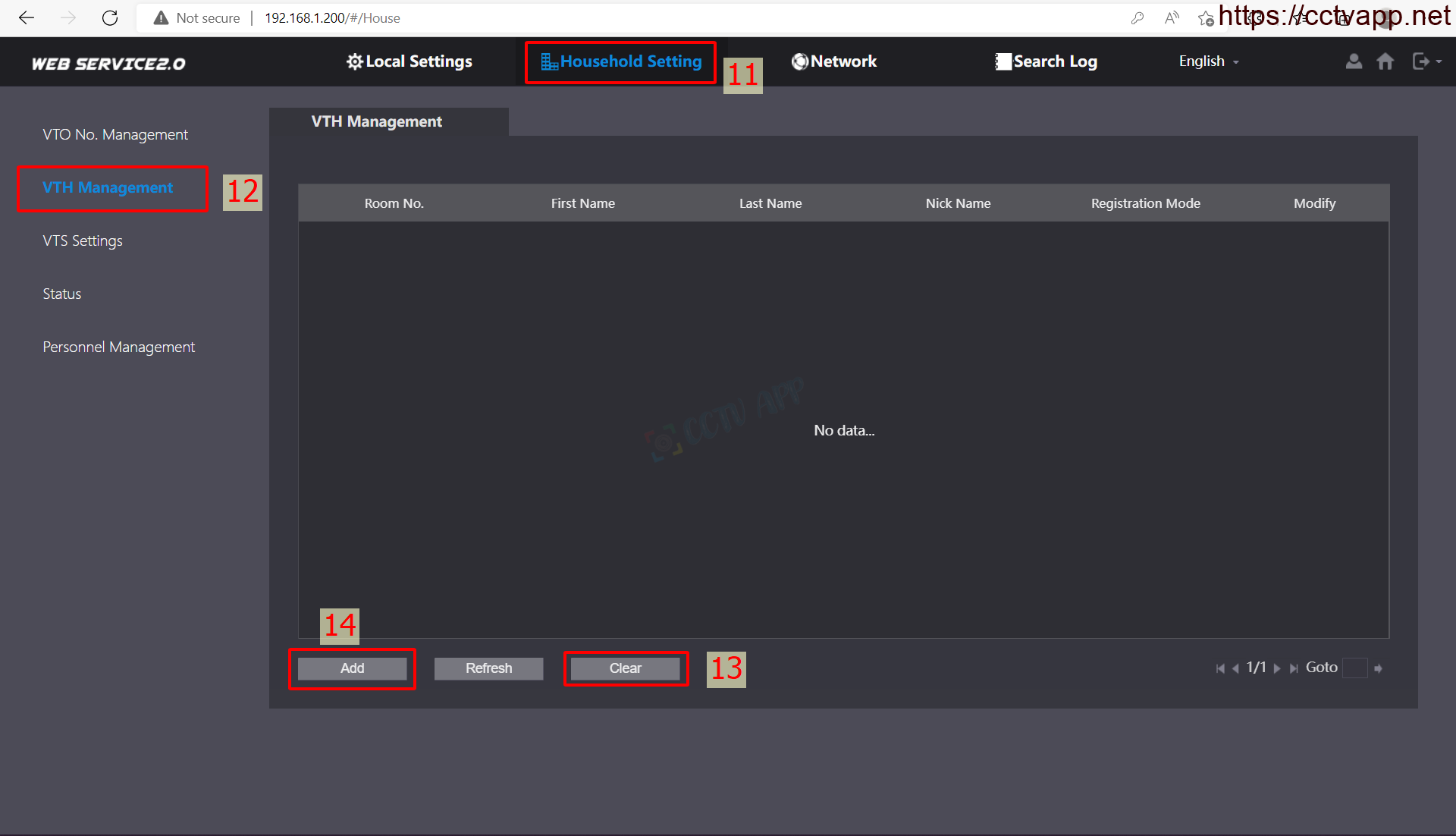
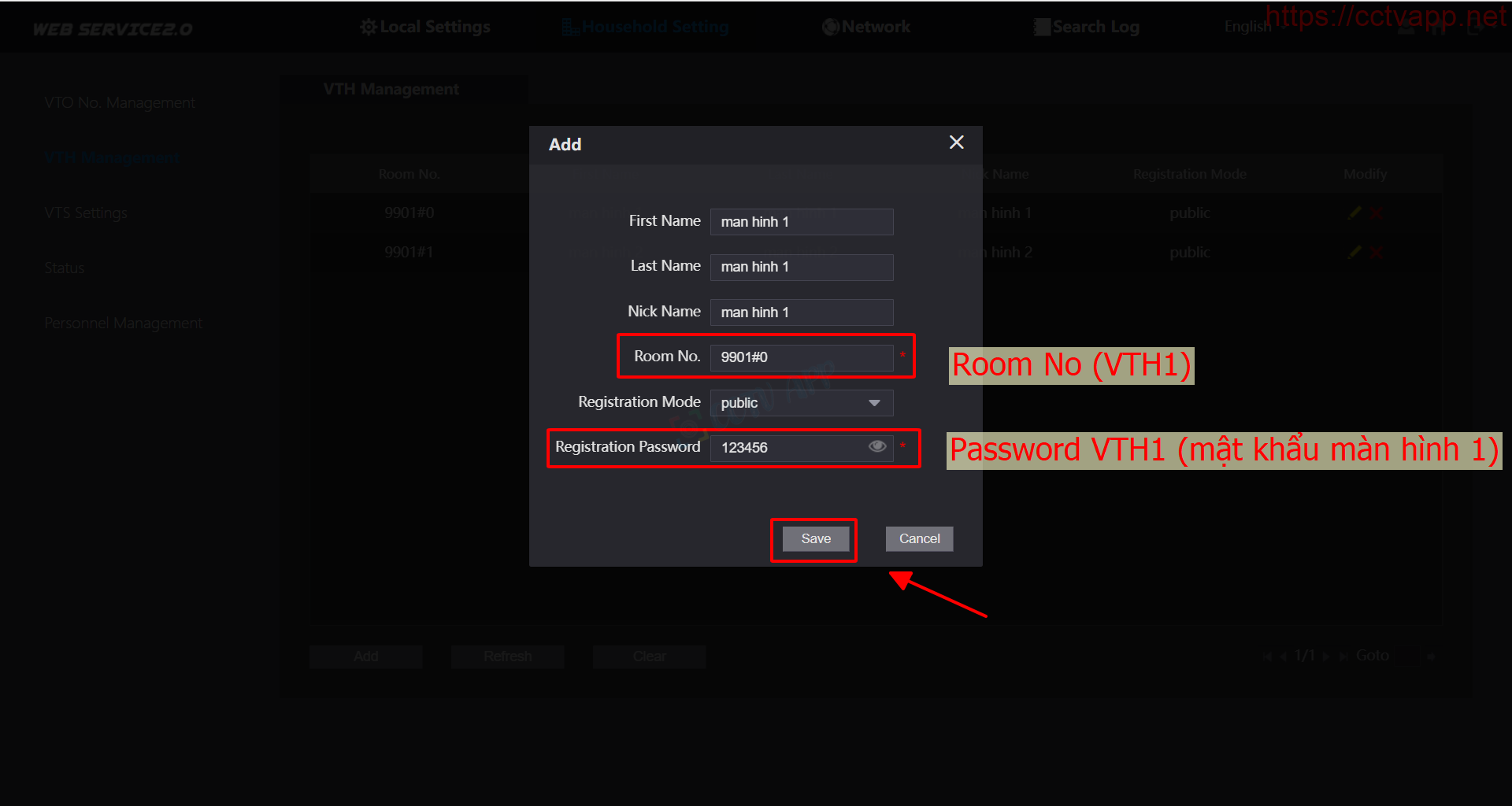
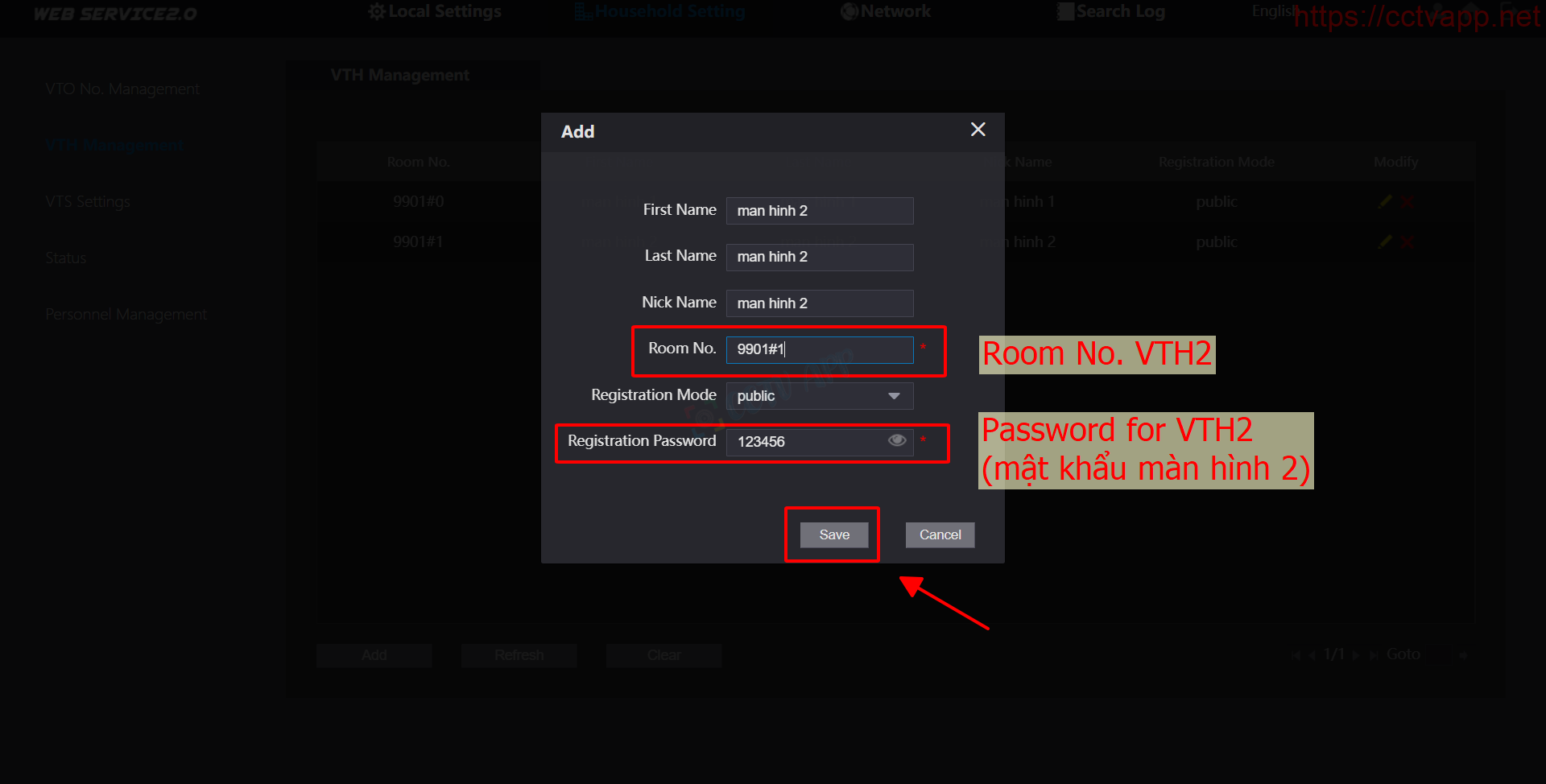
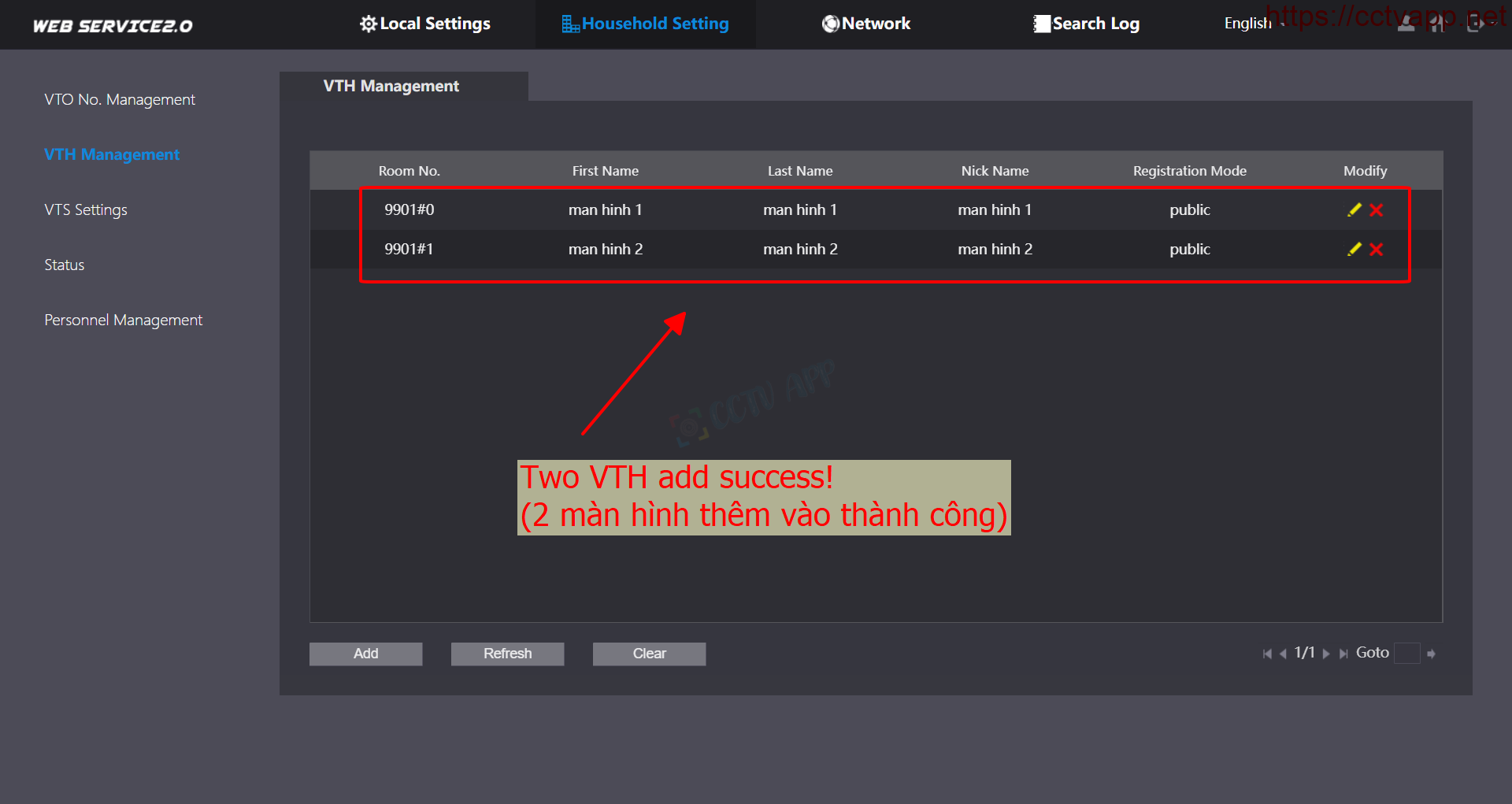
3. Monitor Settings
Log in to the system settings:
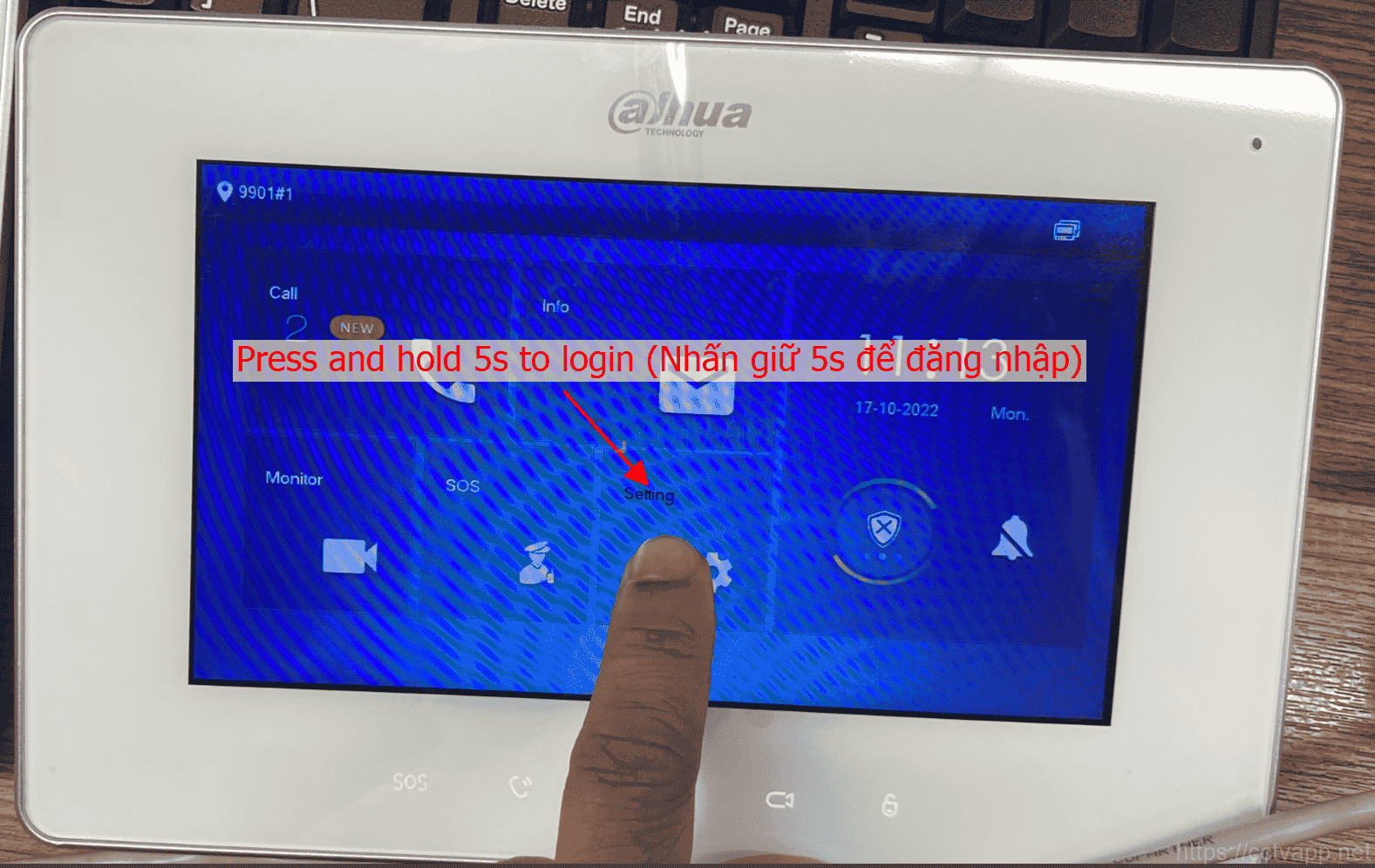
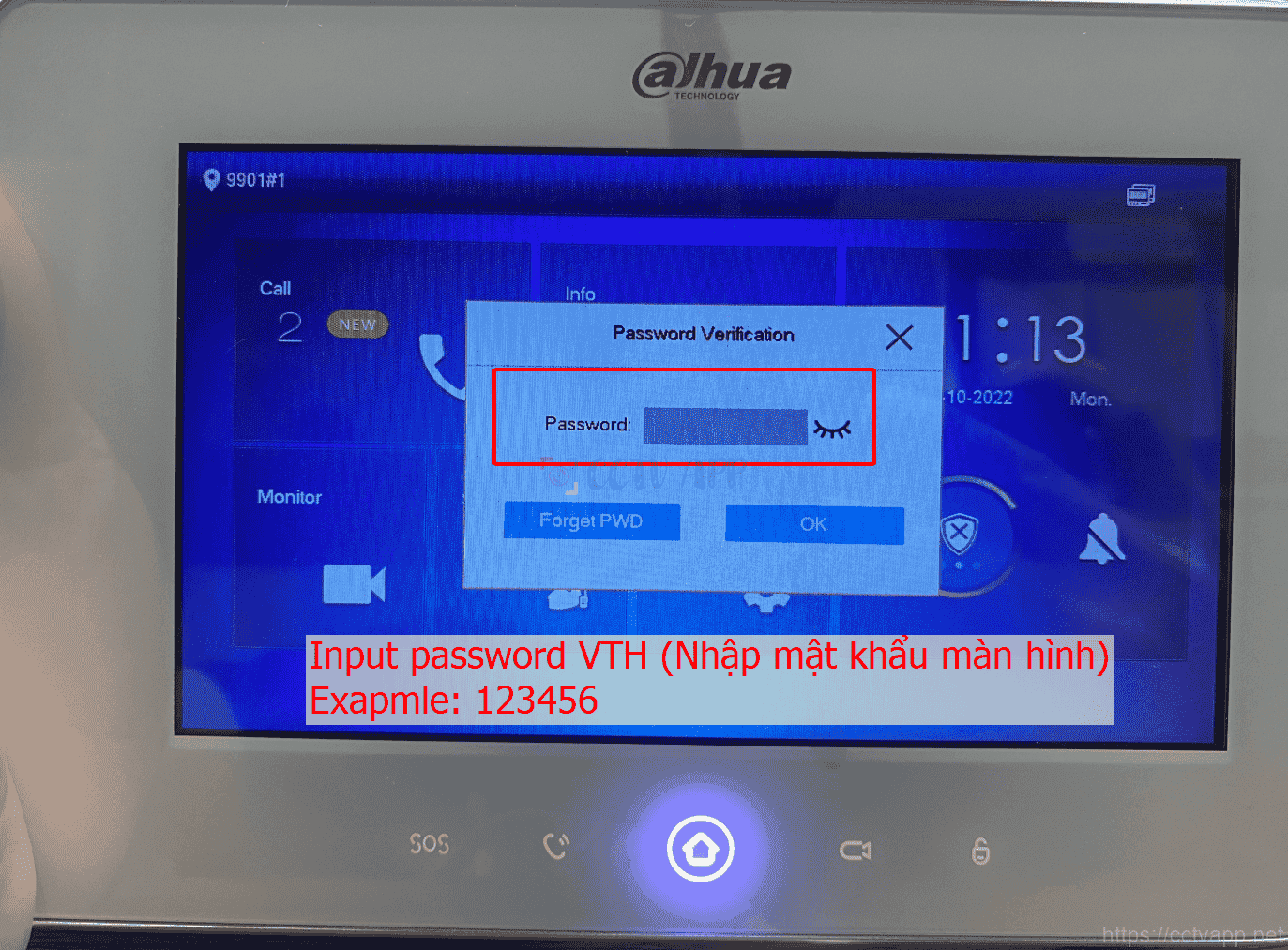
A. Home screen settings (Screen 1)
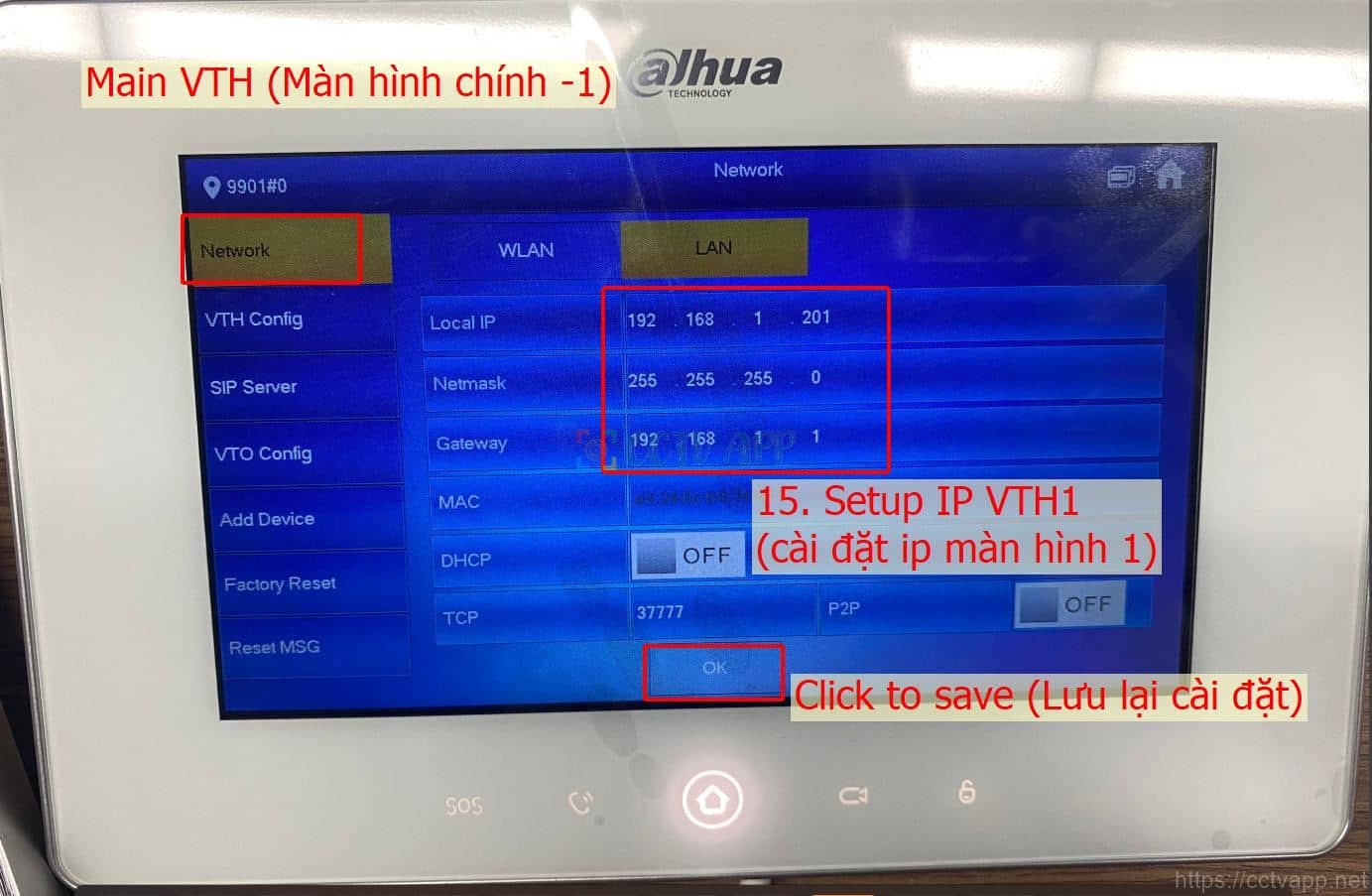
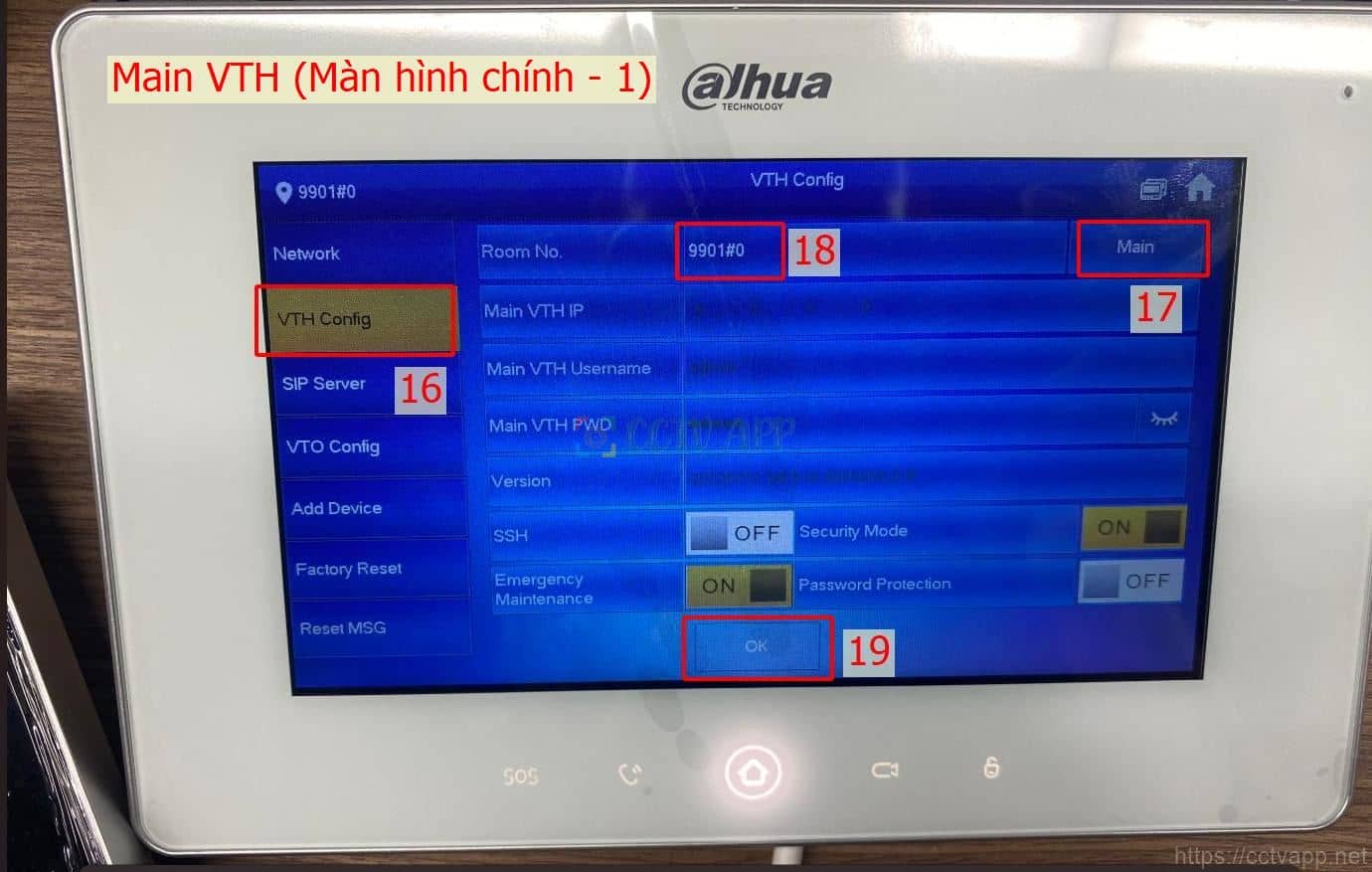
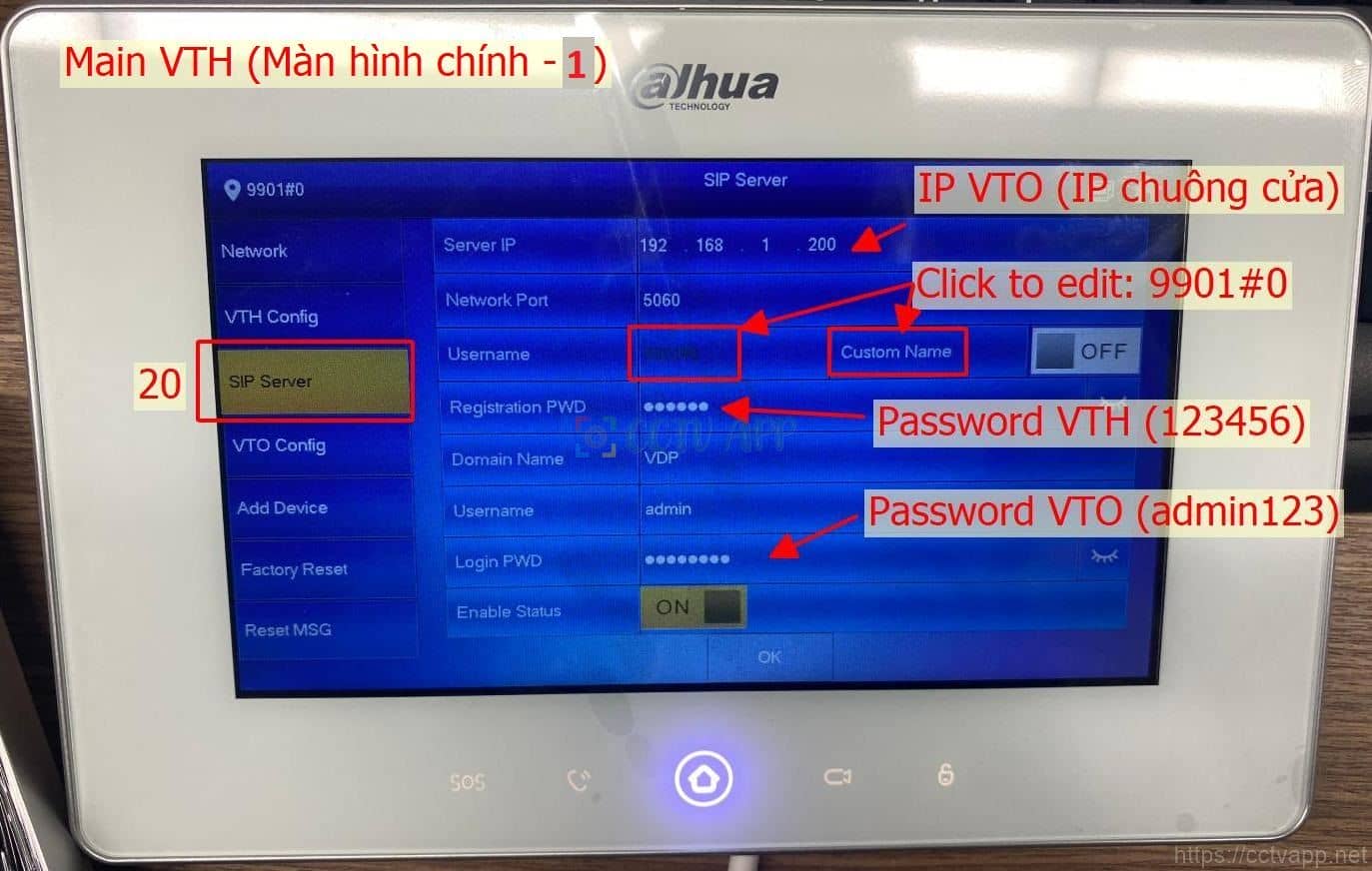
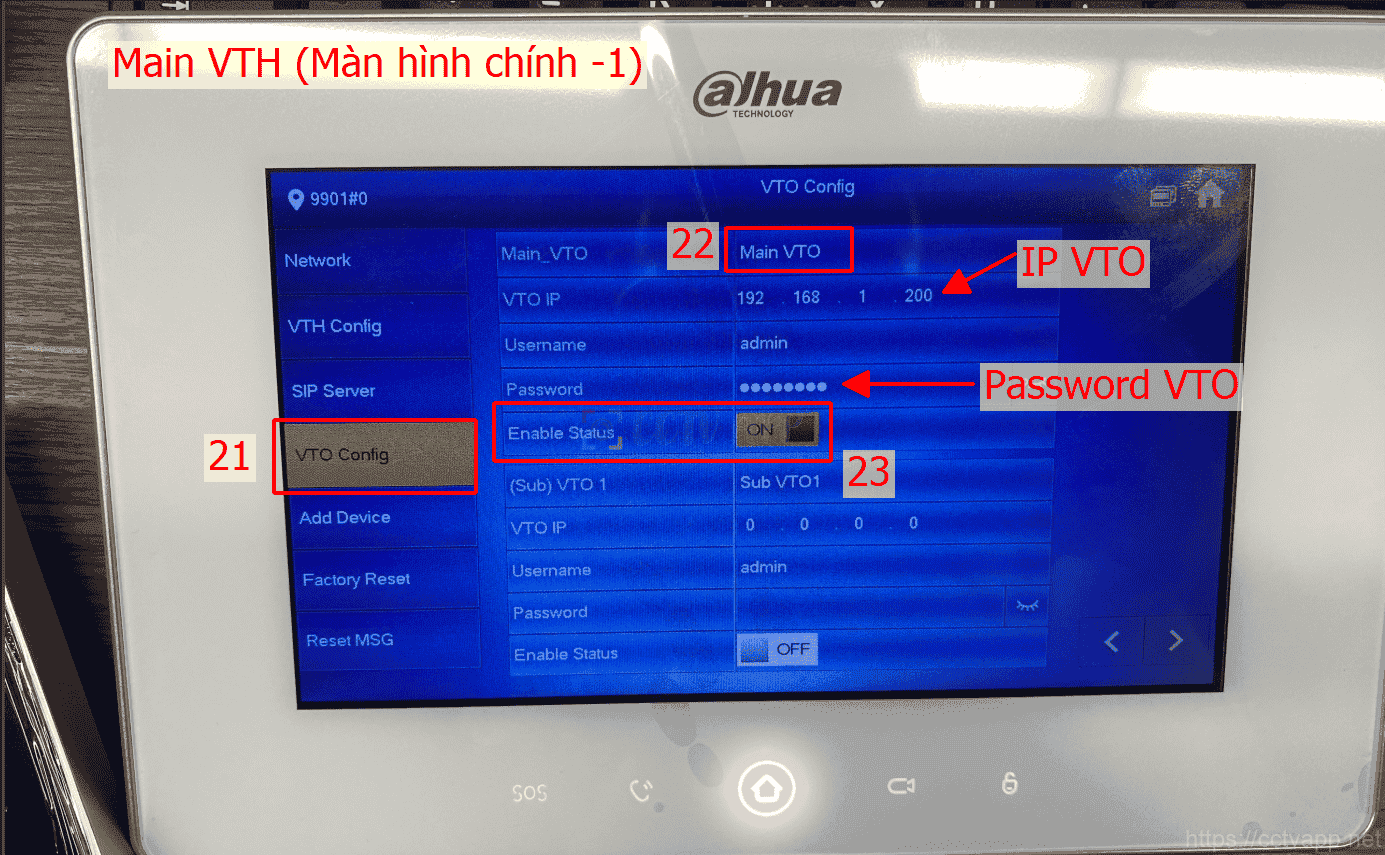
B. Secondary monitor settings (Screen 2)
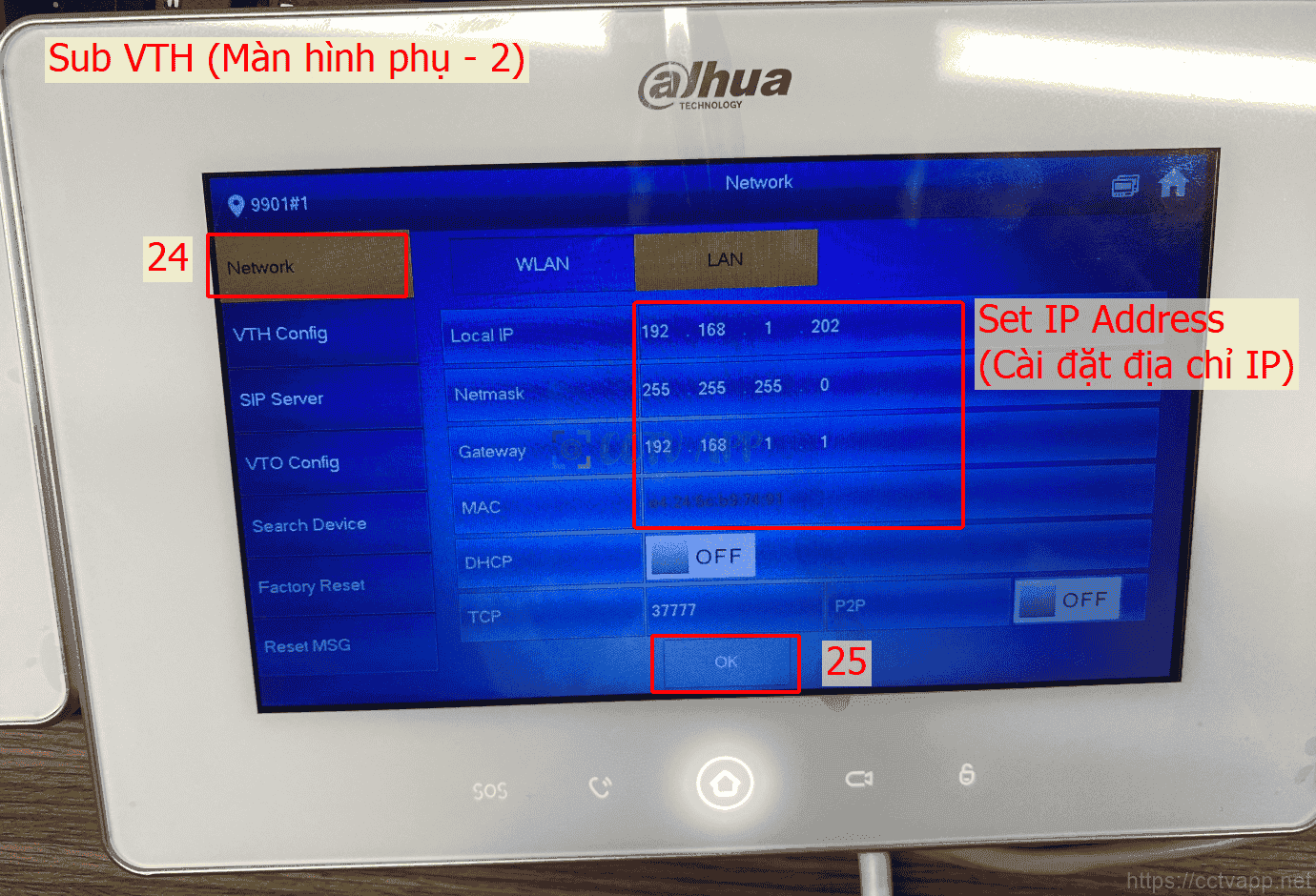
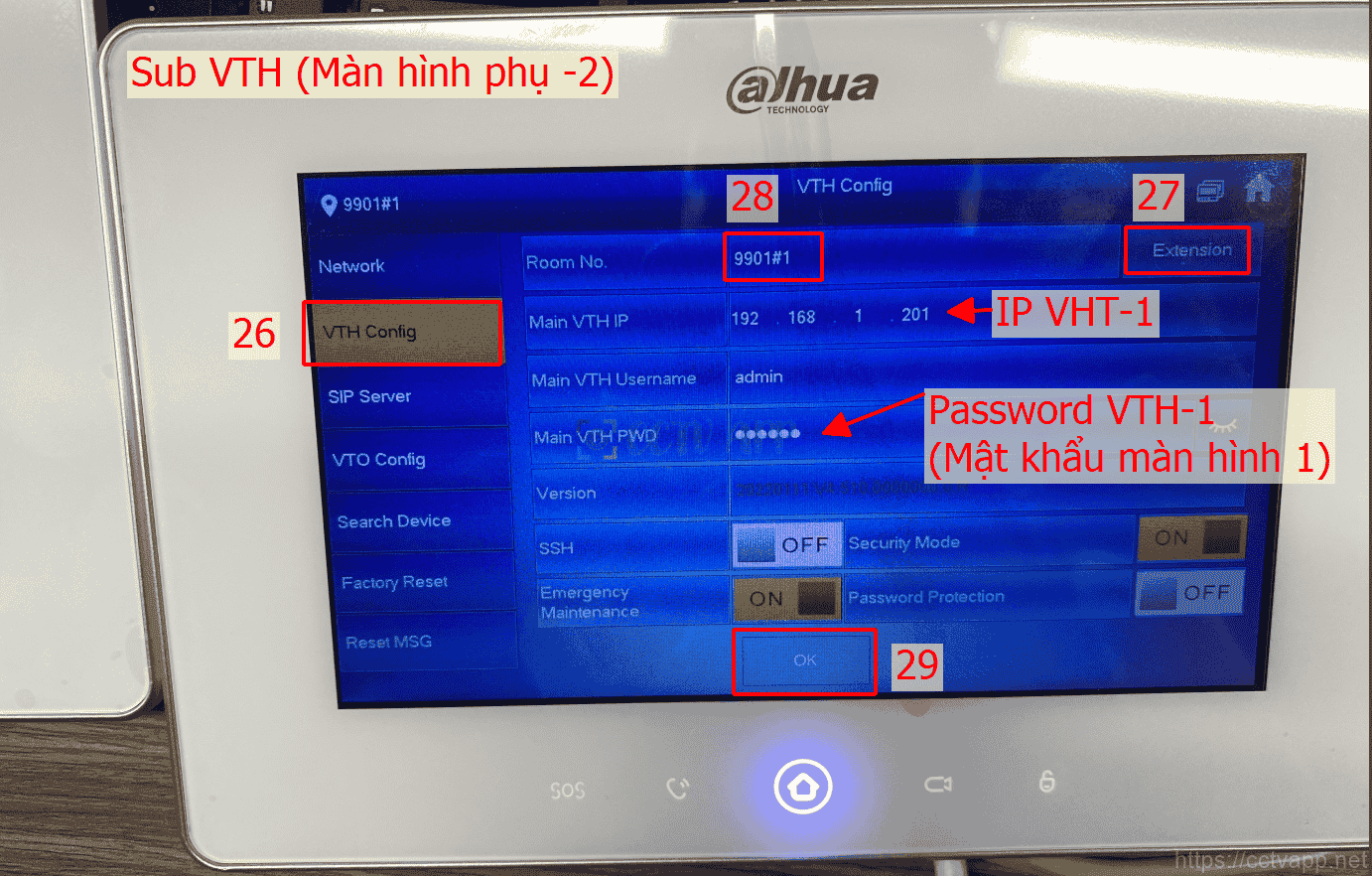
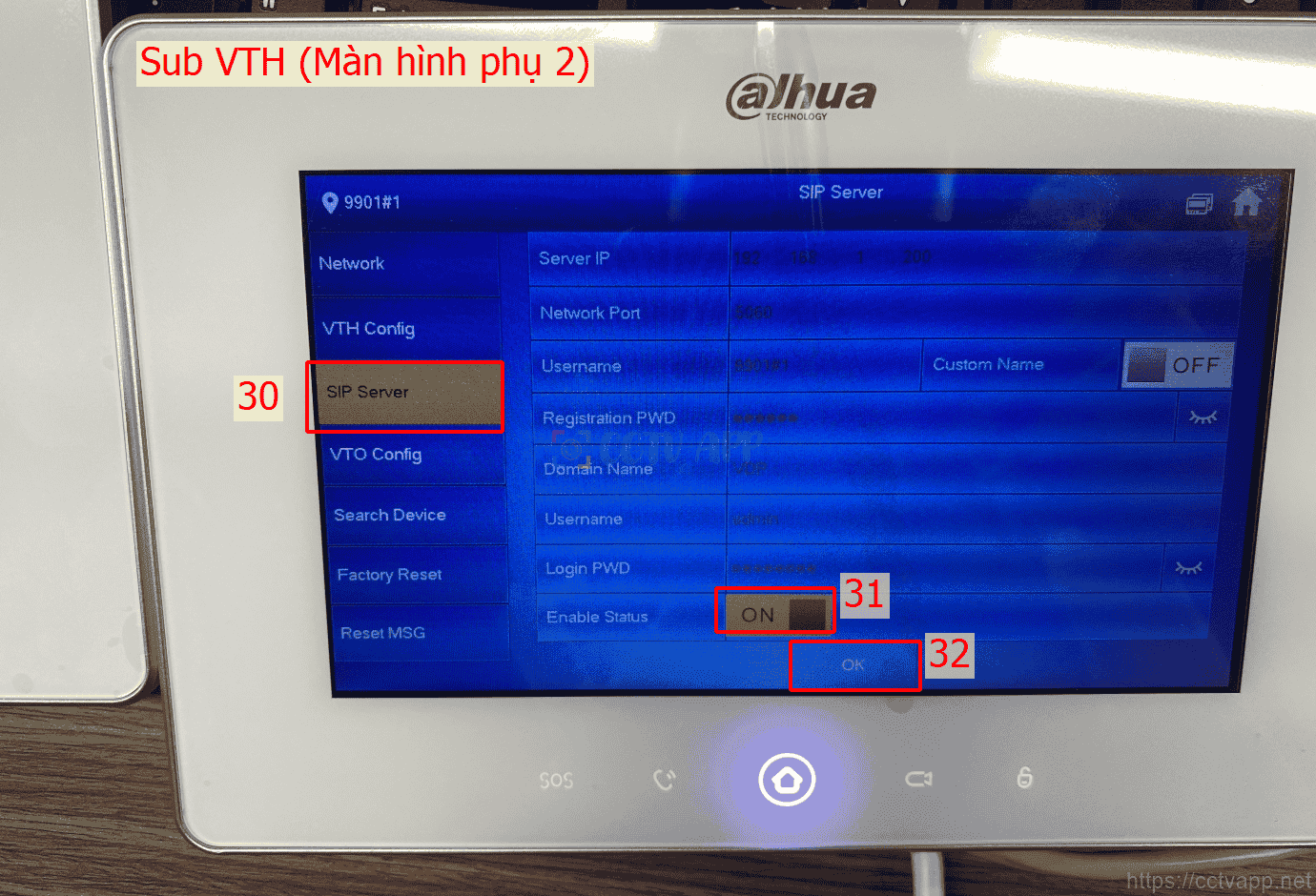
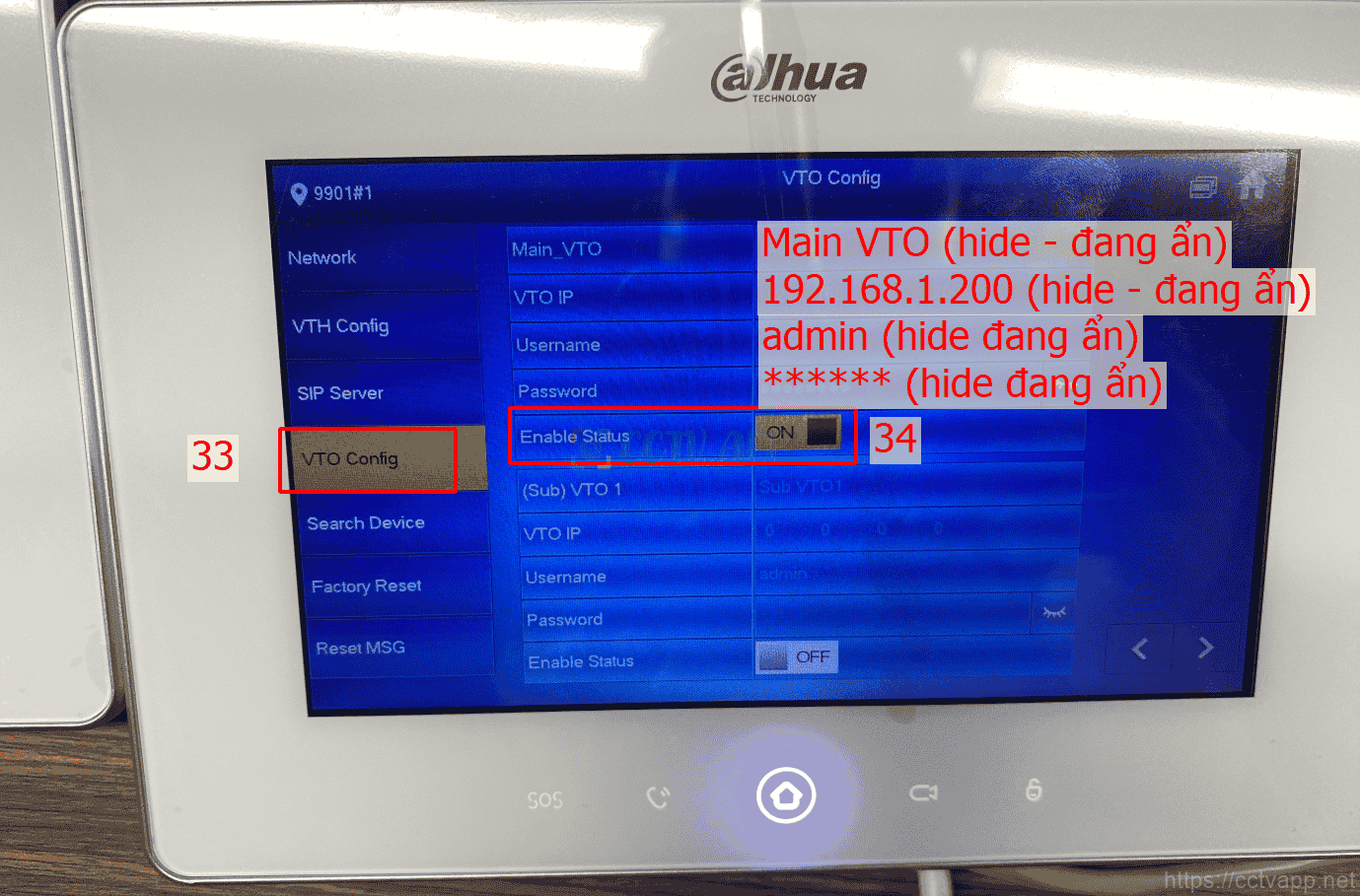
4. Check again
If you see the bell on the screen and the display looks like the following image, then it is successful.
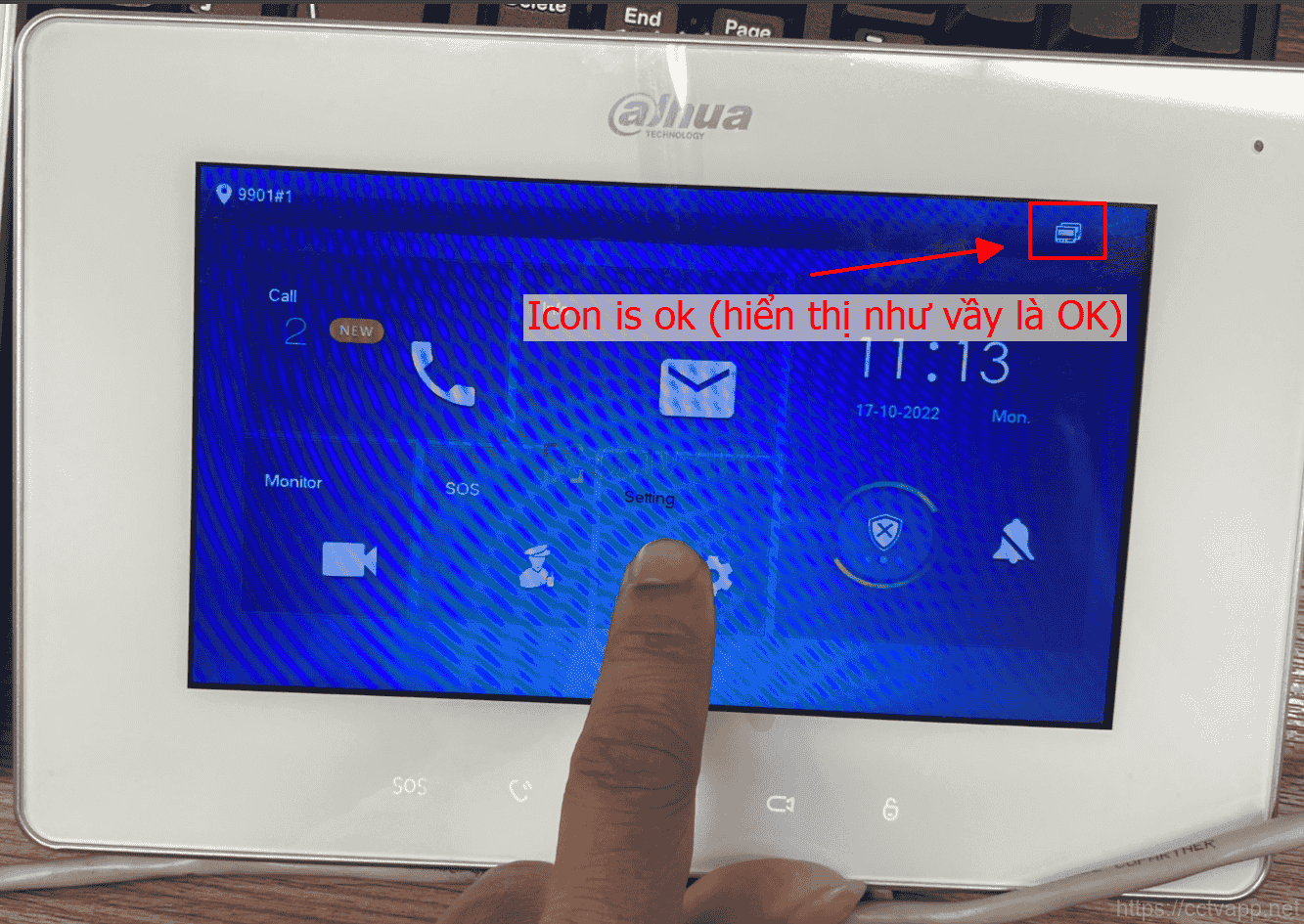
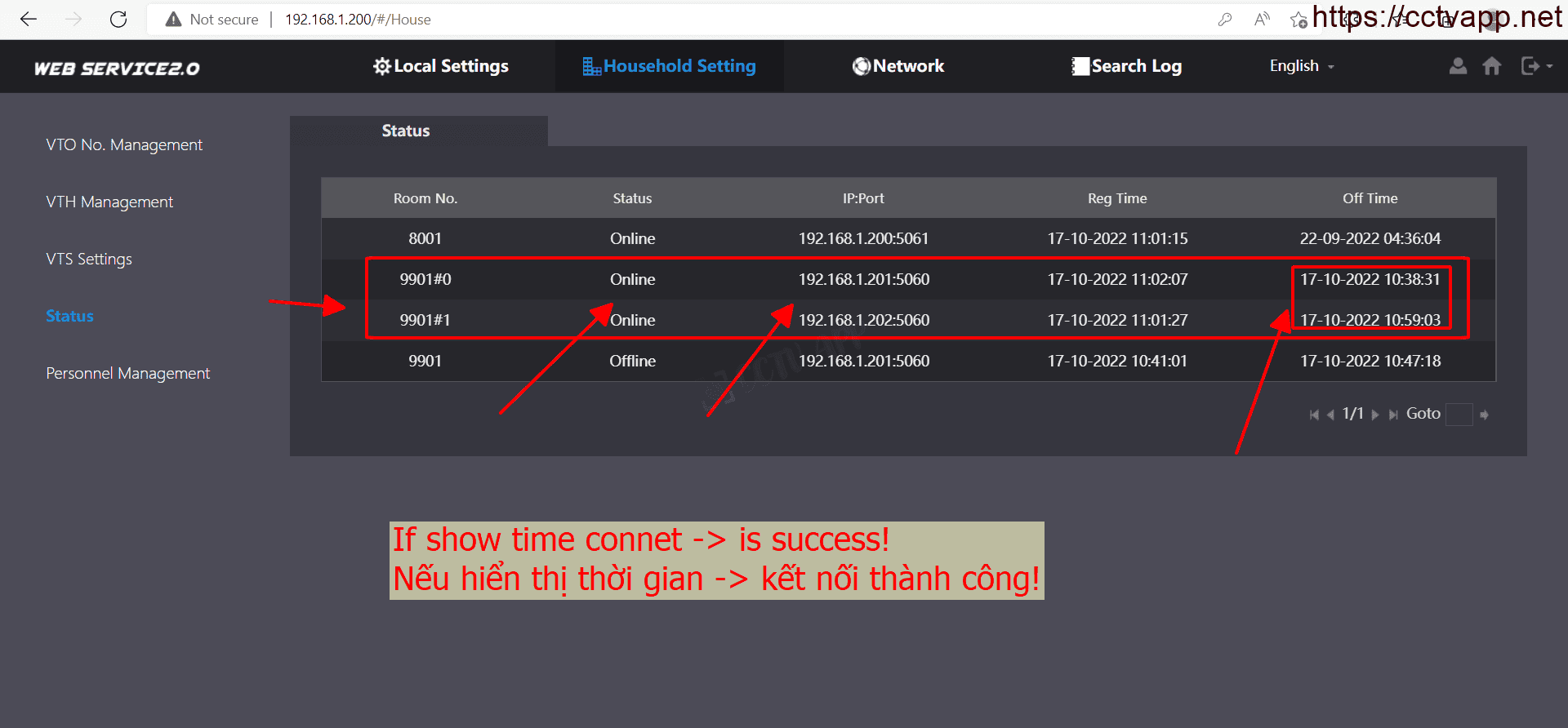
Thank you for following the article. Good luck with your configuration!















 Tiếng Việt
Tiếng Việt