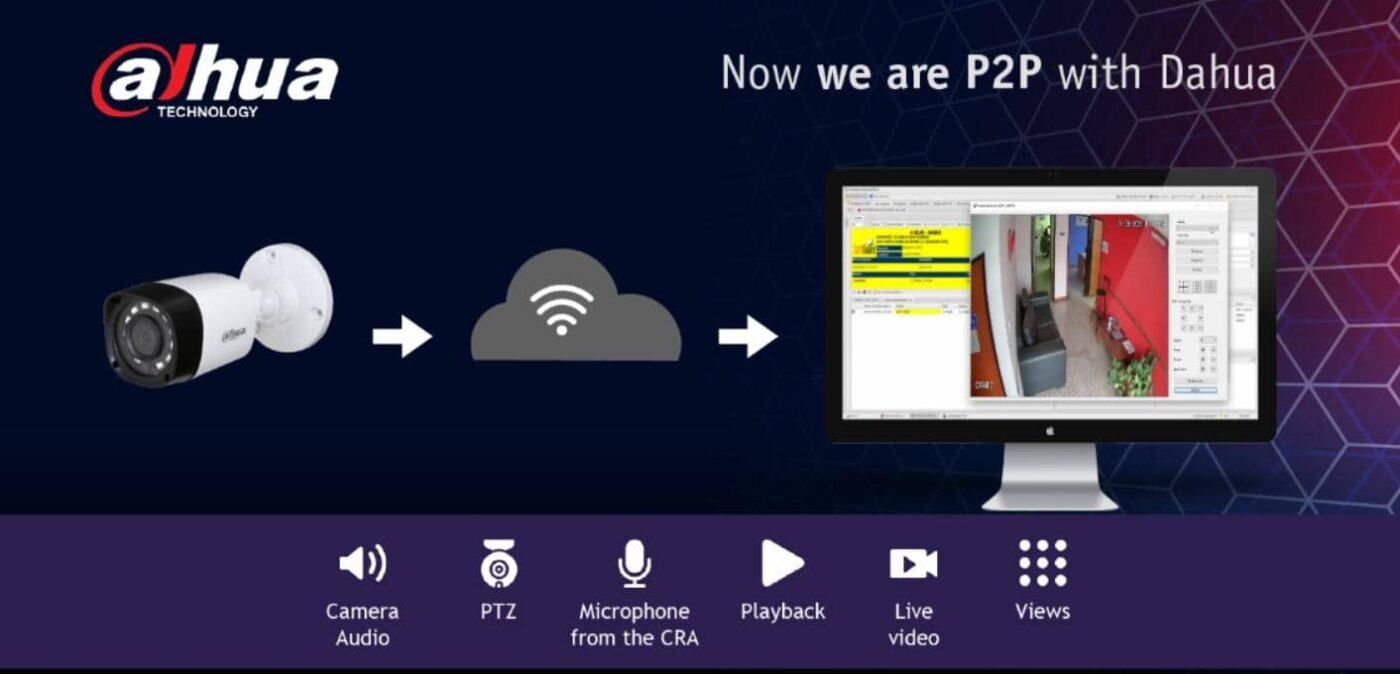When using P2P on Dahua Recorder, sometimes you will encounter the problem of P2P offline error. I have found out the cause and synthesized how to fix this error and will guide you in this article.
You can check and process quickly as follows
I. Set DHCP and DNS
The basic cause of offline P2P most often occurs because the recorder is set to a Static IP different from the IP network range in the system. Please change the correct IP address for the device, or simply turn on DHCP.
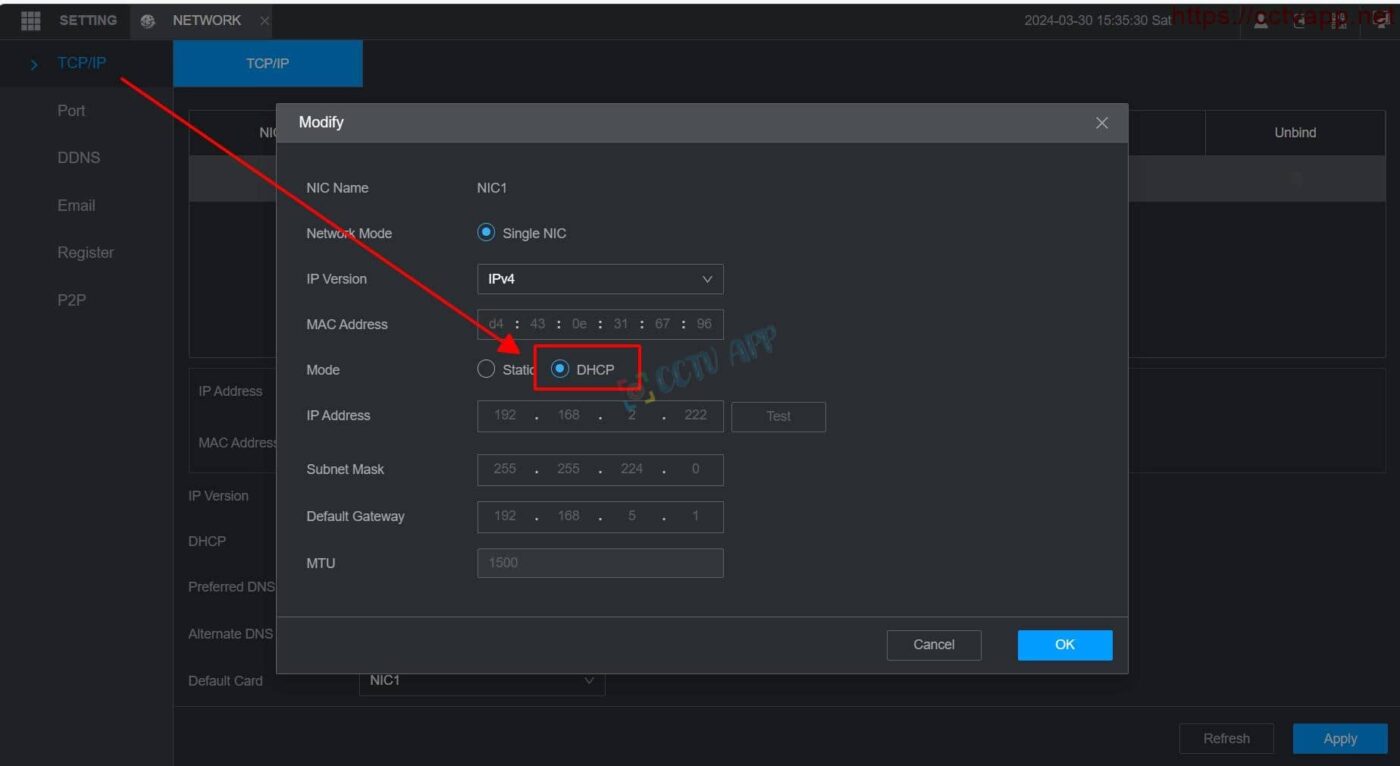
Don’t forget to change DNS to 8.8.8.8 and 8.8.4.4
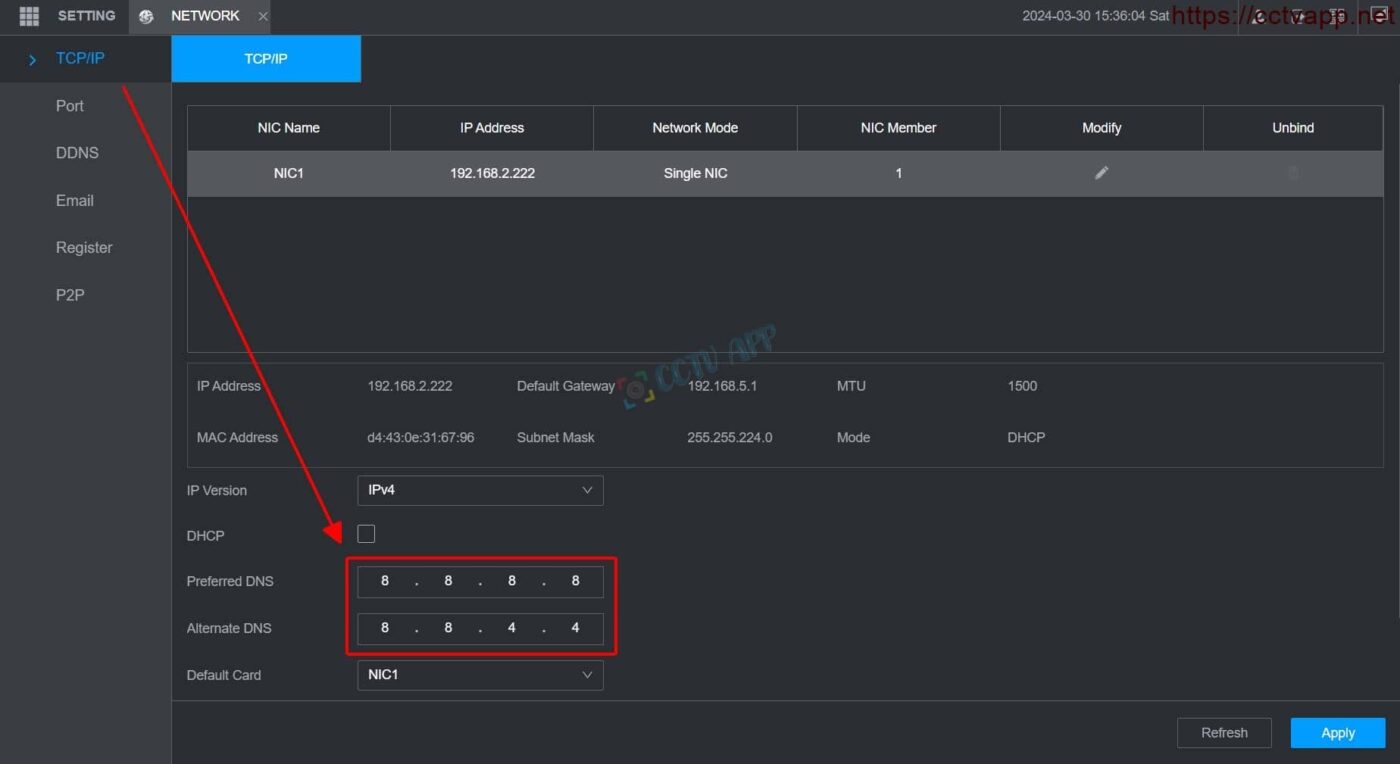
II. Update actual time
P2P offline error due to wrong time is quite common at the present time. You need to update the device’s date and time to be correct. Then wait about 3 minutes and check the results again.
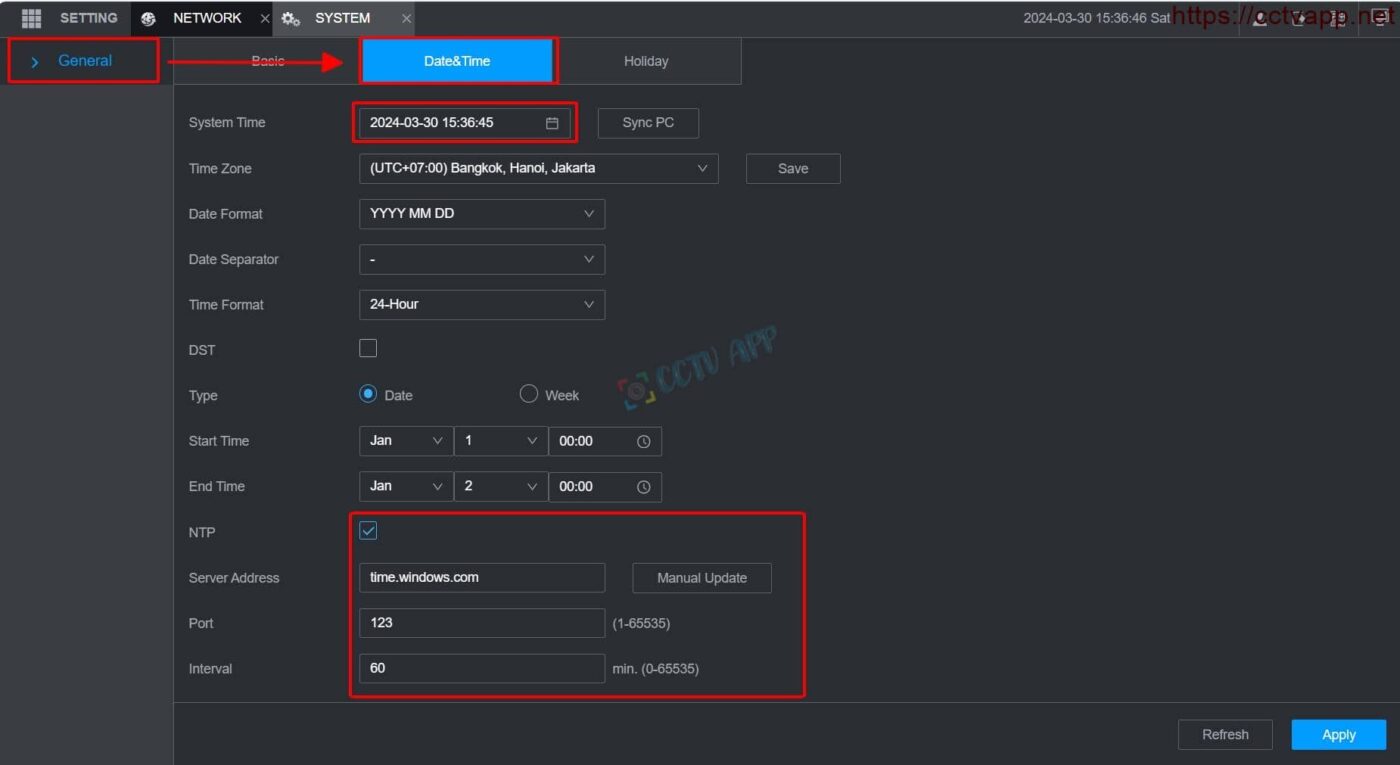
III. Make sure P2P is enabled
Please check if you have enabled P2P?
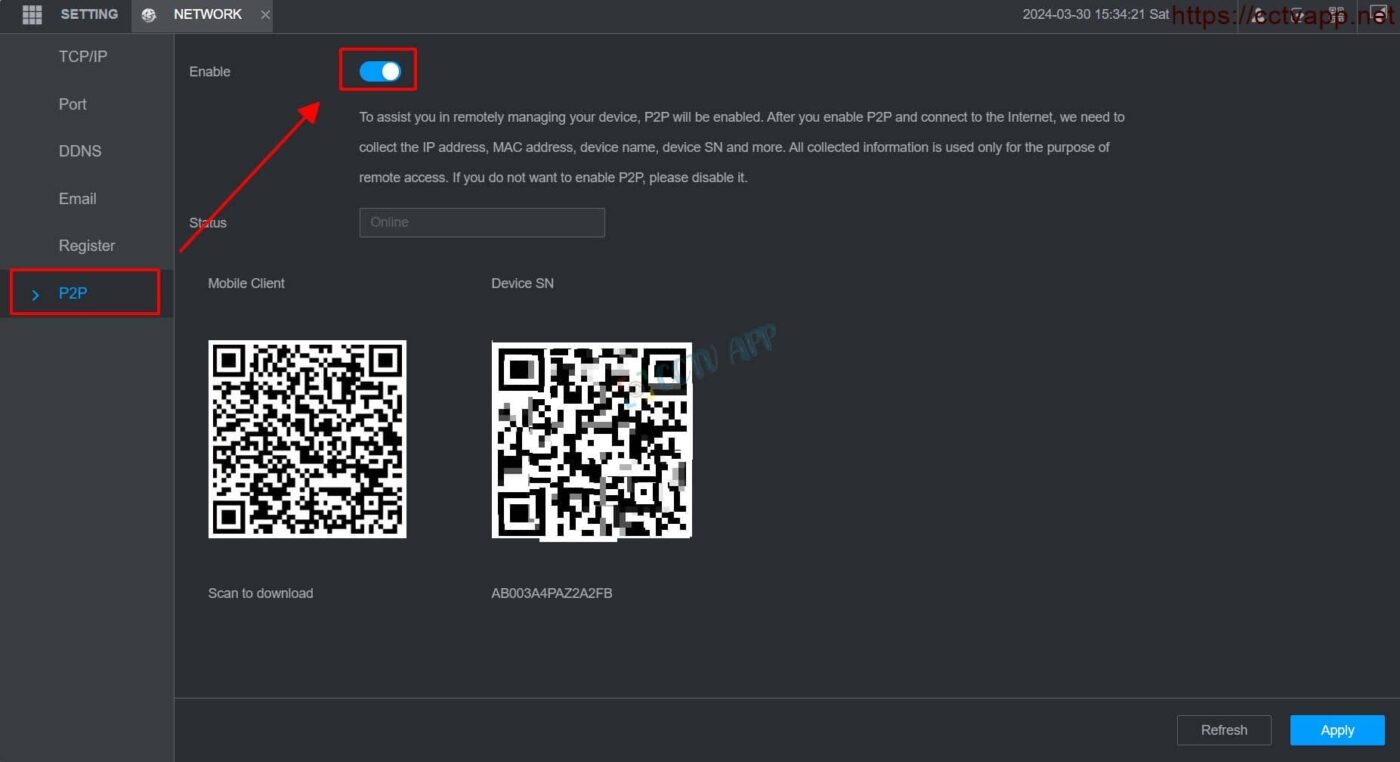
IV. Try turning on/off Private Protocal
Turn on/off Private Protocal and check again:
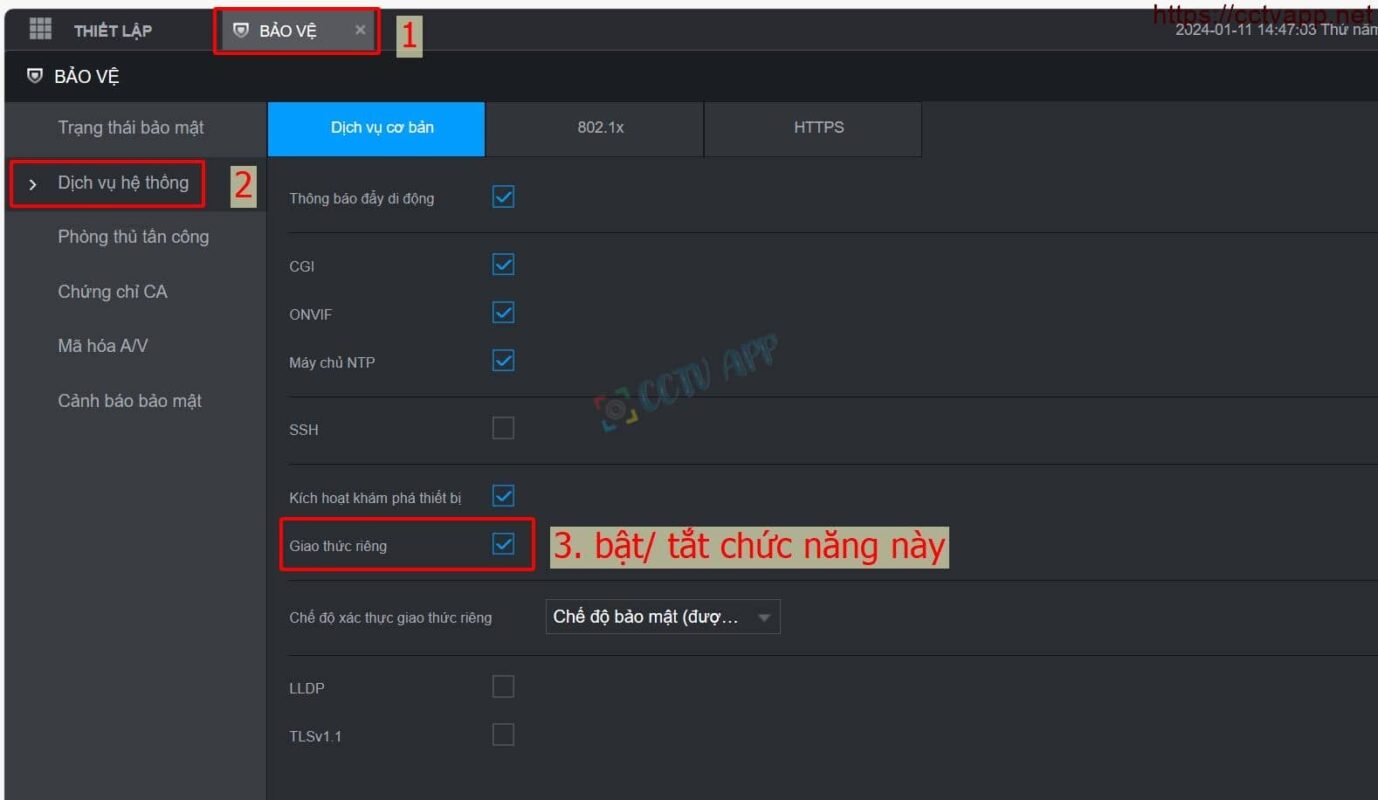
V. Turn off IPv6
I have actually tested a number of offline P2P cases because IPv6 is enabled on the network modem. You can try disabling it. The following is an example of instructions for turning off IPv6 on VNPT modem.

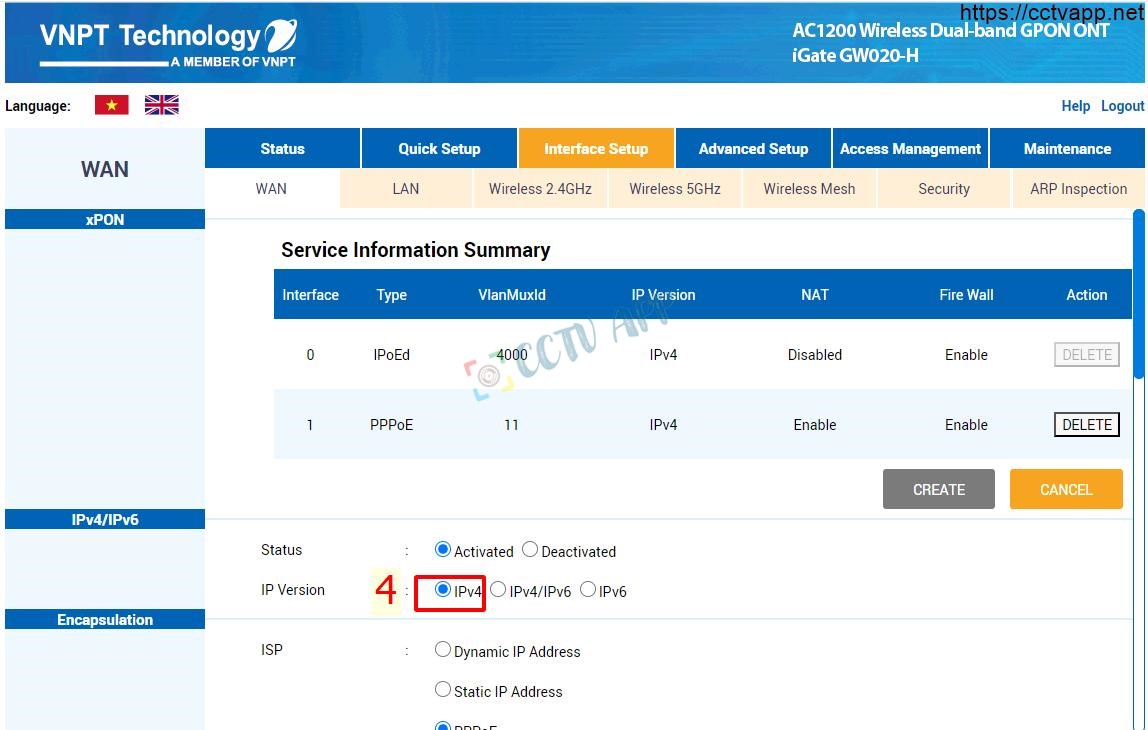
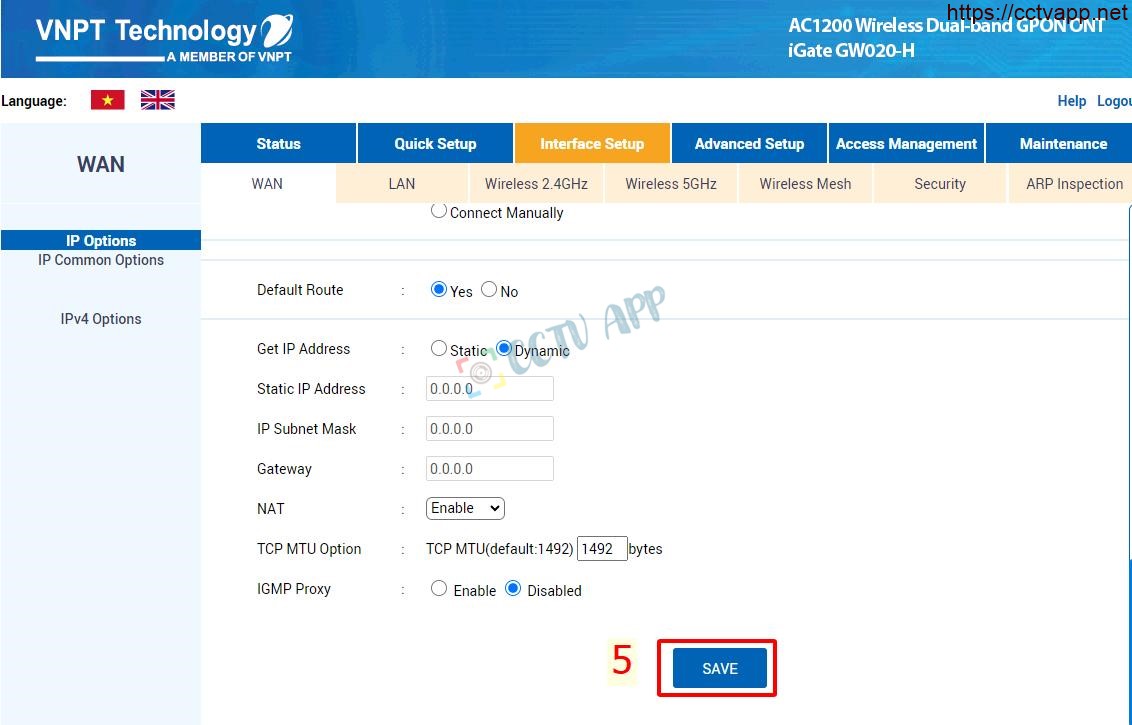
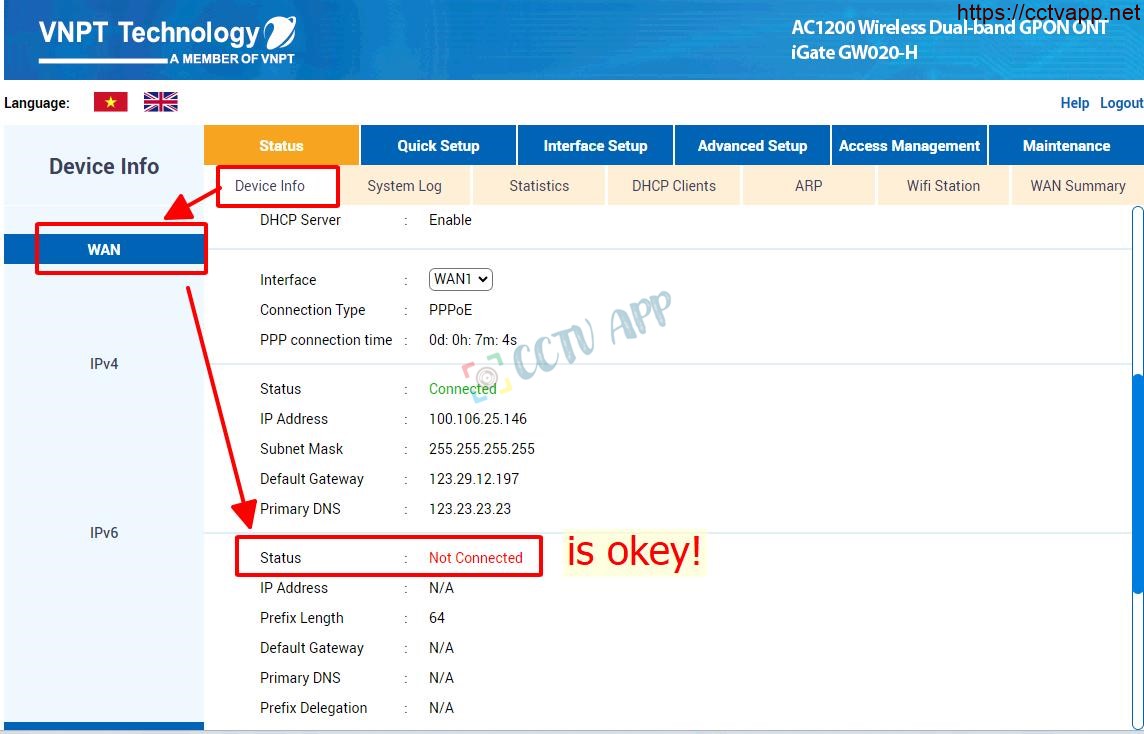
VI. Turn off the firewall on model
You can turn off Firewall and try testing.
Example:
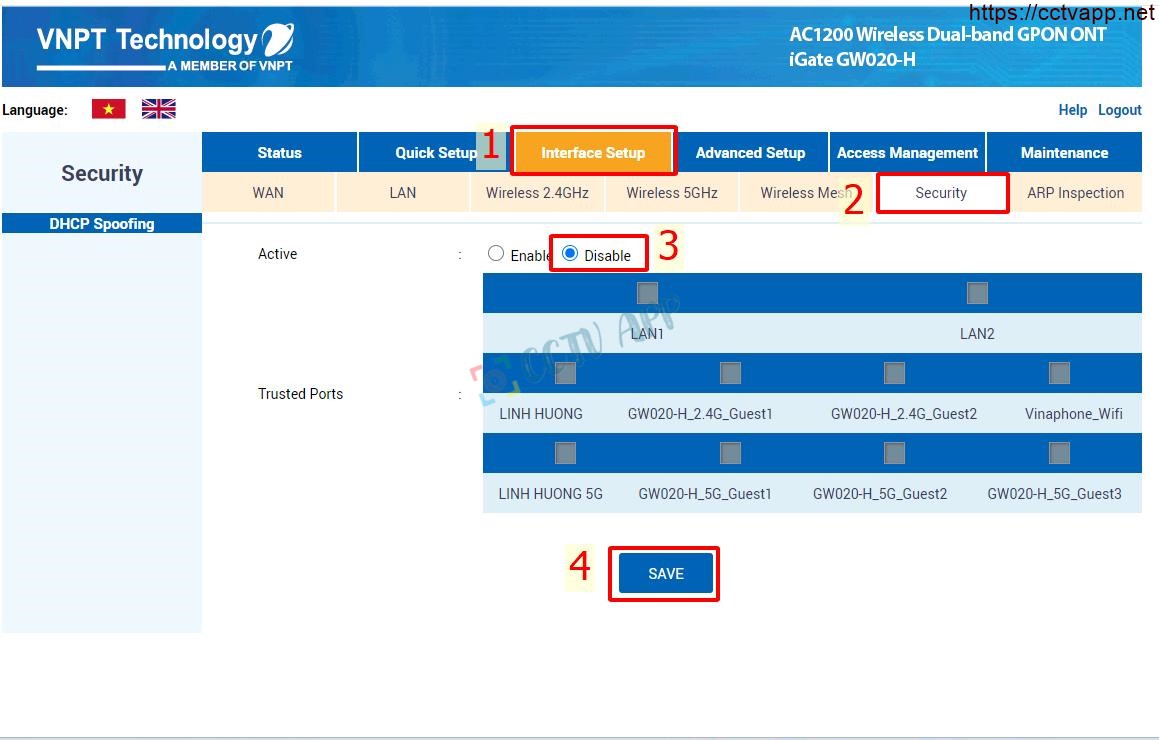
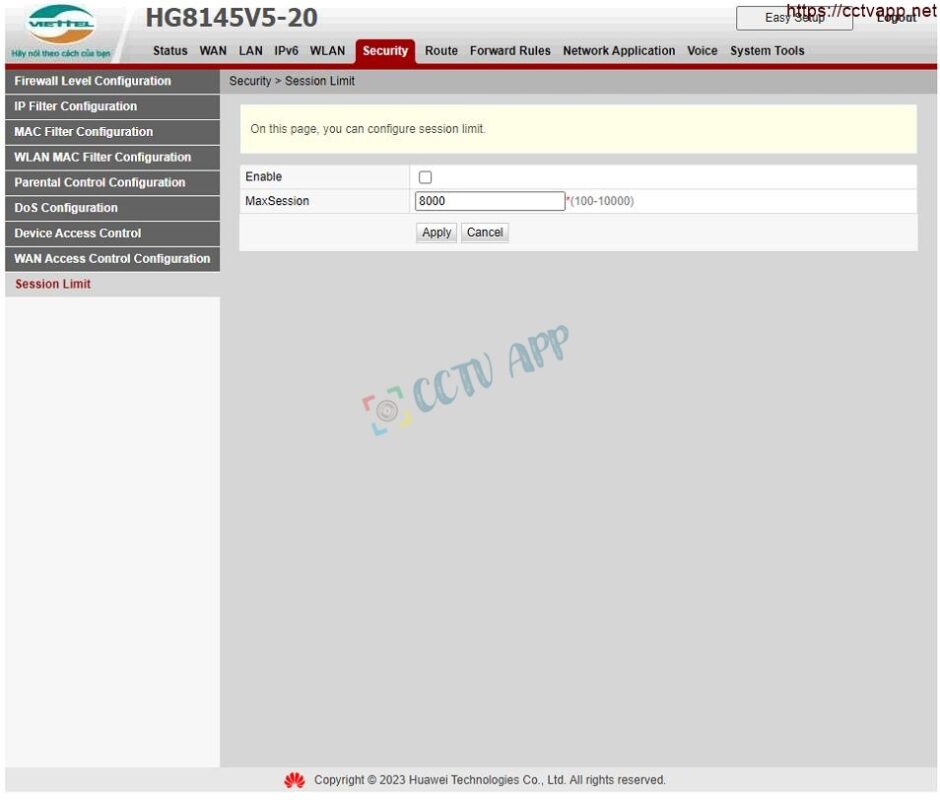
VII. Open the port for P2P service
Dahua and KBvision Cloud P2P system uses service portal:
- UDP ports: 0-65535
- TCP ports: 443, 9112, 9113, 9116, 9118, 10000, 12367, 15100, 15101, 15301, 15600, 15900, 16759
If your modem has blocked all ports, open the above ports to use P2P.
Thank you for following the article!!!















 Tiếng Việt
Tiếng Việt