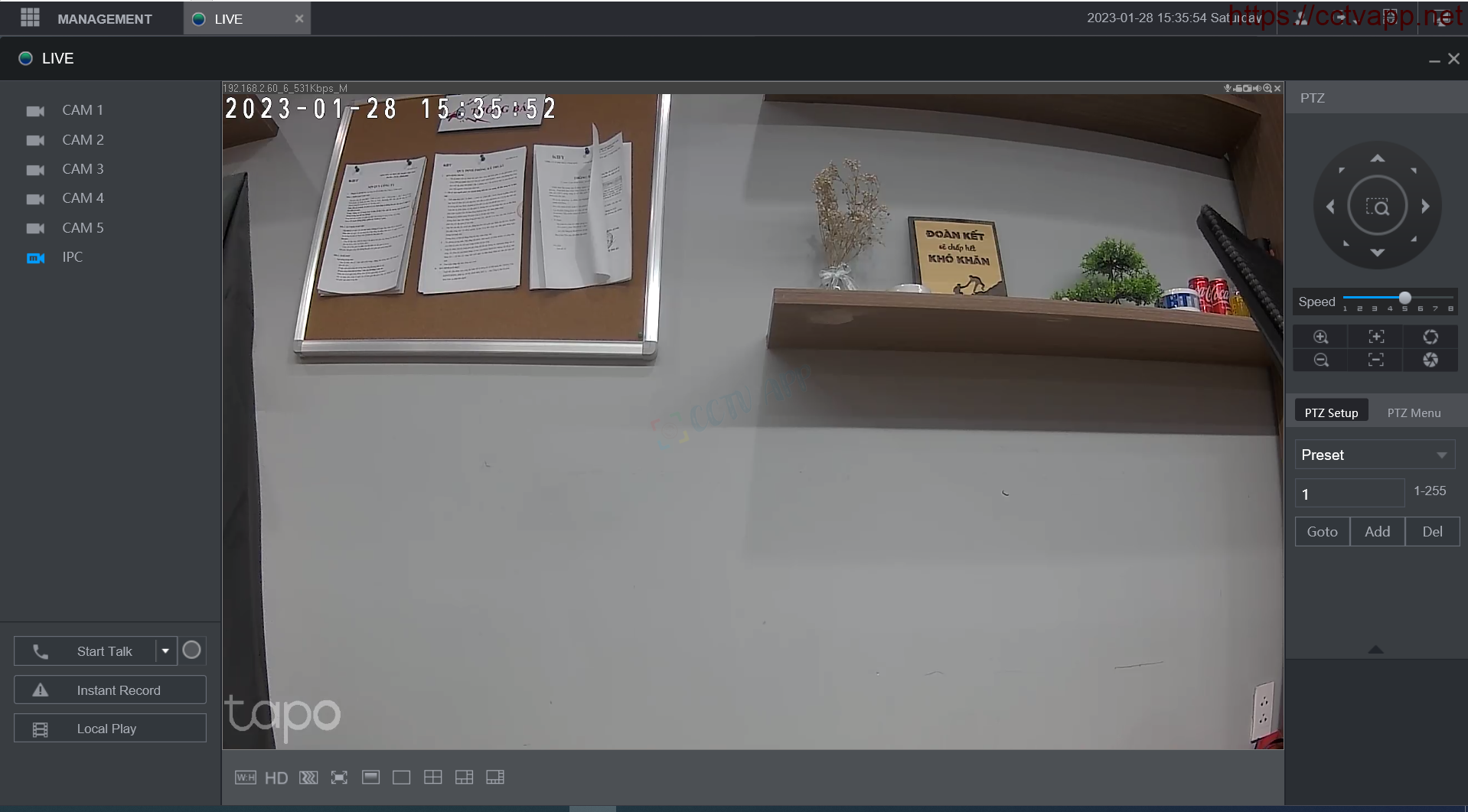In this article, I will show you how to connect TPLink Tapo WiFi Camera to Dahua DVR. With just a few simple steps, you can quickly connect the Camera to the recorder.
1. View Tapo Camera IP Address
First, you need to determine the correct IP address of the TPLink Tapo Camera by opening the Tapo app on your phone and doing the following:
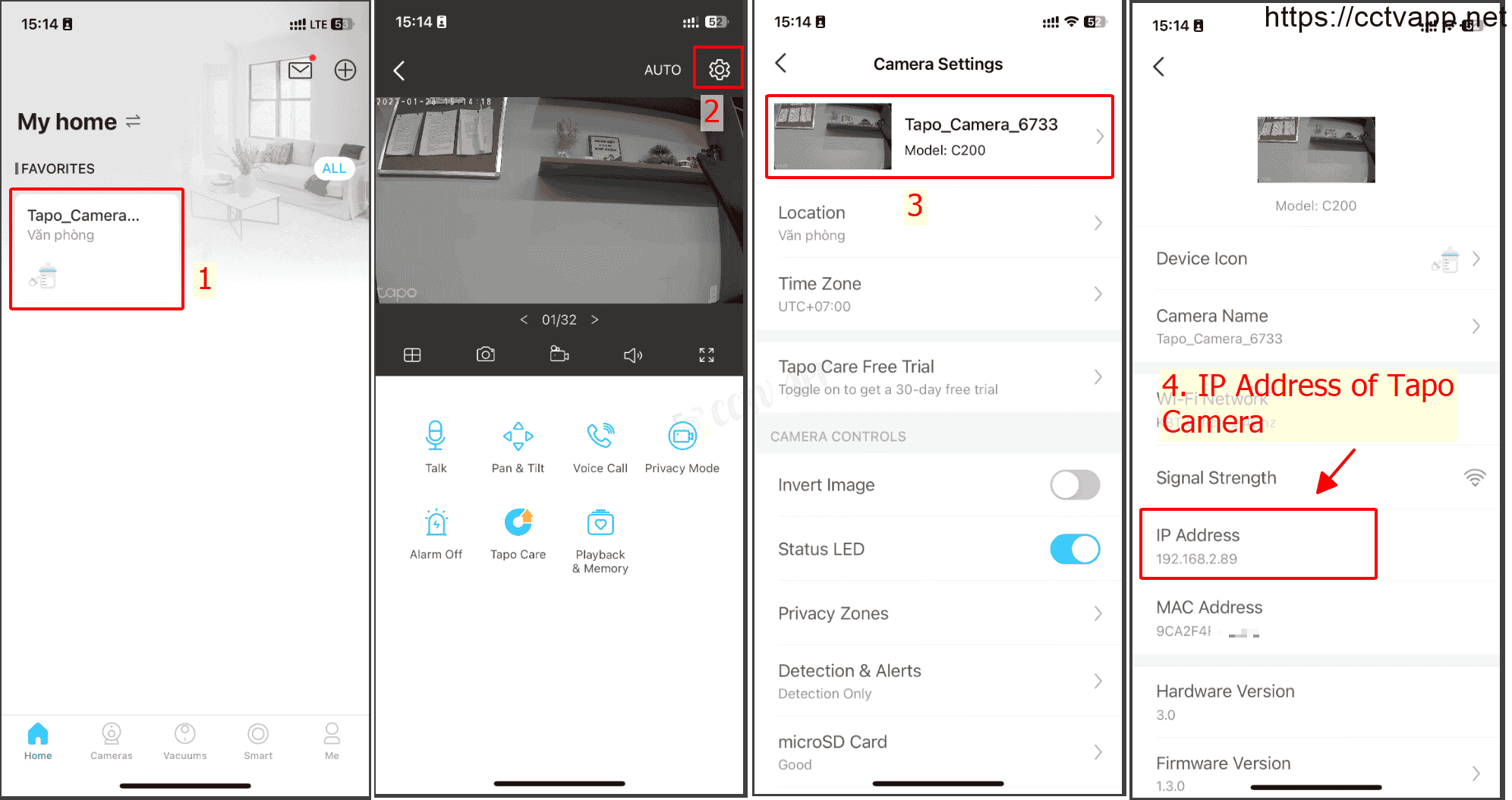
2. Create an Onvif account
By default, Onvif account will not be activated, you need to create an Onvif account on Tapo app:
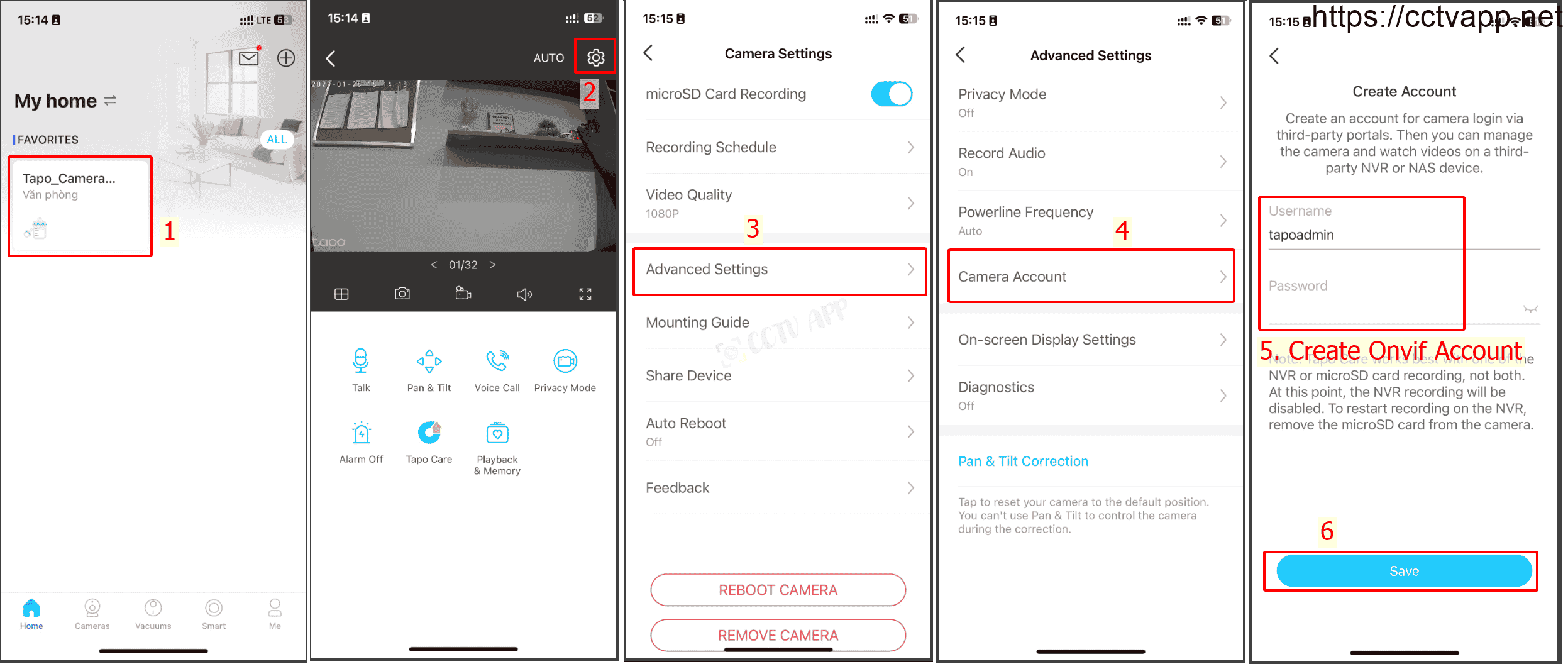
3. Add Camera to Dahua DVR
Follow the instructions below:
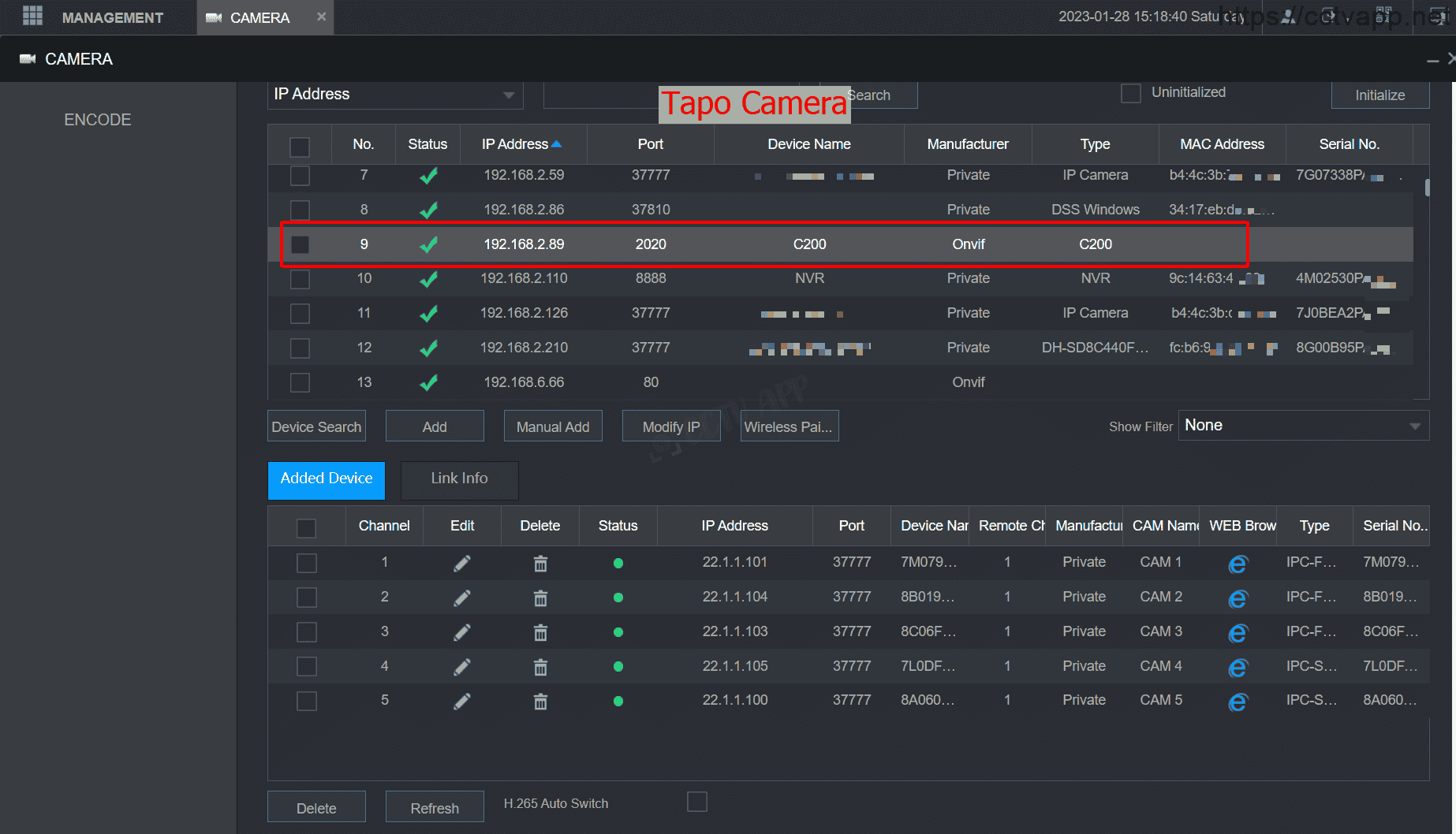
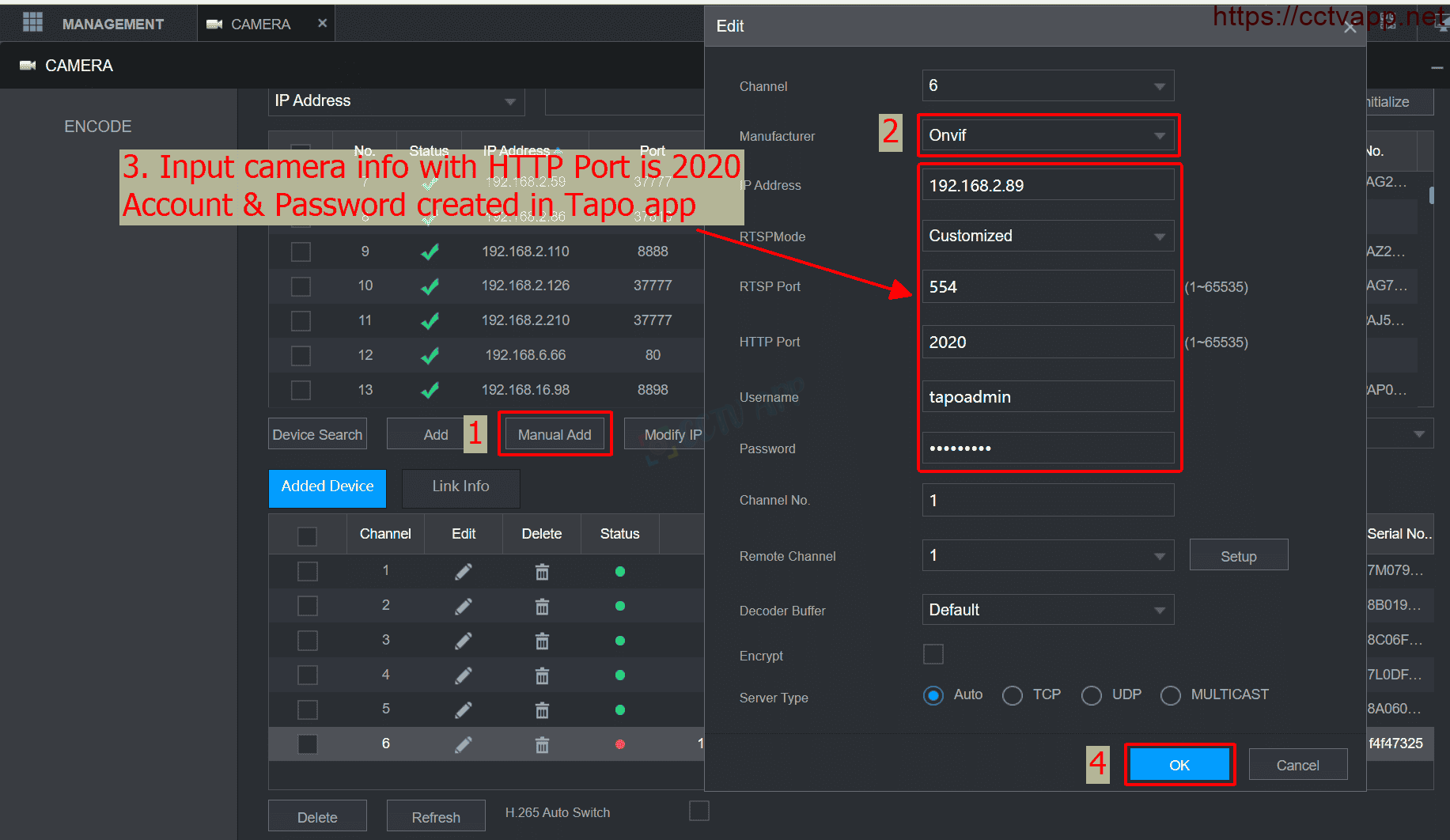
When adding Camera Tapo to the Onvif standard recorder, please note:
- HTTP Port is 2020.
- RTSP Port is 554.
- Account and password created on Tapo (phone) app.
I tested with 2 devices:
- TPLink Tapo C20 Camera, Firmware Version: 1.3.0, Hardware Version: 3
- NVR1104HS-W-S2 DVR, Firmware: V4.001.100Zb00.0.R.220606
The results obtained through the recorder can still be heard, PTZ control (up/down/left) / right), can see 2 streams Mainstream and Substream, but can’t talk to the Camera two-way.
Thanks for following this post!!!















 Tiếng Việt
Tiếng Việt