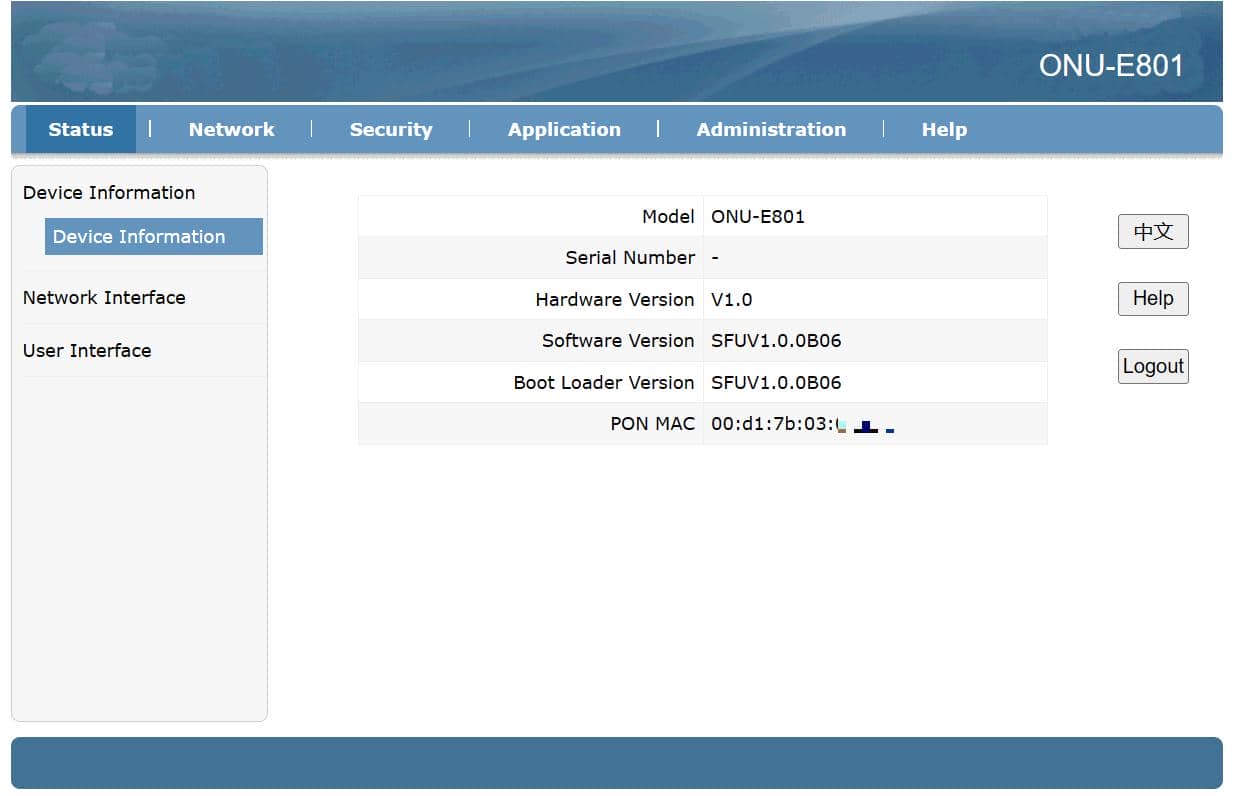Today I will show you how to open the modem port to install remote camera viewing settings. Opening a port for the camera and using a domain name will help connect to the camera more quickly when using Cloud P2P. In addition, in case of remote pulling, the port also needs to be opened.
No matter what modem port you open, no matter what network operator. You need to prepare yourself for some of the following requirements:
- Determine the IP address of the video recorder and the ports that need to be opened.
- Determine the IP address of the modem (turn on cmd -> type ipconfig -> see the address of Gateway
- The computer or phone and camera receiver must be connected to the modem’s internet network..
Step 1: Log in to Modem
- Log in to the modem by opening a web browser and typing: http://192.168.1.1 (default). It will appear the modem interface and ask to log in.
- The default account and password of this modem is usually written on the stamp below the modem
- Usually You can log in immediately. If the password is incorrect, it is because it has been changed. Contact the network operator’s Technical Support switchboard for support.
Step 2: Open port on Viettel Modem
- Select Application -> Port Forwarding -> Enable -> Enter information as shown below -> Add
In which :
- Name: Name the port (anything)
- Wan Connection: You choose omci_ipv4_pppoe_1 (very important)
- WAN Start/End Port: Enter the port you want to open for external access
- Lan Host Start/End Port : Enter the port you want to open on the device
- Lan Host IP Address : LAN IP address of the device that needs to open the port
As shown above, I am opening port 8015 for the device with IP address: 192.168.1.2
Step 3: Check the port opening result
After opening the port. You need to check whether your port is open or not.
- By visiting ping.eu ;then you select Port Check.
- The browser will redirect to another page where you do the following:
- Click on the series of numbers after the words Your IP is
- In the box IP address or host name that series of numbers will appear
- In the box Port Number you fill in the ports you have opened. click Go.
- If the result is as shown above, you have been successful. If the result is as shown below, you have not been successful, you need to recheck the steps above.
Wishing you a successful installation!