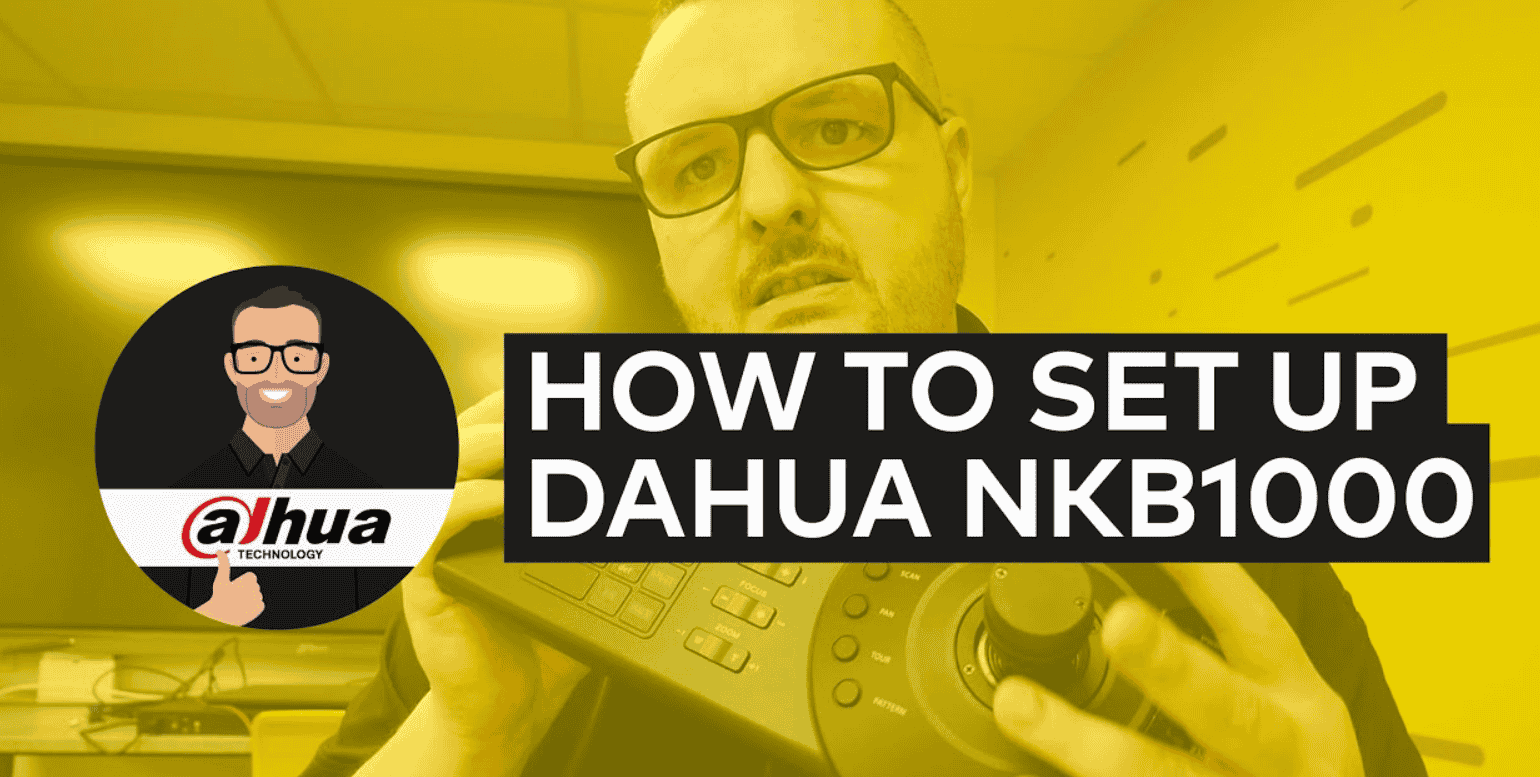NKB1000 are console product models widely used in projects. When using the console, you can monitor the Camera and control quickly and conveniently
I. Devices used together
You can use the console for devices such as:
- Analog Speedome Camera
- Speedome IP Camera
- WiFi PT Camera
- NVR, XVR video recorder
- Camera control via video recorder
II. Instructions for use
1. Instructions for resetting the default Keyboard NKB1000
As shown above, to reset the default console KX-C100NK and KX-100NK of Kbvision, follow these steps:
- Step 1: Plug in the power and let the device operate for about 2 minutes
- Step 2: Continuously hold down the ESC key for 15 seconds
- Step 3: The device will be reset to default, the default password is usually: blank, 123456, 888888
Note: The above instructions apply to console products sold from 2018 onwards. If your device is older, contact your distributor for support.
9. Keyboard default password account
- Default account is: admin/default/guest. Password is: 888888
- Default account: cannot add/delete users, modify user rights, or manage permissions.
- Guest account: can only operate control points. No other rights.
11. Instructions for direct control of Speedome Camera
- ID + <ID Setup> + Enter: Controls the device assigned the set ID
- ESC: Return to the previous operation
- Swipe left: Delete entered data
- Flip the lever up/down/left/right: Control the camera rotation direction
- Turn the lever clockwise: Magnify the image (Optical Zoom)
- Turn the knob counterclockwise: Zoom out the image (Optical Zoom)
12. Instructions for controlling the Speedome Camera through the Recoder
- SET + <Channel Number>: Enlarge selected channel
> Continue entering another number to enlarge the next channel (no need to press SET anymore)
> Number of open channels < 10 (only supports channels 1 to 9) - <Enter number> + Mult: Display split screen according to the selected number.
> For example: 4 + Mult will open 4 Camera
> For example: 9 + Mult will open 9 Camera split mode - 1 + AUX: Open the recording parameters panel
- 2 + AUX: Open PTZ menu
> Continue pressing 1 + Fn to expand the PTZ menu - <Press channel number> + PTZ: Start PTZ control of the corresponding channel
Thank you for following the article!!!