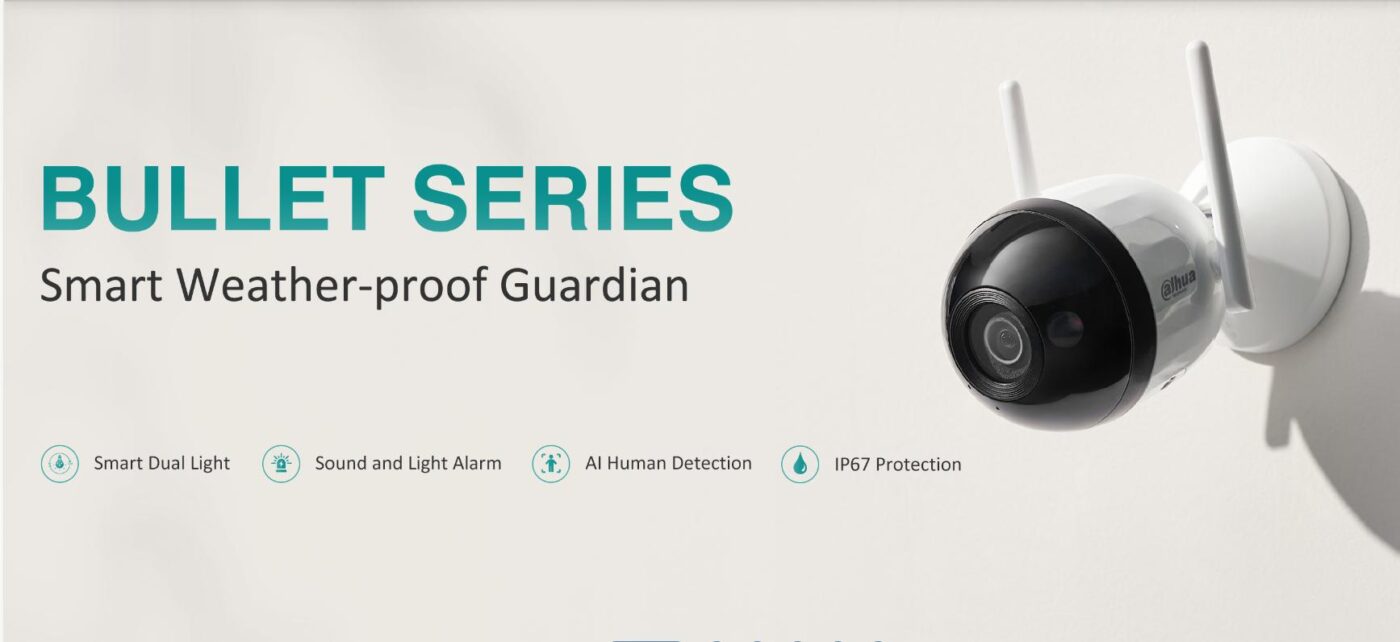At the end of 2023, Dahua launched many WiFi Camera product lines. Including outstanding products such as:
- DH-F2C-PV, DH-F4C-PV (WiFi Body – Active Alarm)
- DH-F2C-LED, DH-F4C-LED (WiFi Body – Full Color)
- DH-T2A-PV, DH-T4A-PV (Dome WiFi – Active Alarm)
- DH-T2A-LED, DH-T4A-LED (Dome WiFi – Full Color)
With many outstanding and outstanding features, this will be the optimal choice to protect your family. In today’s article, I will guide you on basic usage of the product line. this.
[hair]1. Basic instructions for use
Instructions for using basic functions for the Camera. Click to select a function to see detailed instructions.
You can use a Web browser to connect to WiFi for the Camera as follows:
Top The Camera product line supports warm light LEDs and infrared LEDs such as:
- DH-F2C-PV, DH-F4C-PV
- DH-T2A-PV, DH-T4A-PV
You can set up smart lighting function on DMSS app:
To set up Push Notifications alarms on the DMSS application, you need to follow 2 steps as follows
1. Turn on motion detection on Camera
You can set advanced detection options like:
- Motion detection area
- Detection sensitivity, operation schedule
- Time to record when an event occurs and take photos
2. Turn on receiving Notifications messages on the DMSS app
You need to use a Web browser to enable this function. Operation is as follows:
You can set up a siren alarm when an event is detected. You can choose 1 of 3 available alarm tones (Custom alarm tones are not supported yet), operations on DMSS are as follows:
You can activate the light alarm when an event is detected, operate the DMSS application as follows:
However, if you activate the light indicator on the DMSS application, the Camera will flicker the light. To change to constant light when an event is detected, you can set it through the Web browser.
If you own a Dahua WiFi recorder NVR1104HS-W-S2-FCC, NVR1108HS-W-S2-FCC you can set up to receive alarm signals when detecting people (Humain Detect ) and activate the light/horn alarm on the Camera.
This function on the recorder will support all channels of the recorder (Need to be combined with a Camera with equivalent function).
To connect WiFi from Dahua DVR NVR1104HS-W-S2-FCC, NVR1108HS-W-S2-FCC, you can do as follows:
- Step 1: Initialize and set a password for the Dahua WiFi DVR, then unplug the device.
- Step 2: Reset the Camera default (if the Camera has been previously initialized), then unplug the device.
- Step 3: Place the camera and recorder close to each other. Plug in power to the camera and recorder at the same time. After about 3 minutes, the recorder will automatically connect and take pictures.
When automatically connected by WiFi signal emitted from the recorder, in case of power outage, it will automatically connect and display the correct previously connected channel.
2. Compatible software
A. DMSS Application
DMSS is the best support application for Dahua WiFi Camera. DMSS has 2 modes of use: Local and Account mode
Local:
You perform basic operations such as:
- WiFi connection for device
- Watch live and playback
- Download video recording file, 2-way conversation
- Set up motion detection
- Set the lighting status
Account mode:
Includes Local mode function, additional enhancements such as:
- Change WiFi connection for Camera
- Set up light and siren alarms
- Format the memory card and Restart the device
- Receive alarm messages (alarm messages are saved in the Cloud for 7 days)
*** Test notes:
- Implementation date: 2024-01-17
- Camera Firmware: 2024-01-13
- DMSS version: v1.99.620
B. IMOU Life app
When adding a Camera using the IMOU Life application (Version: 6.12.1), you can successfully connect to WiFi for the Camera, but in the final step the Camera cannot be added to the software and always displays Wrong password.
C. KBView Plus application
The KBView Plus application cannot make a WiFi connection for the Camera. However, if your Camera is Online, you can scan the SN (Serial Number) into the application.
Currently KBView Plus still fully supports basic functions from Camera (Camera Firmware: 2024-01-13).
D. iDMSS Plus, gDMSS Plus, KBView Lite, KBView Pro
iDMSS Plus, gDMSS Plus, KBView Lite, KBView Pro These applications are quite old and are not currently supported on new generation Cameras. However, if you want to use it, you can add a Camera using IP/The domain name is still used normally.
3. Notes when using
- At the present time (January 2024), the DMSS application does not support registration with account Phone Number in Vietnam, so you need use email to register (required)
- Camera has supports installation interface Web, and free domain smartddns.tv
- Can be added SmartPSS on the computer using the Camera’s P2P to use