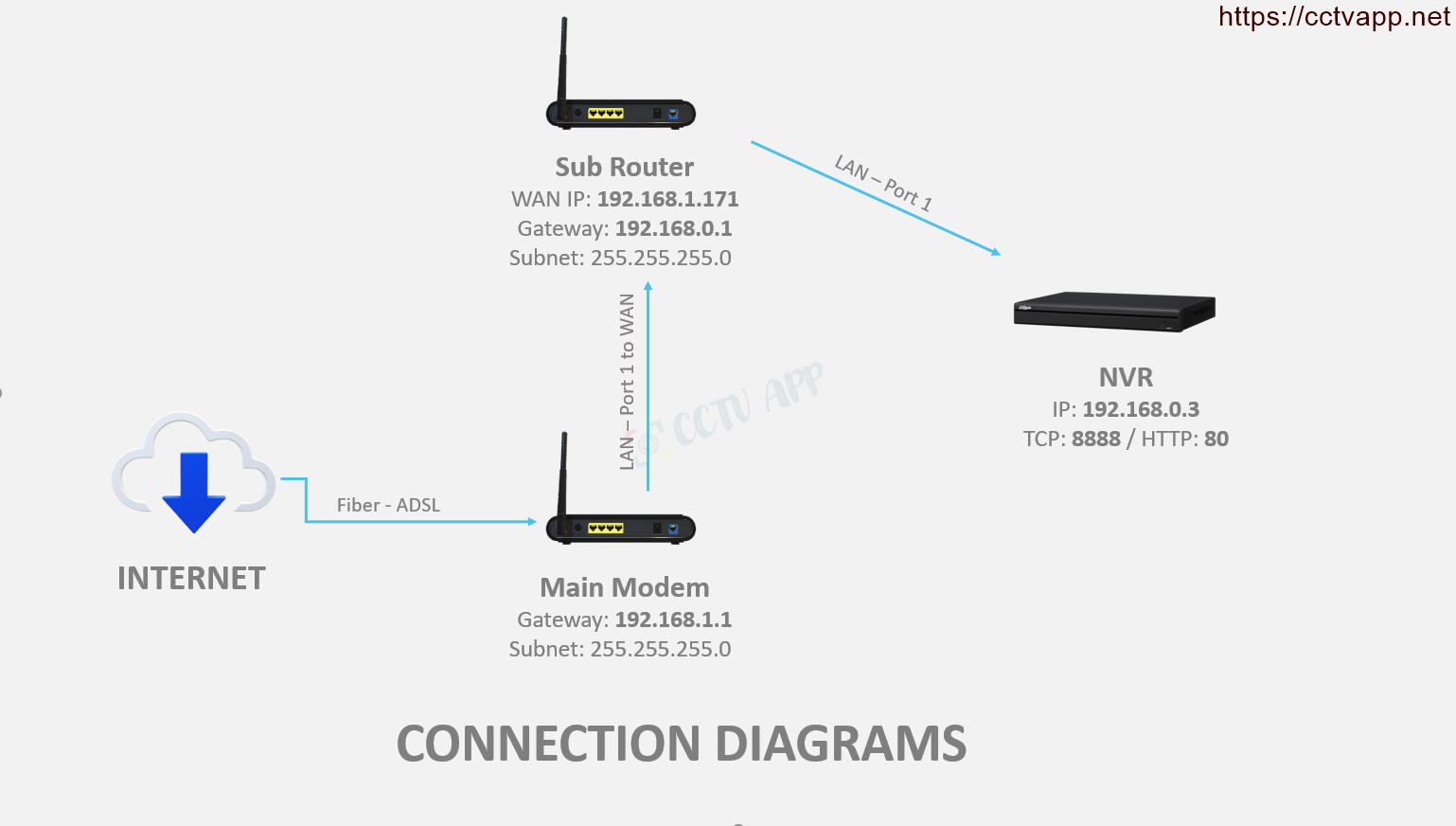Assume your house has 2 floors and has 2 WiFi transmitters. The main modem is located on the ground floor, and the camera is installed on the secondary router which is installed on the 2nd floor, but you want to install the port to use the domain name, so what to do?
In this article, I will guide you to open the port and set the domain name.
Directions
In this case, you will have 2 ways to do it:
- Turn off the DHCP Server on the secondary router, then the secondary router will only act as a switch to share the internet signal. The main modem will take on the role of management and provide IP addresses. Now you just need to open the camera port on the main modem as usual.
- Open the camera port and set the static WAN IP on the secondary router (this IP is provided by the main modem). Then open the port on the main modem again with the WAN IP address of the secondary router.
Option 1: Turn off DHCP Server on Secondary Router
First, go to the secondary router, find Advanced -> Network -> DHCP Server -> disable DHCP Server:
Then, On the secondary router, switch the network port from WAN to LAN 1 (or LAN 2, 3, 4 is fine):
After you have done the above 2 steps, restart the whole device (connecting the secondary Router) to receive the IP from the primary Modem down.
Thus, the secondary router will act as a switch to divide the internet. All devices will share a network layer and connect to each other normally.
Option 2: Open Network Layer 2 Port
In this case, the installation is as follows:
- Main Modem has an IP address of: 192.168.1.1
- Secondary Router has an IP address IP is: 192.168.0.1. There is WAN IP received from the Main Modem down to: 192.168.1.171.
- The signal wire goes from the LAN1 port on the Main Modem to the WAN port on the Secondary Router.
- Video recorder is inserted into the LAN1 port on the top. Secondary router, whose IP address is 192.168.0.3.
1. Set Static IP and set domain name on DVR
First, you need to set a static IP for the recorder and register a domain name for the recorder.
In this article, I will open 2 ports 8888 and 80 on the Kbvision DVR. Other brand cameras and recorders you can do the same thing.
2. Set Static WAN IP and open port on secondary router
Next, set the Static WAN IP (which is the IP received from the downlink main modem). In this case Static WAN IP will be 192.168.1.179, then open TCP Port on Secondary Router. This port will vary by manufacturer such as:
- Dahua, Imou, KBONE use TCP Port: 37777
- Hikvision use TCP Port: 8000
- UNV, Onvif use Port: ;80 and 554
- Jtech, Questek using Port: 34567
- Kbvision using Port: 8888
- TVT using Port: 6036
- …..
If using on many Cameras, please change this Port quite differently on Camera. Specifically in this article, I will open port 8888 and 80 like step 1.
3. Open the port on the main modem
After opening the Port on the Secondary Router, you need to open the Port again on the Primary Modem with the IP address of the Static WAN IP on the Secondary Router (in this article it is 192.168.1.171).
The operation to open the Port is as follows:
4. Check Open Port
To check if the Port has been opened successfully, visit the address: https://ping.eu/port-chk/
Thanks for following this post!!!