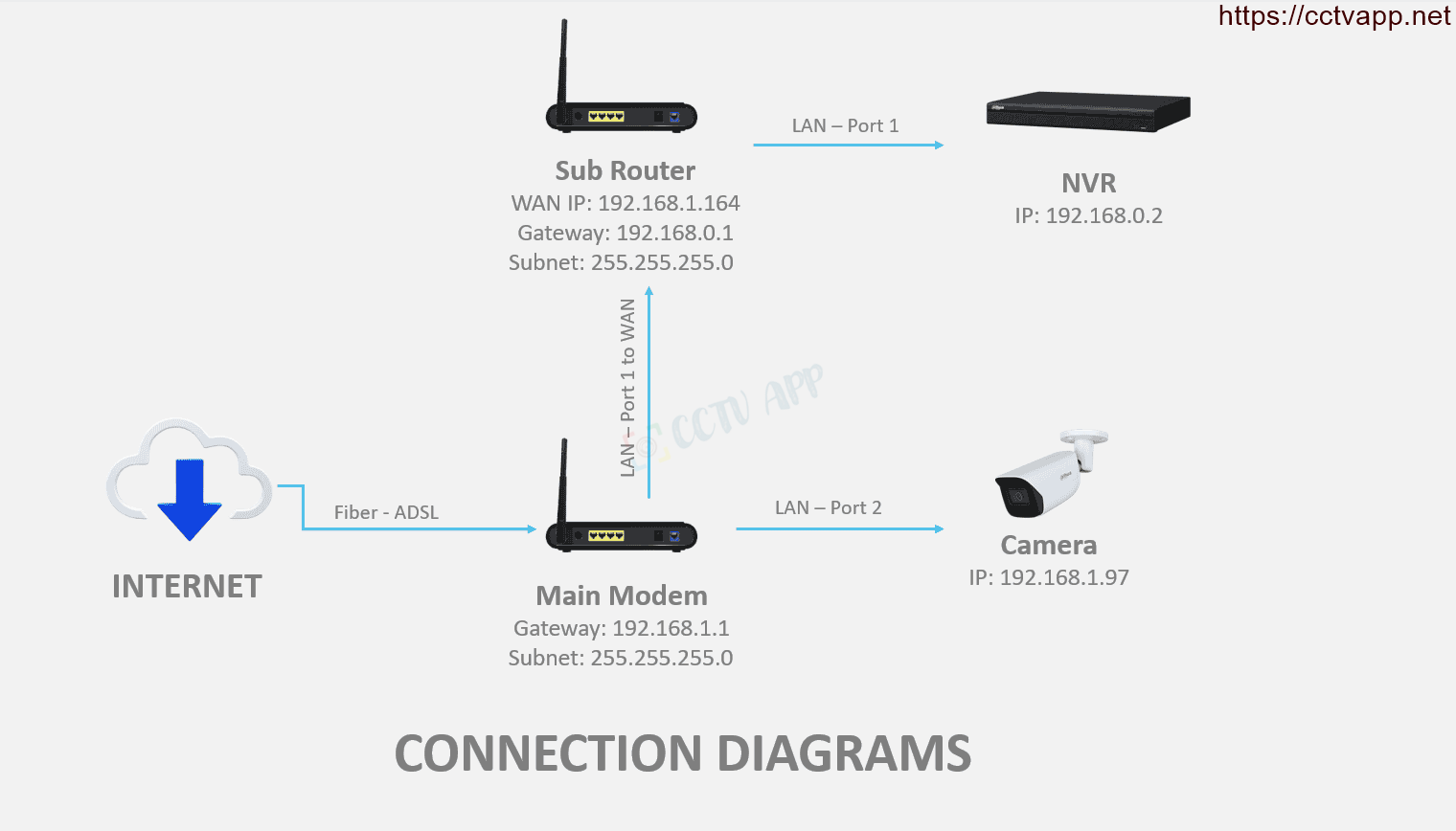Assume your house has 2 floors and has 2 WiFi transmitters. The main modem is located on the ground floor and connects to the Camera on the ground floor, and the DVR is connected to the secondary Router installed on the 2nd floor, but what if you want to add the camera on the ground floor to the DVR?
In this article, I will guide you to handle this case!
Directions
In this case, you will have 2 ways to do it:
- Turn off the DHCP Server on the secondary router, then the secondary router will only act as a switch to share the internet signal. The main modem will take on the role of management and provide IP addresses. Now you just need to open the camera port on the main modem as usual.
- Open the port and register a domain name for the camera on the main modem. Then add the video recorder on the secondary router with the domain name just created.
Option 1: Turn off DHCP Server on Secondary Router
First, go to the secondary router, find Advanced -> Network -> DHCP Server -> disable DHCP Server:
Then, On the secondary router, switch the network port from WAN to LAN 1 (or LAN 2, 3, 4 is fine):
After you have done the above 2 steps, restart the whole device (connecting the secondary Router) to receive the IP from the primary Modem down.
Thus, the secondary router will act as a switch to divide the internet. All devices will share a network layer and connect to each other normally.
Option 2: Open Port Camera to add the recorder
In this case, the installation is as follows:
- Main Modem has IP address: 192.168.1.1
- Camera has IP address is: 192.168.1.97.
- Secondary router has an IP address of: 192.168.0.1< /strong>. recorder is attached to the secondary router, with IP address: 192.168.0.2.
- Signal wire going from port LAN1 on the Main Modem to the WAN port on the Secondary Router.
1. Register domain name and open Port for Camera
On the main Modem, you register the domain name and open the Port for Camera. Do the following:
– Set Static IP and register domain name
– Open Port Camera on Main Modem (192.168.1.1)
– Check that the port is open and ready to use.
You can visit: https://ping.eu/port -chk/ to check if the port is ready for use.
B. Add Camera to DVR
After opening the Port and registering the domain name for the Camera, you proceed to add the recorder like other normal Cameras:
Thanks for following this post!!!