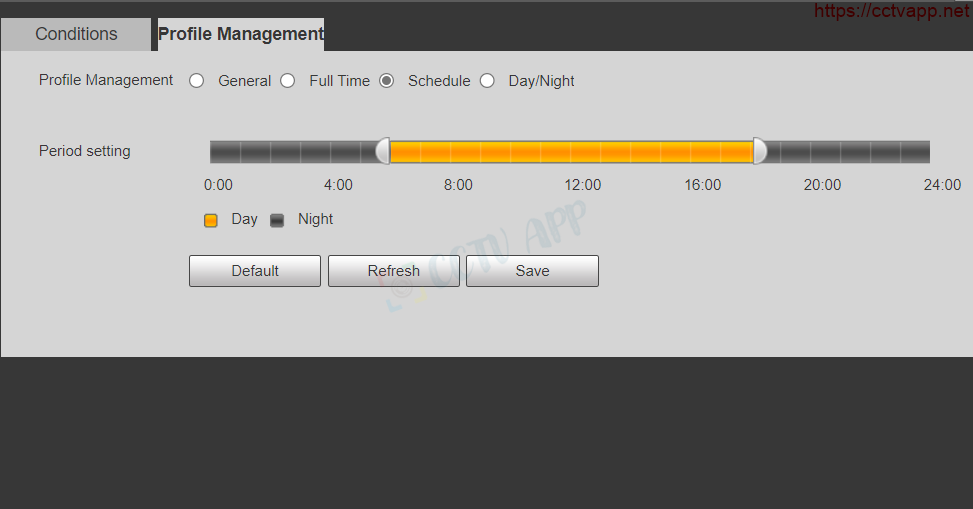In some cases where the camera has low light sensitivity, the light does not meet the threshold for the device to turn on the infrared, you will see the resulting image with color but will be dark as shown below. So how can the device turn on infrared during this time? Please read through the following article to deal with it yourself.
To schedule the infrared light to turn on hourly, do the following:
1. Set up time schedule
First, open Profile Managerment in Camera settings, Steps 1, 2, 3.
- Step 4: Select Shedule (schedule).
- Step 5: Drag and drop the slider to define daylight hours strong>. In the picture I determine the daytime from 6:00 -> 18:00. So the night time will be from 18:00 to 6:00 the next morning.
- Step 6: Save the settings.
2. Setting up daytime profiles
As the picture above, I set Profile: Day with parameters Mode is Auto, according to this configuration, during the day the camera will change color / infrared < strong>automatically according to the sensor.
If you select Mode as Color -> Camera will always in color (never turns on infrared).
3. Setting up the night profile
In the settings Profile: Night, I set Mode to B/W, in this mode, at the exact time frame set up in part 1 ( 18:00 -> 6:00 am), The camera will always turn on infrared and capture black and white images.
Good luck with your installation!